We live in an era of upgrades. Companies marketing their new stuff for you to buy, from gadgets to household items, rolling out improved features with each release attempting to provide something irresistibly better than the last one. It’s a good thing but also a bad thing for some of us who are more intentional with how we purchase products. So if you’re not ready to get that latest Samsung or Huawei or LG or TECNO or Infinix, here’s how to refresh your relatively older device and make it run just as smooth as when you first bought it.
These tips will bring your Android phone back into the optimal companion it should be for 2019:
Uninstall those unnecessary apps
These apps can be the preinstalled ones that come with the phone or ones you may have downloaded throughout the course of last year. Some of them have lost their usefulness and need to go. They’re a distraction and work against you especially when you’re goals are efficiency oriented.
These apps take up space both in your onboard storage and in your app drawer. They bring clutter making it hard to find the apps you really need to use. In terms of memory, these rarely used apps take a toll on your phone’s performance by consuming resources that are badly needed by other useful apps.
Go to your app drawer and scan through the apps. Keep the apps that spark joy when you launch them and delete apps you haven’t opened up in the past month.
You can disable preinstalled apps. Long press the app, click the i icon that shows up and then uninstall or disable it.
Google Files utility app comes in handy in identifying unused apps. The app monitors your app usage and lets you know which of your apps haven’t been opened in the past 4 weeks. It then gives you a very simple list of those apps for you to uninstall.
If you’ve gotten rid of these apps, head over to the Google Play store and update the rest of the apps. Do this when you’re connected to a wifi network or you got sufficient mobile data. Updating your apps lets you get newer version of your apps that are less buggy and more optimized. In the Play store settings, select “Auto-update apps” and make sure it is set to update the apps automatically over wifi
Keep tabs on apps that drain your battery and access data on the background
Let’s get to the apps you use that sneakily go overboard with their background activity. Some of these offenders are social media apps Facebook and Instagram that are doing questionable stuff when you are clearly not using the app.
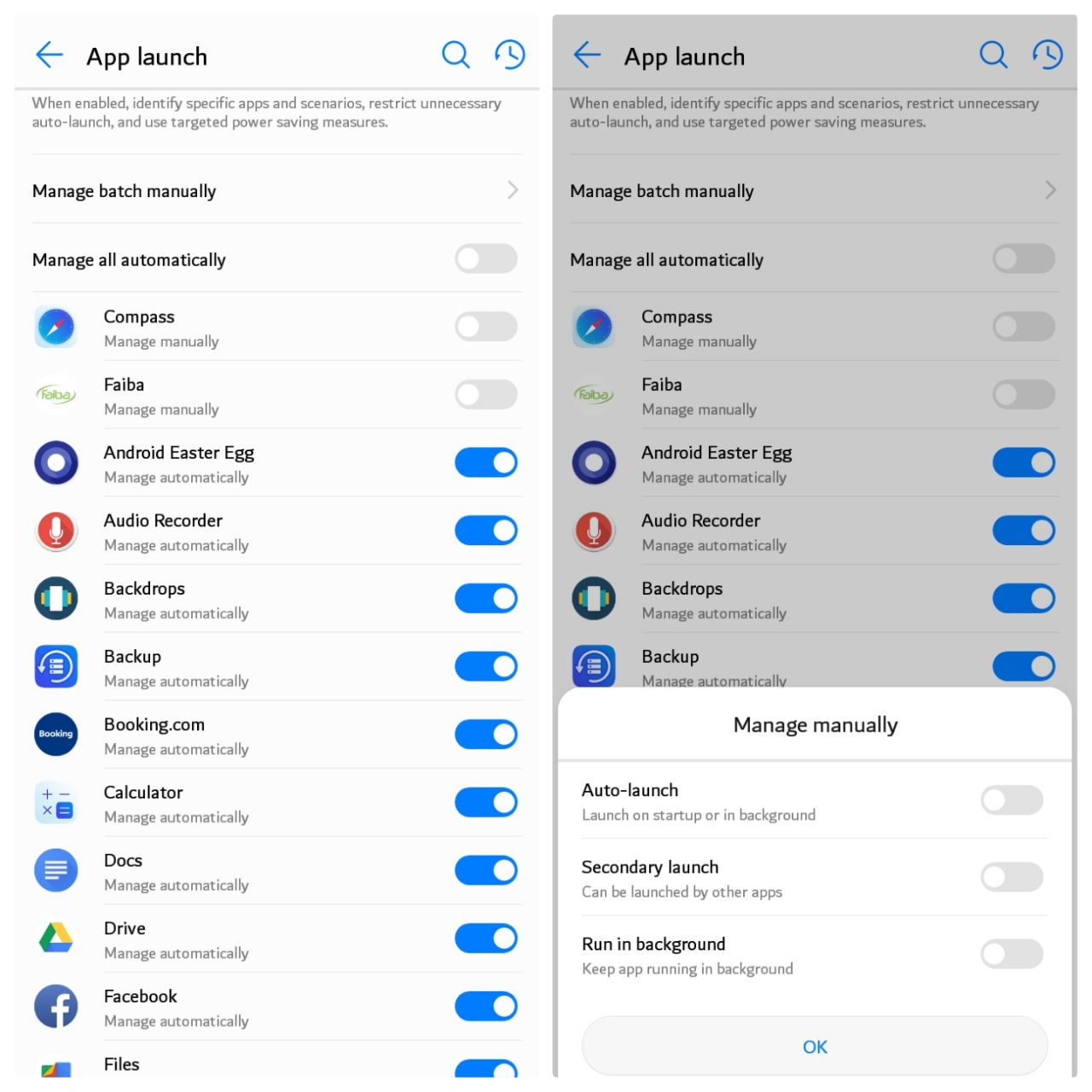
Here’s how to reclaim control over these apps
- Go to settings > Battery settings and start looking over at the app-by-app battery usage breakdown. Do this at the end of the day, when your phone has had enough activity to analyze.
- Tap on any app you see with high battery usage to check how much of its activity is going on in the background when you’re not using the app. Apps that refresh their feeds in the background are major offenders as general performance takes a hit together with battery life.
- Most social media apps and news apps have a way to lock or turn off background activity. Just go to the respective app’s settings and disable data sync.
- If your phone is on Android 8.0 Oreo and above, go to settings > battery settings and then shut down the apps at the system level. Most smartphones have battery settings that allow you to manually or automatically manage apps that launch in the background. You get options to enable or restrict specific apps from opening in the background.
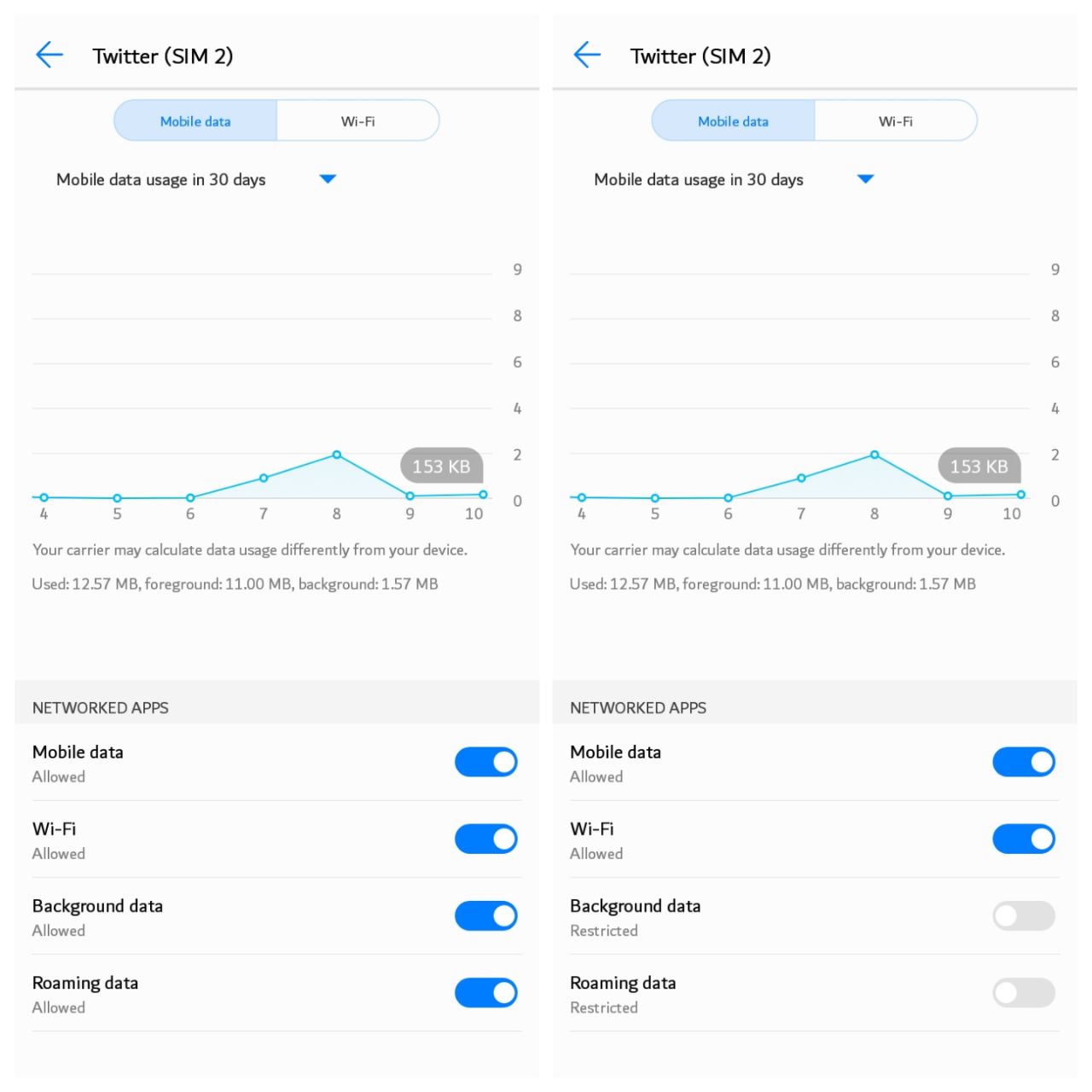
Reclaim control over apps that access data on the background
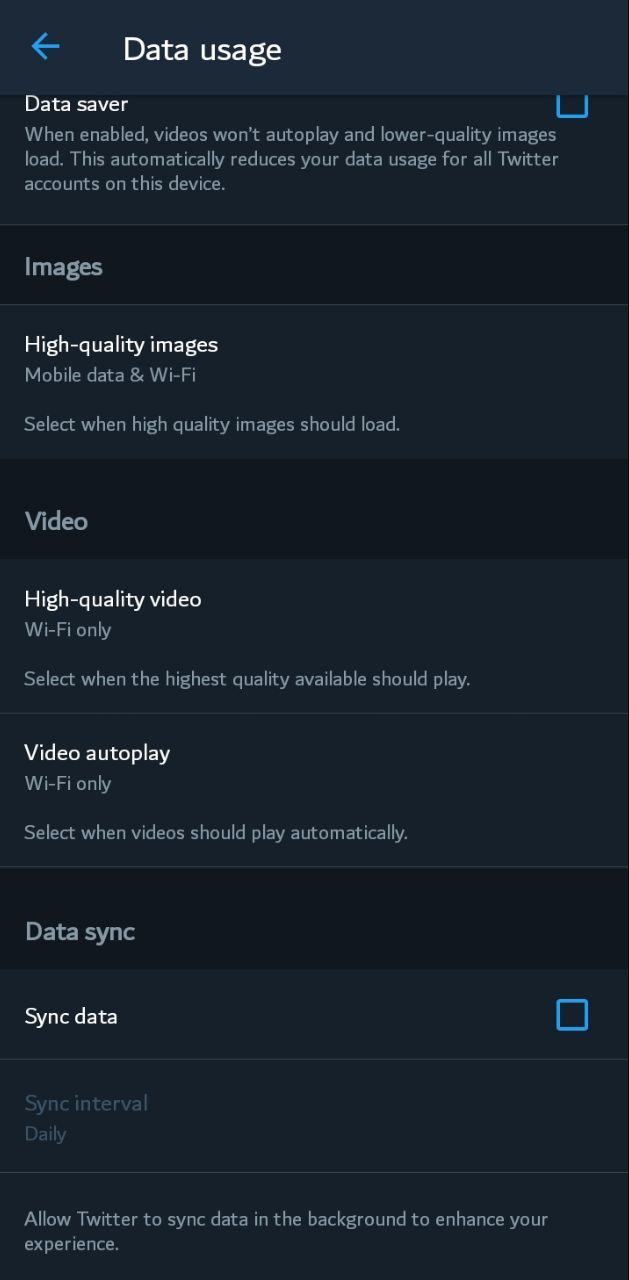
Go to Network & Internet or Wireless & Networks for some phones, then head over to Mobile Data> Data Usage. If you see apps with excessive amounts of background data usage, deactivate the Background toggle on the same screen.
Doing so will free up much-needed processing power and battery life while also reducing the amount of mobile data being consumed. Talk of killing three birds with one stone.
Get rid of those annoying notifications
Push notifications are the death of productivity and ultimately your sanity. Most apps have been giving you alerts that you don’t need and become distracting as they grab your attention every second.
Go to Settings> Apps and Notifications > Notifications to turn off alerts for specific apps.
If you’re running Android Oreo or higher, you can restrict certain types of notifications without killing all of them. For example, you can enable only Instagram or Twitter DM notifications while restricting the rest of the app’s notifications.
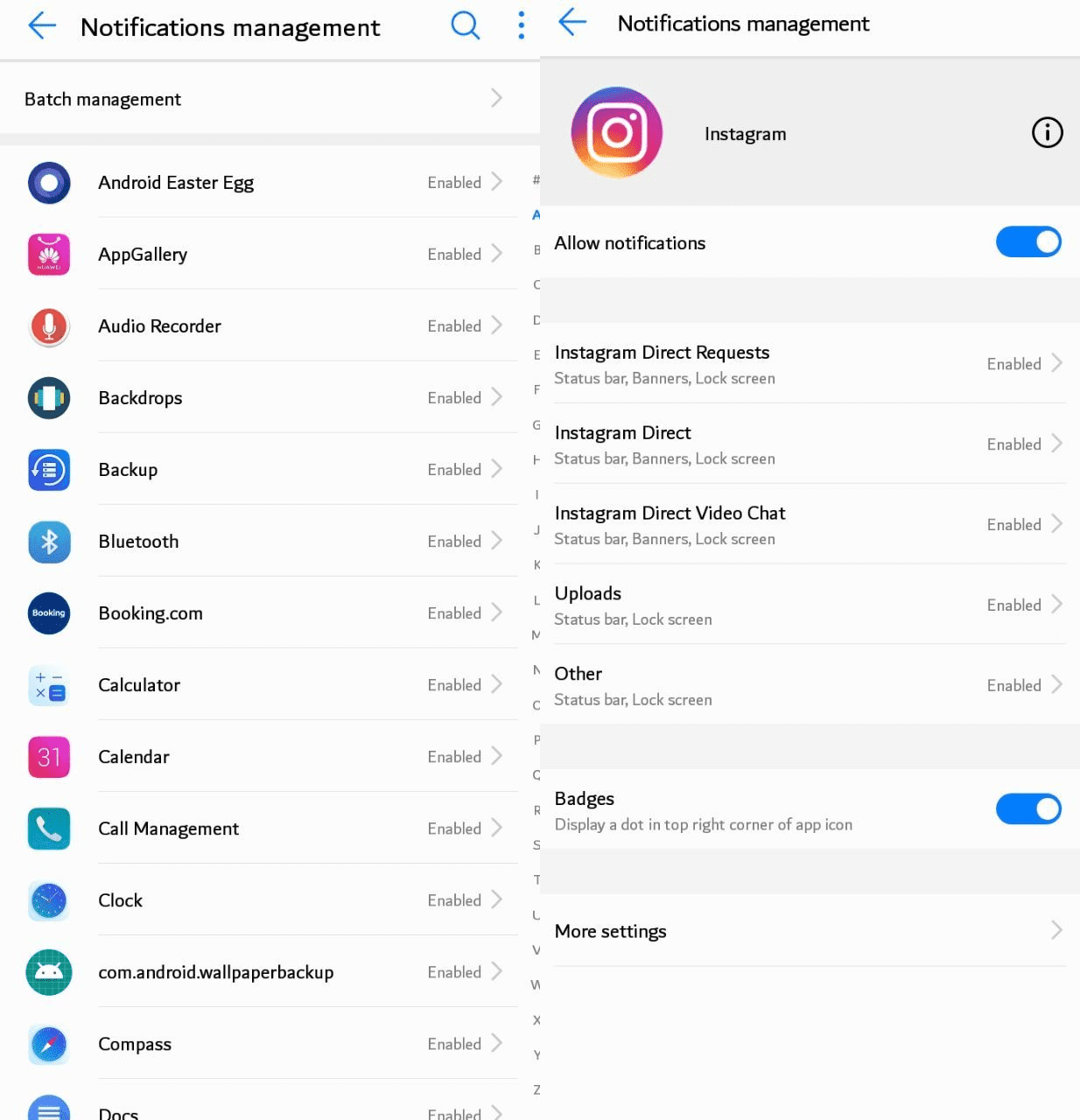
Android Pie has even better notification management. You get to see which notifications have been annoying you the most from the past week, all arranged in an ordered list. You can then select the apps from the list and then head over to its notification controls and toggle them off.
Go to Settings> Apps and Notifications > Notifications > See all from last 7 days > Most frequent
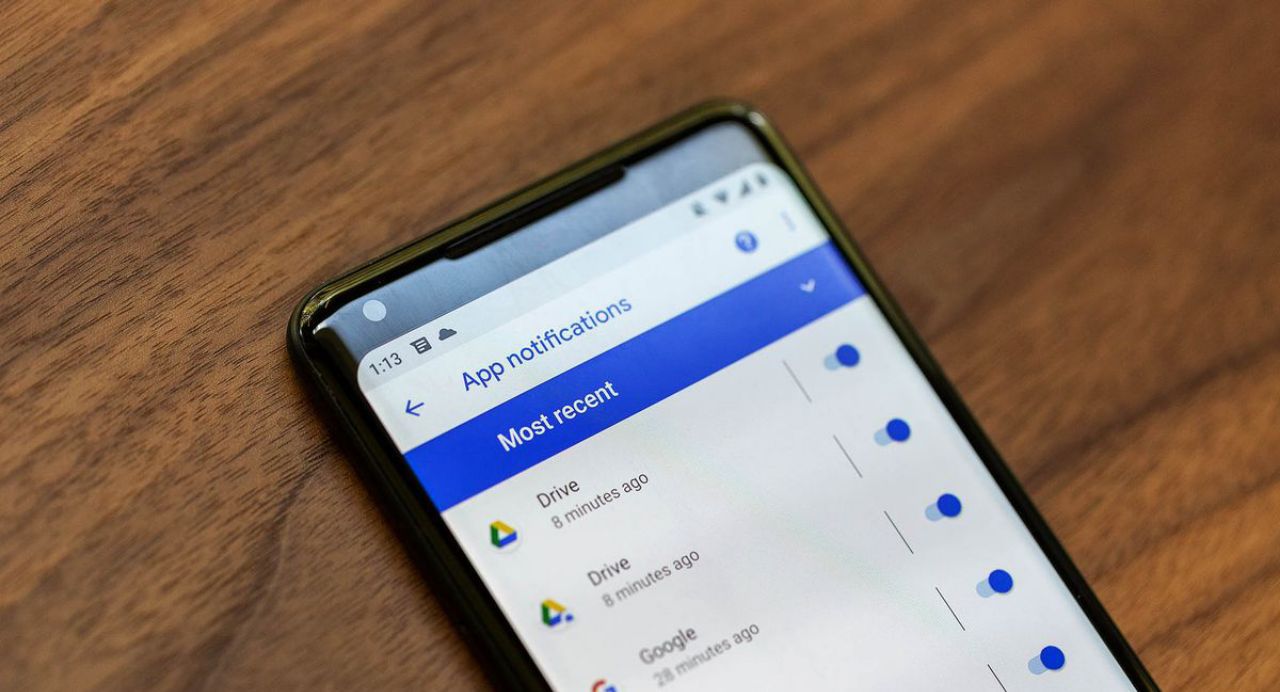
Clear up your storage
Most smartphones today come with upward of 32GB and more with the exception of some budget phones that rock 16GB. All this local and cloud storage is still sufficient for average users but we tend to ignore how this space is being used.
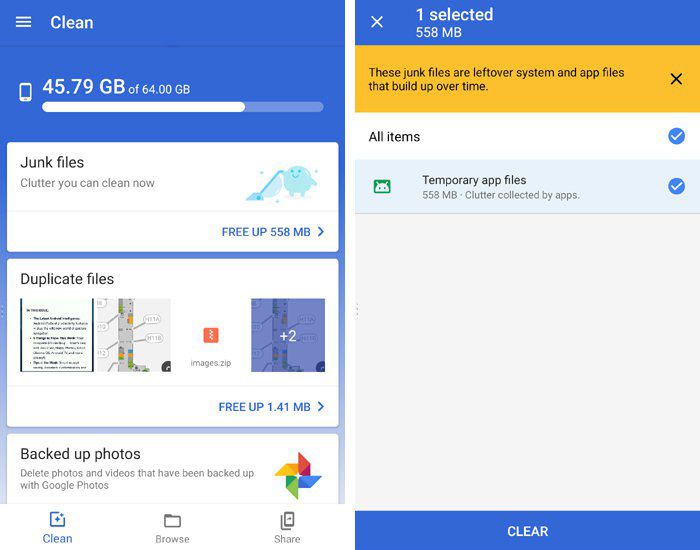
If you’re into taking lots of photos on your phone’s camera, you can set the heavy task of storing them to the cloud using apps like Google Photos, DropBox or OneDrive. Google Files app can even help you in clearing your storage and getting rid of junk files and duplicates – all this can be done from within the app.
For phones running Android Oreo or higher, the Smart Storage feature in the Storage settings allows your phone to automatically remove backed up photos or videos when you start running low on storage.
Organize your homescreen

Set up your homescreen for productivity. Figure out which apps you often use. For apps or widgets you don’t use or open at least once a day, remove them from the homescreen. Third party launchers like Nova, Action or Lawnchair launcher can freshen up your homescreen. Organizing your homescreen will make it easier and faster to access your apps which you use on the daily.
Consider downloading lite versions of your regular apps
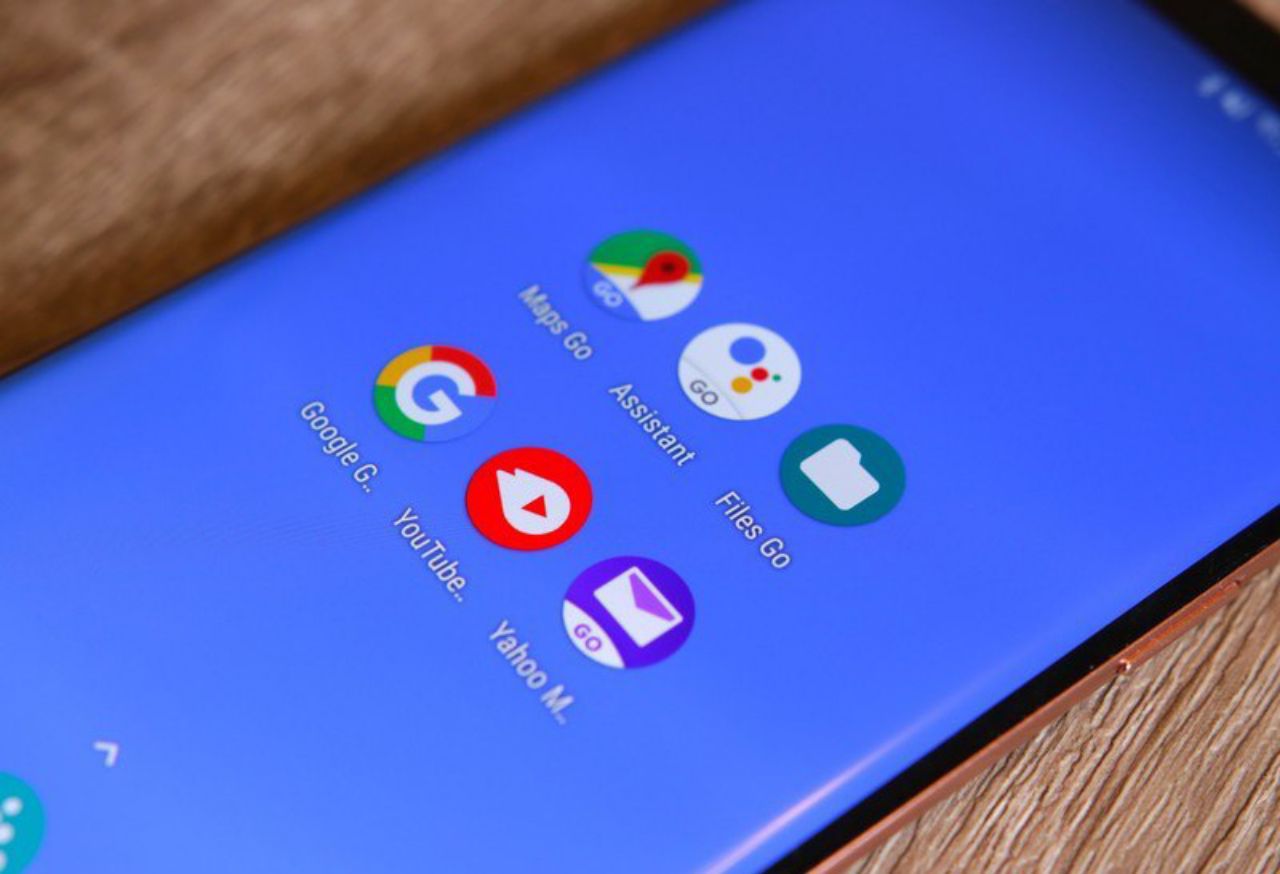
Deleting unused apps can increase the performance of your phone but if your regular apps are slowing down your phone, think about installing their lightweight versions. Google has a couple of Go Apps such as Files Go, Facebook has Facebook lite, Instagram lite, Messenger Lite and Twitter has Twitter lite. These apps will work wonders especially for phones with limited system resources.
Scale back system animation
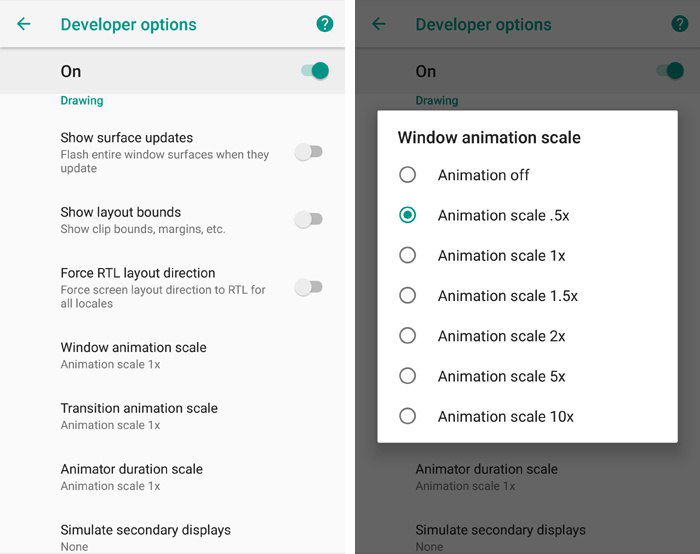
Animations can make your phone look and feel nice to use but when your phone ages, the phone’s performance starts to stutter. Time to make those animations less obtrusive.
Go to settings, then About Phone and scroll to the Build Number and tap seven times to give you Developer Mode/Options. The developer mode will now be included in your settings. Tap on it and then head over to the drawing section. Here you’ll find three animation-related settings that include Window Animation Scale, Transition Animation scale and Animation Duration scale. Go ahead and tap on each and change their value to animation scale 0.5x or in the extreme, turn those animations off. Try by going back to your homescreen and play around your phone. You’ll notice your phone feels zippier.
Conclusion
With these tips, you can reclaim the past glory of your phone when you first got it and you’ll also become more productive.





























