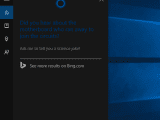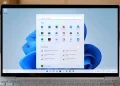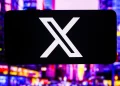Windows is well known for its wide array of keyboard shortcuts. Though many of these stay the same on Windows 10, there are a few new ones that you should add to your repertoire. Don’t be fooled into thinking that using keyboard shortcuts is just for the “power users”. Everyone can be more productive on by learning these Windows 10 Keyboard Shortcuts following shortcuts.
NOTE: The “Windows” key is the key to left of the space-bar that is marked with the Windows logo.
Start Screen, Snap Assist and Action Center
1. Windows Key. This will open and close the Start Menu
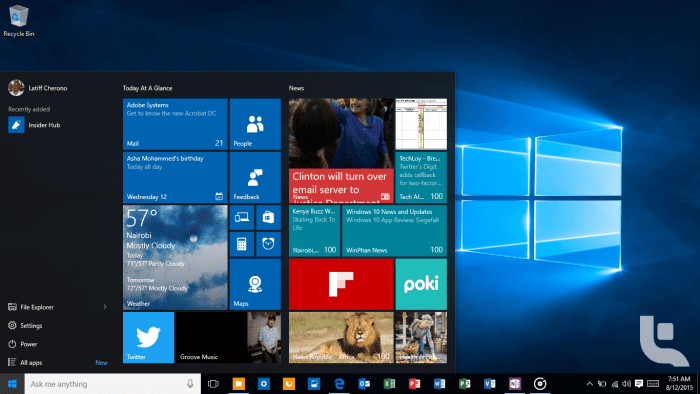
2. Windows Key + Left Arrow. This will snap the active window to the left side of the screen (using the right arrow will snap to the right). One a window is snapped to the left or the right side, you can snap it to the top or bottom corner of the screen by using the Windows Key + Up (or down) arrow.
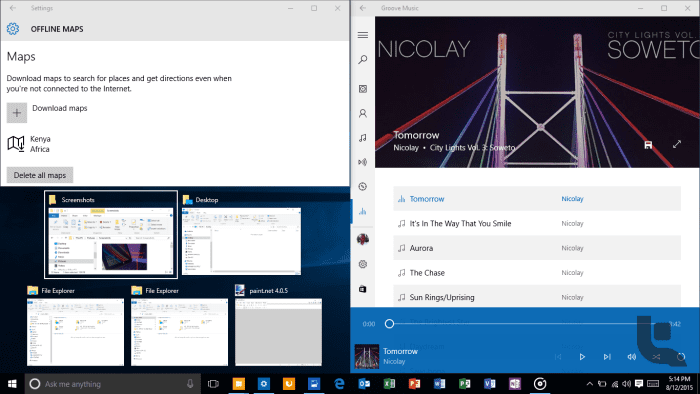
3. Windows Key + “A”. This will open the Action Center. The Action center is the hub of your notifications as well as providing access to commonly used settings.
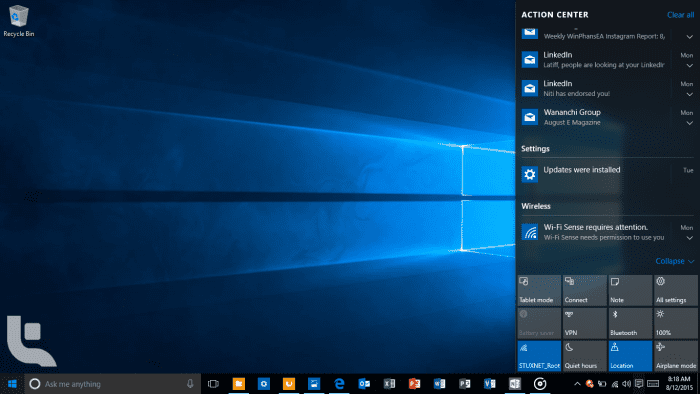
Cortana
4. Windows Key + “S” ( or “Q”). This will open Cortana in Search mode. You can use Cortana to search files from your PC or OneDrive, or or online content simultaneously.
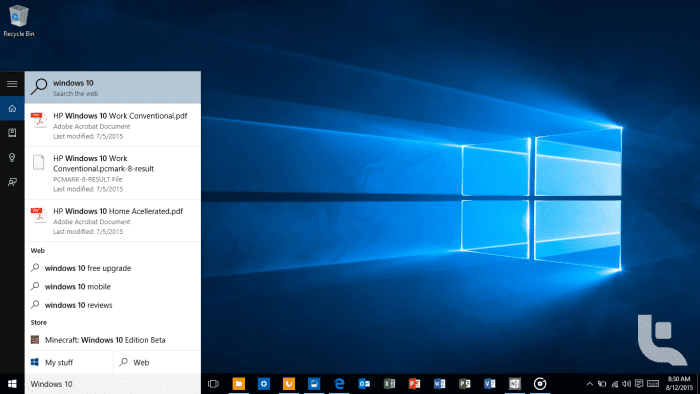
5. Windows Key + “C”. This combination opens Cortana in listening mode. You can then use your voice to search, set reminders, set alarms, open applications, or even asking Cortana to tell you a joke.

You can take this functionality one step further by turning on the “Hey Cortana” feature in Windows 10. This feature allows Cortana to instantly respond to you whenever you say “Hey Cortana” (no typing needed). To get accurate results with “Hey Cortana”, it is important that you train Cortana to recognize your voice. This is accomplished by going opening Cortana, then going to the Notebook option, then Settings Subsection. Turn on the “Hey Cortana” feature and select the “learn my voice” feature. Cortana will ask you repeat 6 sentences so that she can understand the nuances of your voice.
Virtual Desktops
Virtual Desktops allow you create additional desktops so you can organize open apps and windows into categories (e.g. Office content on one desktop, multimedia apps in another) or however you see fit.
6. Windows Key + Tab. This opens Task View. You can see the number of virtual desktops opened in the lower half of the screen, and the open apps/windows within the selected desktop in the upper half of the screen. You can also add additional desktops by clicking on the “+” icon on the right hand side of the screen.
NOTE: You can also “drag and drop” open windows from the selected desktop into another desktop.
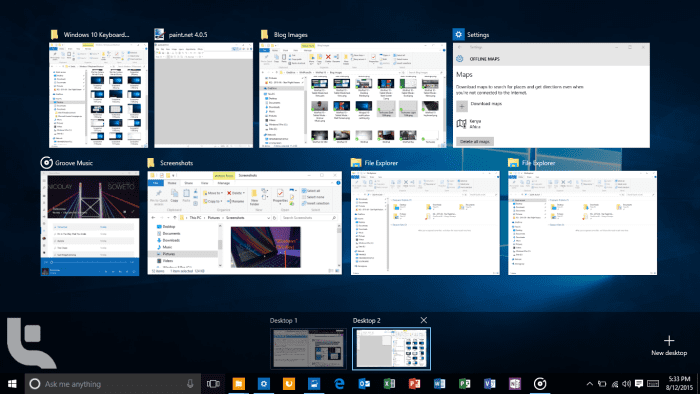
7. Windows Key + Ctrl + Left Arrow (or Right Arrow). This shortcut allows you to quickly jump from one virtual desktop to another without going into Task view.
Miscellaneous
8. Windows Key + “I”. This will open the Settings app.
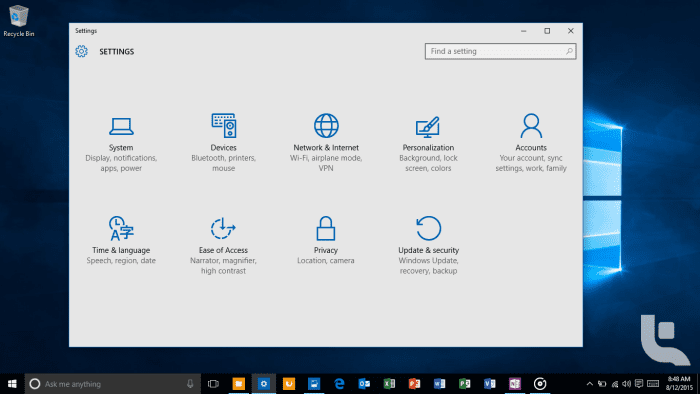
9. Windows Key + “X”. This opens the Start Button Power User menu. This menu provides quick access to the old school control panel, device manager, disk management, command prompt, task manager etc. You can also right click on the start button to get the same menu.

10. Windows Key + “P”. If you use a second monitor or a projector, this shortcut will come in handy. You can quickly duplicate, extend the second screen or just have the display show one either of your screen.

For the full list of Windows 10 keyboard shortcuts visit this help page on the Microsoft website: Windows 10 Keyboard Shortcuts
To learn more about Windows 10, visit our Windows 10 Section on the main page.