We spend a lot of time on our phones typing and you may want to get a keyboard app that is efficient and still helps you be productive while at it, so here are some of the best free Android keyboard apps to get right now.
Check them out to spice up your keyboard experience:
Swiftkey

The now-Microsoft-owned SwiftKey is the best keyboard app if you’re into tapping words instead of typing. Its next-word prediction is so accurate – it has over 800 prediction-based emojis in its arsenal. It comes with features such as syncing your calendar with the app, sharing your location with a few quick taps, an integrated web search system and capturing and sharing screenshots without leaving the current app.
Swiftkey learns from your typing habits and then provides suggestions according to it. The apps robust privacy policy carefully differentiates between data for its predictive engine while protecting login credentials.
Another keyboard by Swiftkey to try out is Swiftkey Neural Alpha.
Gboard
Google’s keyboard is the best app for most people for its simplicity and still for getting the basic things done. Its swipe-based typing is great and its tap-oriented typing is decent too. With Gboard, you get a polished keyboard experience with minimum hassle and it will also learn from all your Google apps and sync all data over your other devices.
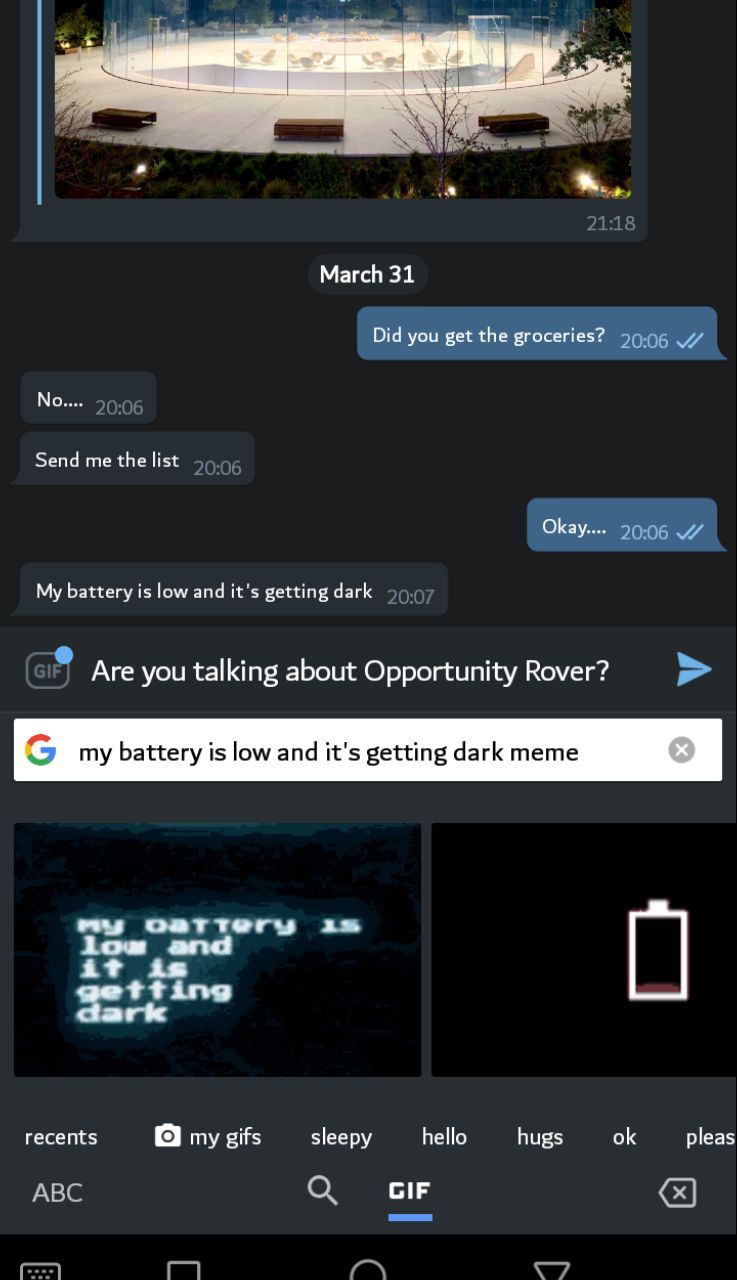
Apart from its next-word prediction capabilities and built-in typo correction, Gboard comes with other features including integrated Google Translate mode, handwriting mode, a floating keyboard option, one-handed mode, Google search and paste search results directly into the text field and you can voice type using Google’s own text-to-speech engine. It also now has an improved cursor control – just Tap and hold the spacebar, then move left or right.
The Material Black theme option is one of my favourites – if you’re into dark mode everything, try it out.
If you’re into the Google ecosystem, then Gboard is the app to go with – you also get an assurance of privacy as its made by Google – no need to worry about malware, adware, or any spyware, unlike other third-party keyboard apps.
Gboard’s minimalist design coupled with its material design makes it the best free keyboard app out here.
Chrooma
Chrooma keyboard app is like Gboard but on steroids – it packs productivity features with power users in mind. It packs night mode, colour changing keyboard depending on what app you’re in, a low-bezel mode for users with phones that come with minimal side bezels for more comfortable use.
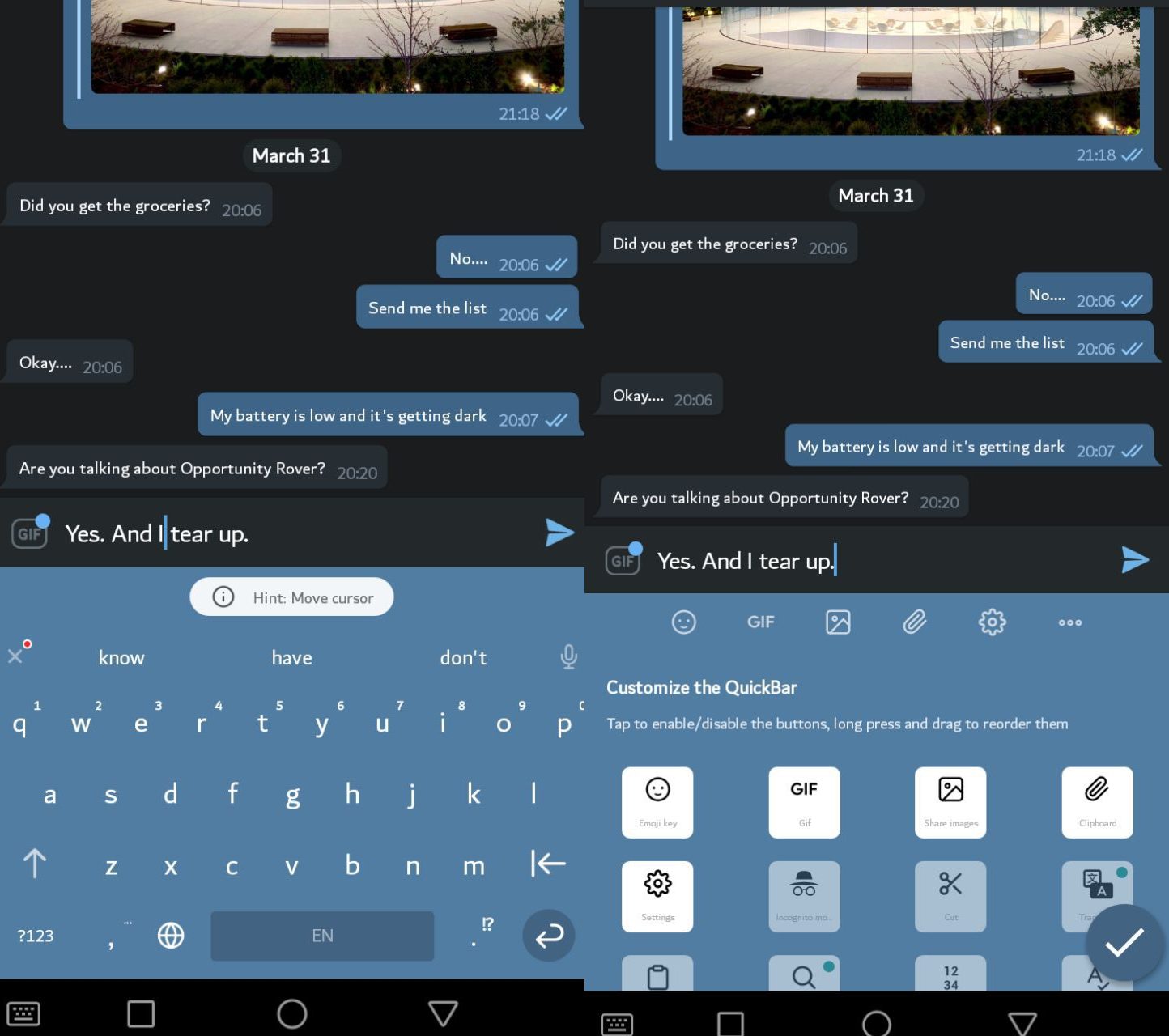
The action row is pretty dope – it lets you add an extra row for a combination of on-demand commands, characters and even words. You get to do tasks such as moving your on-screen cursor and selecting text right from the keyboard and deleting characters or entire sentences.
The premium version even adds more features making the upgrade worth it if you’re as robust typer. You get integrated encryption option that protects anything you type – it’s not like privacy focussed messaging app Signal but it does the work. You also get the option to create a quick calendar agenda plus a working invite link. There’s an in-built grammar and spell checker to make sure everything is right before hitting send.
Simple Keyboard
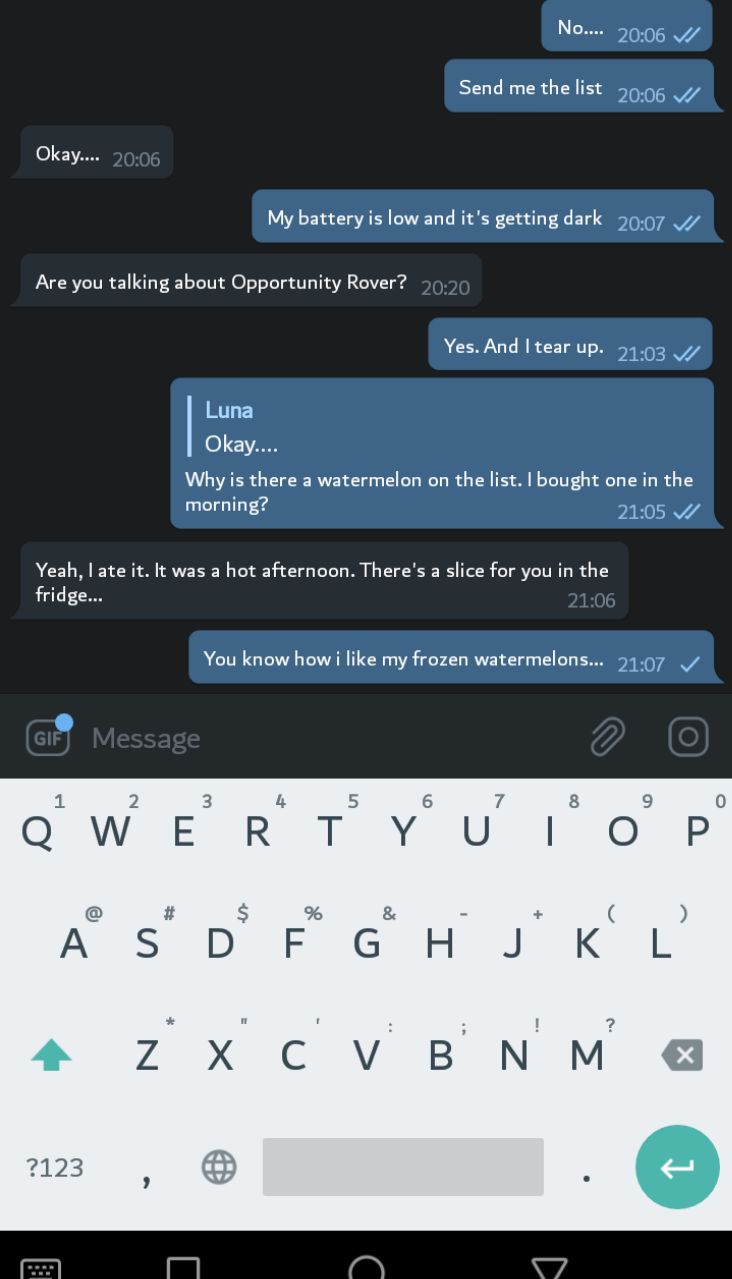
Simple Keyboard app is like the bare-bones version of Gboard. It is an unusual app since apart from tap-based typing support, it doesn’t have any other features such as text correction or next-word prediction.
The app, however, wins at privacy – the app doesn’t need to access the internet for it to work shown by checking the permissions. It only wants access to your device’s vibration motor.
Privacy Concerns
The Google Play store can be full of free Keyboard apps that are not listed here but one thing you should know is that they collect your typing data and its imperative that you go through their privacy policies. Some of these apps will pose security threats to your device and be cautious of which ones you download.
Other free apps will install malware or adware that will not only ruin your keyboard app experience but also place ads on your lock screen or notification panel. Check through the permissions you grant them and avoid ones that want excessive permissions granted to them.
Here are some tips to help you figure that out. We’ll leave you with this fun thread about our peculiar typing habits.























