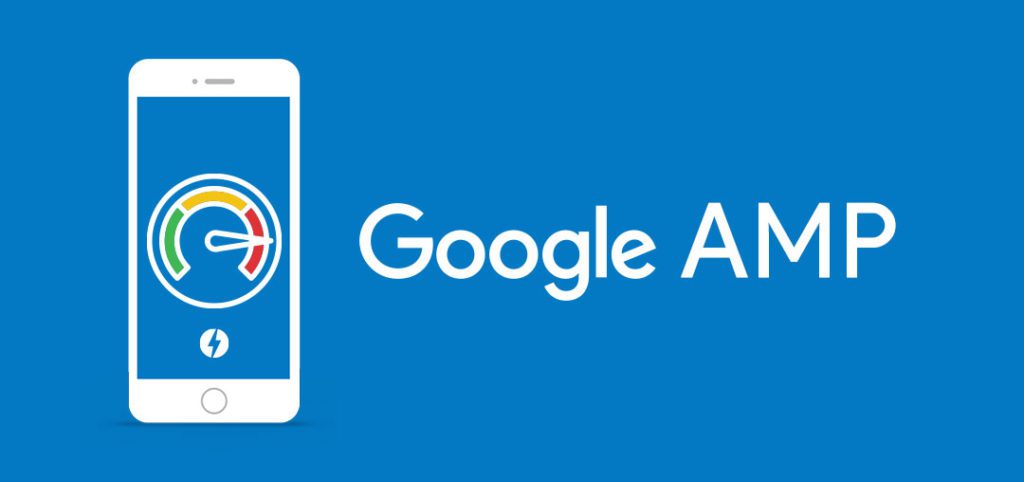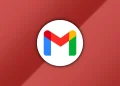Google AMP is Google’s way of making optimized web pages displayed on your Android device or iPhone in Google search results. AMP stands for Accelerated Mobile Pages was launched By Google in October 2015. They load faster up to 10 times faster than regular websites and uses less data and a lot of large companies have adopted Google AMP over the past year including giant content management system, WordPress among other renowned publications.
The project relies on AMP HTML, a new open framework built entirely out of existing web technologies and allows websites to build light-weight webpages. This new format was designed to give content publishers an easy solution to deliver news and information to readers who access their sites via their smartphones. In short, you get a stripped down version of the web page you’re visiting.
“It swings the doors open to create visually interesting stories.”
~ Rudy Galfi, Google’s product manager for the AMP project
Why Google AMP pages are annoying
Publishers joined in the hype and jumped on this but for most publishers, it’s been a wild ride. First of all, AMP pages are not favoured by Google for searches and most news organisations have dropped them for easier control over their websites and opting out is serving publishers well with some getting increased pageviews. Another stat that will hurt when heard is that only 1 in 3 publishers see a clear traffic boost from AMP according to research done by Chartbeat.
It is even more annoying to users because AMP breaks a lot of things. In my case, I’ve seen dysfunctional photo galleries and missing comments section and also, makes it hard to share the link. Loading the normal website brings back these functionalities but unluckily there’s no easy toggle to get out of AMP pages.
Here’s how to disable AMP pages
Click on the headline
For some sites just click on the headline of the article you’re trying to read to give you a direct link to the page you’re already on. Tapping on the headline will lead you to the normal web page you’re trying to access.

Another shortcut is clicking the i icon on your left just below the google AMP URL. Tapping on it will reveal the original link which you can click to be directed to the article you’re reading.
Use a different search engine

Google search engine will prioritize AMP pages unlike other search engines such as Bing or DuckDuckGo which is a privacy focussed search engine. Using either will serve you the regular mobile version of a site, instead of bringing up the AMP version.
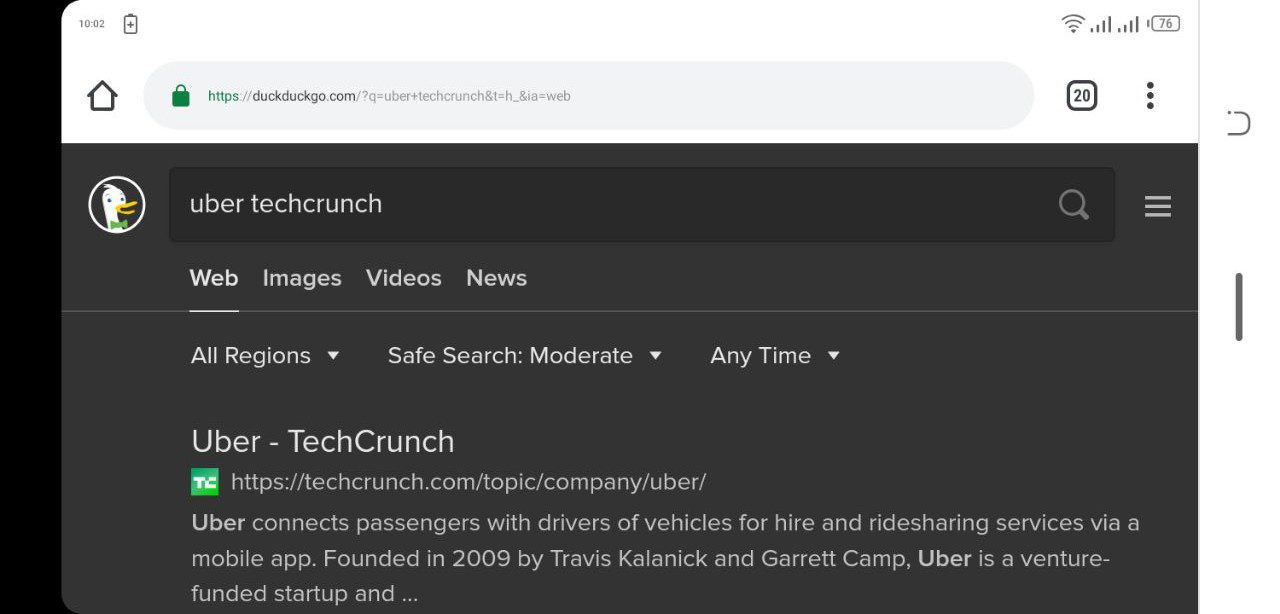
You can set them as the default start page so that each time you open Chrome app, bing.com or duckduckgo.com are the start pages.

Do this by clicking the three dots on your top right and scrolling to the Chrome settings > scroll to Homepage option > turn it on if it’s off by using the slider > click on the default to edit it to bing.com or duckduckgo.com.
If you’re on a normal page, just click the homepage icon on the top left to begin your search using the new search engines you’ve set.
Cut the URL manually
Well, this is a hard one. When an AMP web page loads, click on the URL and trim it by editing the URL in your browser bar. You can remove the “platform/amp/” in the middle or the “www.google.com/amp/s/” and “cdn.ampproject.org” before the regular URL or the “?amp=1” found at the end.
You can remove this and then click on the resulting URL to go to the regular non-AMP site or copy the link to share on social media.
It is much easier to select www.[DOMAIN].com all the way until the first question mark for easier sharing.
Download DeAMPify app
DeAMPify is a free and light app on the Google Play Store and with this app, you can bypass AMP links and interestingly operates as a desktop browser user agent.

When on the search page and you encounter an AMP link, tap and hold on the link and then several options will show up including sharing the link, selecting that will open several apps and frequently used contacts, select the DeAMPify app to open the link.
The app also works if you’ve already opened the AMP version of the article, just click the top three buttons on your top left in the browser tab and scroll to the share icon, the app will show up there and tapping on it, will open the regular version of the article.
When you click on AMP links on other platforms such as someone sharing the link, clicking on it will give the option to select what ap to use and if you’ve selected DeAMPify, it will open on Chrome without the AMP elements in a very rapid manner and I was impressed.
Use Stealth mode on AdGuard app
The latest Adguard beta app has made it possible to disable AMP pages. In the stealth settings, there’s an option that allows you to change the User Agent string as seen in this XDA forum entry.
In Conclusion
There’s is no way of escaping AMP articles as long as you’re on mobile. My favourite is using selecting the desktop site option before I search to get regular web pages or just using the DeAMPify app since Stealth mode is on the premium version of AdGuard.