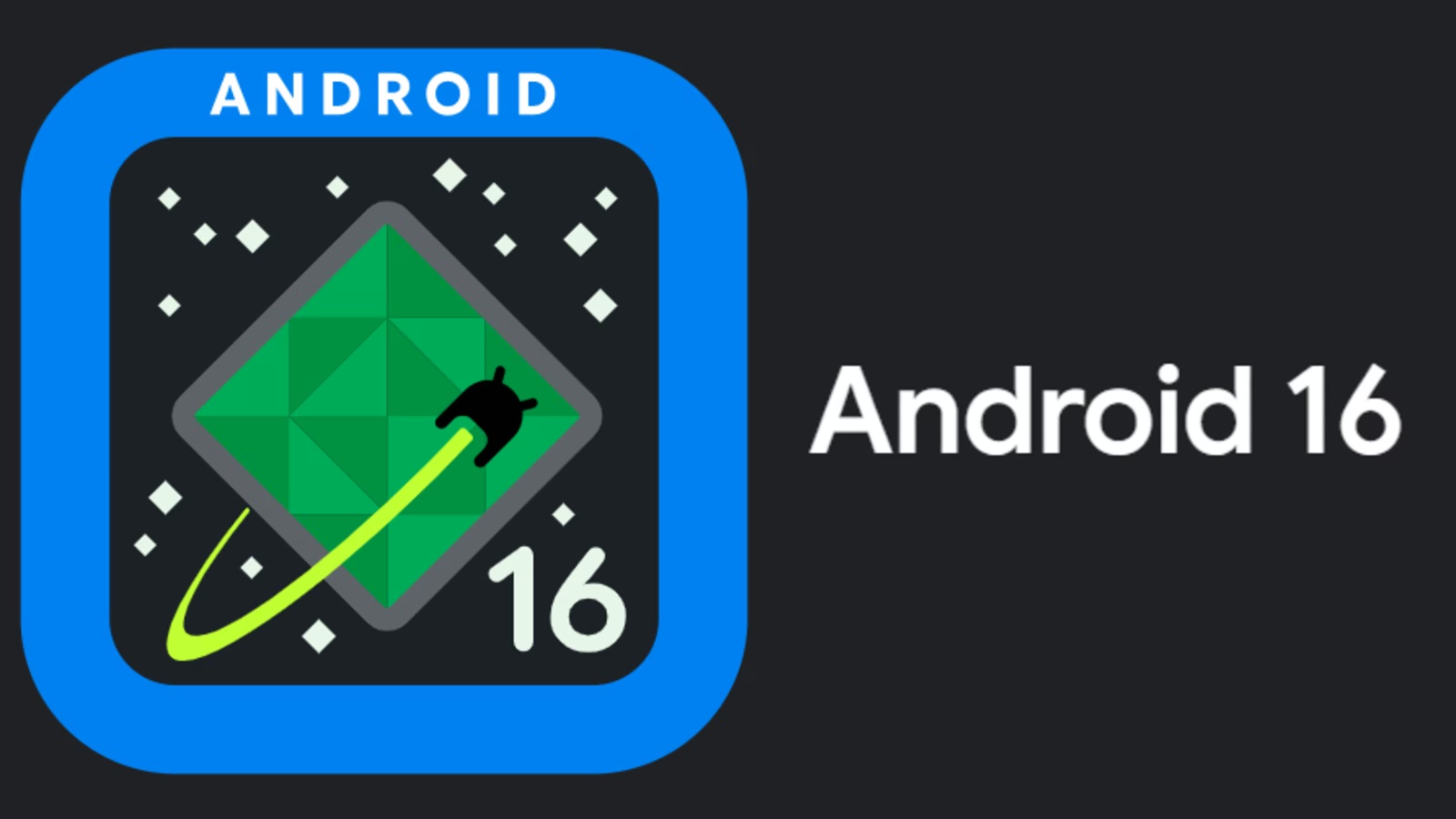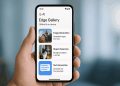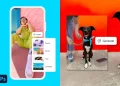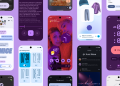New year. New phone. Old phone. It’s imperative to take your privacy and security seriously whatever end of the spectrum you find yourself in as 2021 rolls in.
This checklist will help you make sure that your device’s security and privacy is in top shape and keep off malware.
Apps
Go through the apps and services connected to your Google account.
With the new year, it’s high time to check which apps and services are still connected to your Google account.
Head to this Google security settings page and scroll through which apps and services have access to your account.
Click the blue “Remove Access” button to cut off apps you no longer use.
Review your App permissions
You should be doing this on a regular basis and check what permissions did you give apps you’ve downloaded access to.
Head to Settings > App Management > App Permissions > choose Permissions or Apps to permission categories or what the apps themselves have access to respectively.
This step by step method can be different on different Android smartphones. You can also simply type App Permissions on the search bar that sits right below Settings.
One thing you should definitely check is which apps have access to your location. For a lot of the apps, you can opt to switch from Allowed All the Time to between Never or While Using. The latter option lets the app only access Location only when the app is being used.
Apps Have Been Sharing Your Location Data. Here’s How to Stop Them
Enable Google Play Protect Security Features
Android smartphones come with Google Play Protect that constantly scans your device for either malicious code or suspicious activity.
It’s usually enabled by default but just head to your settings and ensure every feature has been enabled.
Head to Settings > Security > Google Play Protect > Tap on the Settings[Gear icon] >Toggle on the two options for both Scan device for security threats and Improve harmful app detection.
Be on high alert even when downloading apps
Malicious apps have on occasion sneaked up in the Google play store and it’s up to you to be cautious of what you to download. Check everything about the app if your spidey-senses tingle, from the reviews to the number of downloads, to the developer status and the permissions it wants.
Here are some tips to protect yourself from downloading malicious apps from the Play Store or the sideloaded apps:
- Use trustworthy app stores
- Take heed of the reviews the app has
- Check the star ratings the app has gotten
- Run away from apps that are wildly over-permissioned
- Verify if its the real app
- Stay away from apps that ask for additional unnecessary permissions
- Remove apps that don’t do what they are supposed to do.
Passwords and Authentication
How secure is your device
Secure your device either using biometric or PIN, pattern or a password for those that don’t have or both. Android’s smart lock feature can be used in places you’ve pre-approved to be safe to you to save you the convenience of unlocking your phone every time.
Go to Settings > Security & Privacy > Screen lock and passwords > Smart unlock
Check your Google saved passwords
Go to this Google site and look around for passwords Google has saved(if you use this feature) and delete sites and passwords that you no longer need or change for those sites you use.
Get a password manager
There’s a multitude of them and some of the best including LastPass will generate and store unique and secure passwords for sites you visit so that each time you visit that website again, your password is automatically filled.
Tweak around with the settings such as checking that the app auto locks if its open for a certain while. Make sure that the app is locked either with a Pin or your fingerprint for maximum security and allow for offline access for when you’re not connected to the internet and need to use it.
Password managers will also let you know which passwords need a change as they are much easier to predict.
How’s your 2FA situation?
Get 2-factor authentication if you haven’t. This security measure ensures that every time you log in into a site, another step is needed to verify access. You can use your phone number or an authenticator app such as Google’s Authenticator or Authy to be more secure. Lock these apps with your PIN or fingerprint. Check what devices have access to the app and remove those that you longer use while you’re at it.
Beyond Passwords: All You Need to Know
Authy is more reliable as it is much safer to backup your 2FA codes with its multi-device support including non-mobile devices plus the multiple password protection methods and the UI is much better.
For the more cautious, you can actually get physical security keys which you can use to log in to your Google account. If you’re interested sign up here.
Double check your device access
What devices are connected to your Google account?
Check the list of devices that have access to your Google account here. Remove devices you no longer use and never have immediately.
Set up Find My device
Go to Settings > Google services/settings > Security > Find My Device You can also go to Settings > Security & Privacy > Find My Device to make sure that the location is on. Head to the website or app on a different device to see where your phone is in case you can’t find it.
Disable Google’s Ad personalization system
Go to Settings > Google section > Manage Your Google Account > Data & Personalization > Ad Personalization > click the ad settings link > Toggle off Ad Personalization
Disable Google’s Web & App Activity
Go to Settings > Google section > Manage Your Google Account > Data & Personalization > then disable Web & App Activity toggle>
You can delete data Google has already collected by going to the Manage Activity link – it will be on the same screen. You’ll be presented with three options:
- to delete everything Google has stored on you
- to delete your info manually on a rolling three- or 18-month cycle
Get a VPN app
A VPN will not only come in handy when streaming geo-restricted content on Spotify or Netflix but also when you want to keep all the data you are sending or receiving secure, private and encrypted.
For a free VPN app, you can choose ProtonVPN. The best option is to go with a paid VPN app like NordVPN.
Get a privacy-focused email app
We recommend going with ProtonMail which is a
a far more secure alternative. The app enables you to send password protected emails that self-destruct.
- ProtonMail free tier – 500MB of storage and 150 messages per day
- ProtonPlus – 5GB of storage and 300 messages per hour or 1000 messages per day
- ProtonMail Visionary Plan – 200GB storage and unlimited messages
Choose a privacy-focused browser app
Get something like Firefox for Android Beta. The app has neat privacy features like a toggle-of option that allows you to automatically delete your entire browsing history every single time you finish a browsing session. Other enhanced tracking protection features like the ability to block cookies, scripts and other forms of tracking around the web.
Other browsers you can check put inlcude Firefox Focus, DuckDuckGo, Ghostery and Adblock Browser.
Choose a privacy-focused call/messaging app
Our top option is Signal.
If you want a chat app that no random person or the government can see in any way or shape, then, Signal is the privacy-friendly app for you. It has plenty of features, some of which are subdued. It’s much simpler than WhatsApp and this is to keep your privacy and data secure. Signal also allows you to send unencrypted texts to your friends who are not on Signal. Encrypted or unencrypted calls can also be made from the phone. Signal is ad-free and completely free.
Telegram is similar to Signal but with added features such as GIFs and Stickers. You can use the app on multiple devices but you can’t send messages to non-Telegram users. All texts on Telegram are encrypted but you can choose to cloud backup or its Secret Chats feature where you can send self-destructive messages. Telegram is ad-free and free on Google Play store and Apple Store.
This Is One Telegram Feature You Should Be Taking Advantage Of
Get a File app that has an encryption option
To keep all you files stored in your phone private and secure, go with an encyrpted file explore app like Solid Explorer.
You’ll need to access the encrypted files by either biometric authentication or personal password.
Disable Android’s Location History feature
Head to Settings > Google section > Manage Your Google Account > Data & Personalization > Activity Controls > Location History and disable the toggle.
You can delete location data Google has already collected by:
Opening the Google Maps app > Tap on your profile pic[Usually located at the upper right corner] > Select your Timeline > Tap the three-dot menu icon > Select Settings and Privacy Section > Choose either Delete all Your Location History which deletes everything or Automatically delete Location History which will delete your data on a rolling three- or 18-month cycle.
Disable Device BACKUPS
Go to Settings > scroll to the System section > tap the Backup option > disable the toggle Back up to Google Drive.
Finally
After all these steps, head over to this Google security site to double-check that you’re now safe and take care of other issues it presents. Once you’re through, your phone’s security and privacy will now be on top-notch.
Tips to Make Your Android Phone Great Again This Year
Tech Habits to Adopt in 2021
Articles in this stream
Here’s how to protect your privacy and stay secure on: