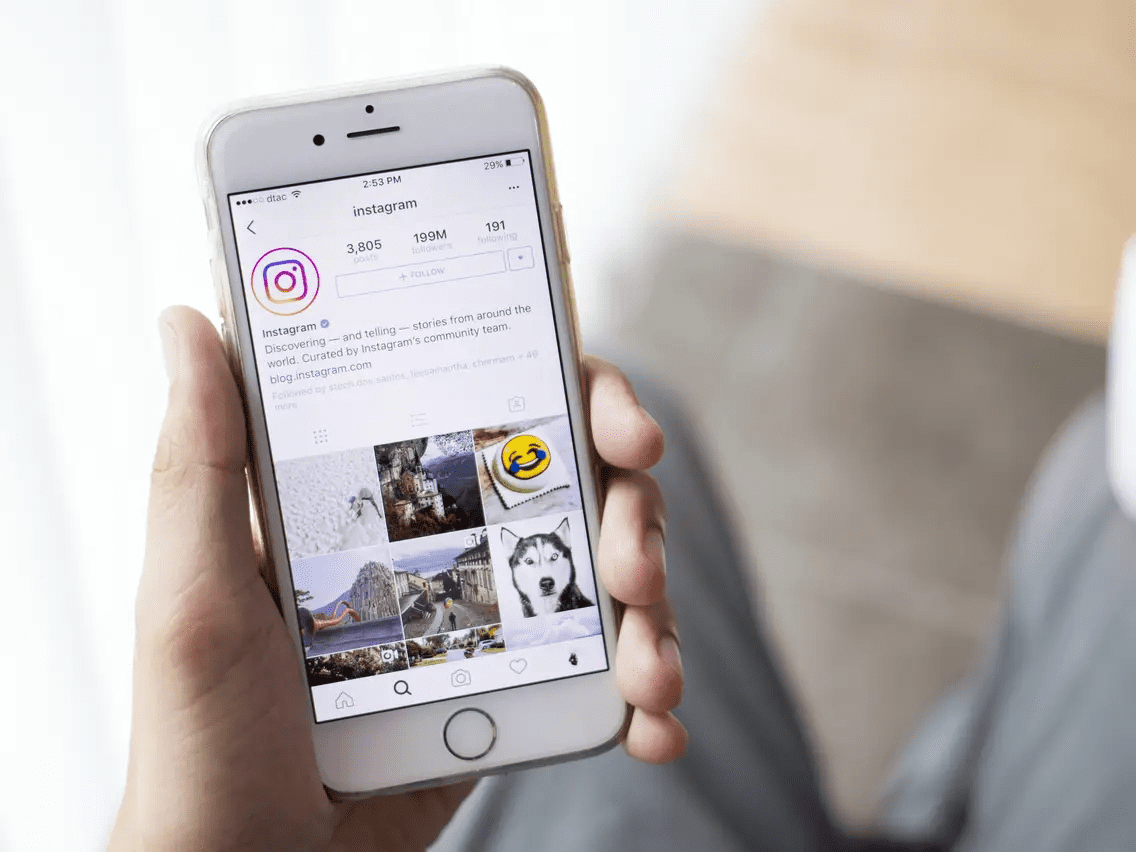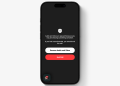Instagram is one of the top social networks, where you can fi nd and create all kinds of content: whether it’s Stories, posts, live videos, reels, or anything else. You can see there not only beautiful visuals, but also sell, create and find partners, clients, and friends. The “initial” Instagram, which was only associated with pictures, has evolved and become even better by adding many other features.
On the one hand, constant updates and additions give us new opportunities, but on the other hand, sometimes you just don’t have time to learn and apply everything — so many new things! So it’s okay if you don’t know something — as I’m going to showcase some IG “ploys” you might not be aware of.
So, read about how to get post notifications, hide hashtags or get Instagram analytics online with Insta analyzer and 7+ tricks to become an IG pro. Let’s go!

10 helpful tips that may be unfamiliar to you
- Get notifications from followers about their new posts
To not miss a new post from your favorite influencer, blogger or friend, turn on notifications to keep up to date and be the first to know all the news. Moreover, it’s simple to organize — pick out one from the two following methods.
Method 1. To enable post notifications of a user, switch to his or her account, pick out “Following” and hit “Notifications” to choose the certain content (Stories, post, Live videos, etc.) you desire to be the first to know about after the publication.
Method 2. Switch to the user’s post directly, pick out the “dotted line” at the top right and find the “Turn on Post Notifications” line.
- Get full analytics with Insta analyzer
Suppose you desire to explore your or other user’s account (your competitor, clients, or influencer) more deeply to know more about the post with high engagement or find the most popular hashtag and other useful things. It helps you take your IG account to the next level. In that case, the Instagram analyzer is precisely the right way to go.
Many online profile analyzers don’t require installation (for example, the Toolzu analyzer, Insta Analyzer, Gromho analyzer, etc.). The services have a simple interface and help you to analyze a profile by username insertion.

- Remove tags of yourself
I hope you don’t have friends that always tag you on their Stories or other photos. But if you do, then I have a fix.
To remove the tag from a failed photo, go to the post with the image, hit it, and pick out your nickname. You’ll then notice two possible options: remove the tag from the post or hide the tagged image from your account. If you desire to delete a tag but keep the post on the profile — the first option is for you; to cover up the tagged photo from the profile, pick out the second variant.
- Get rid of offensive comments
You are free to set up your comments to exclude rude captions under your post. Don’t let others kill your excellent mood and express сrudeness to you.
So, to customize your comments go to IG “Settings,” hitting a “hamburger menu” on the top right, pick out “Privacy”, then “Comments,” and “Hide offensive comments”.
- Clear the search history
How about getting rid of unnecessary junk on Instagram too? If a week ago you were searching on IG for cool sneakers for your nephew, today you are unlikely to be interested in accounts with baby sneakers offered by Insta. Delete unnecessary stuff in your search history to set up a good offer by IG based on your interests. To clear the search history, go to Insta “Settings,” hitting the “dotted line” on the right top of your profile page, pick out “Security,” and scroll down to choose the “magnifier” icon. Clear all or pick out specific searches.

- Hide hashtags
You know that hashtags on IG increase audience engagement by 12.6%. So, its usage may be successful for your account growth — the chance for your post to be seen by the larger audience increases several fold. You are free to use up to 30 hashtags per 1 post, but sometimes such posts look overwhelmed and aesthetically less attractive. You may either type fewer hashtags (but the chance to get higher engagement reduces) or hide them.
To hide hashtags, you may add a dot column that will separate the first half of the captions (which will be visible to followers) and the second half (hashtags that will not be visible immediately, but only after the user clicks “more”).
So:
- type a caption and hit “Return” after the last sentence;
- type one point on a new line and hit “Return”;
- keep doing this until there are enough dots to “stash” the hashtags from the main caption.
- Don’t forget to insert hashtags after the dots.
Done!
- Add unusual fonts to your bio
Profile description is the first thing users notice when coming across your page. Do you want to interest him and get him to push the “Follow” button? Then, you may create a visually pleasing font to add more aesthetics to your account. There are plenty of online font generators that transform your plain text font into a visually appealing one. Just copy your ordinary text, insert it into an online generator and paste the copied modified font into your bio to make the profile more attractive.

- Manage your daily “IG being”
Instagram scrolling can be taken under control. Hence, you don’t need to spend half of a day on IG, forgetting all essential things you must do. You may set up a reminder and get notices after a set period to close the IG page and proceed to more important things.
So, switch to “Settings”, hit “Your activity,” and “Set daily reminder”.
- Hide Stories from certain users
Whether it will be your boss, competitor, ex-boyfriend, or girlfriend is not so important because sometimes the best solution is to hide Stories of a hot party from certain people. I think you’ve ever caught yourself thinking this way.
To hide a Story from a user, go to “Settings,” hitting the “hamburger menu” on the top right of your profile, “Privacy” – “Story” – “Hide Story from”; pick out the users from whom you desire to hide a Story and hit “Done”.

- Modify covers for your highlights
To add a twist to your profile, you can make covers for highlights more attractive by inserting photos from the phone gallery.
To do this, switch to your profile and pick out highlights, hit “Edit highlight”, and “Edit cover”; choose an image from the camera roll and enjoy the visually pleasing profile.