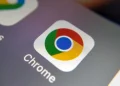There are few things more frustrating than trying to upload photos from your website or blog, only to find that the process is far more complicated than it should be.
This article will walk you through the entire process, step-by-step, and show you how to easily add photos to your website or blog in no time! Let’s get started.
Photo Editor
First of all, you’ll need a photo editor software program. While there are many different programs available on the market, with Adobe Photoshop Elements being recommended for beginners. It’s user-friendly and relatively affordable compared to some of the other options out there, and it will get the job done. If you’re on a budget, you can also try GIMP, which is a free photo editor that can be downloaded online.
Once you have your photo editor software program installed on your computer, open it up and start a new project. You’ll want to choose the dimensions of your project based on the size of the photos you’ll be uploading. If you’re not sure, go with a standard size such as 1024×768 pixels.
Now that you have your project set up, it’s time to start adding photos! If they’re not already, resize them so they fit within the dimensions of your project. Then, use the software’s tools to make any necessary adjustments, such as cropping, rotating, or adding effects. Once you’re happy with how your photos look, it’s time to save them.
Uploading Photos
Now that your photos are ready to go, it’s time to upload them to your website or blog. Make sure to use the image uploader or file upload service for developers as it will make the process much easier. With a relatable service that you install on your website or blog, you can rest assured that you’re not only getting easier upload but also security and compatibility, as well as pre-integrated storage and hosting.
Web hosting service companies provide different types of hosting services that can be used for different purposes. You can use these services to host your website, blog, or even an online store. Most of these companies offer different packages with different features and prices. Select the one that meets your needs and budget.
After installation, open the file manager and select the photos you want to upload. Once you’ve selected all the photos you want to upload, click on the “Upload” button. This will start the upload process, and depending on the size of your files, it may take a few minutes to complete.
Now that your photos are uploaded, you’ll want to make sure they’re visible on your website or blog. To do this, you’ll need to add some HTML code to your site. If you’re not comfortable doing this yourself, there are plenty of tutorials available online that can walk you through the process step-by-step.
Adding Photos to Your Posts
Now that you know how to upload photos to your website or blog, it’s time to start adding them to your posts! To do this, simply open up the post you want to add a photo to and click on the “Add Media” button. This will open up the media library, where you can select the photo or photos you want to add. Once you’ve selected the photo or photos you want to add, click on the “Insert into post” button.
However, if you want to add a photo to your website or blog’s sidebar, header, or footer, you’ll need to do this via the HTML code. For example, if you want to add a photo to your sidebar, you’ll need to find the code that says “sidebar.php” and insert the URL of the photo where it says “IMAGE URL HERE.”
Additionally, if you want to add a photo to your blog’s header or footer, you’ll need to find the code that says “header.php” or “footer.php,” respectively, and insert the URL of the photo where it says “IMAGE URL HERE.”
Possible Issues You May Face
While uploading photos to your website or blog is relatively easy, there are a few issues you may face. For example, if your photos are too large, they may take up too much space on your website or blog and cause it to load slowly. To avoid this, make sure to resize your photos before uploading them.
However, resizing your photos can cause them to lose quality, so make sure to only resize them if necessary or to know the exact dimensions you need beforehand.
Additionally, if your photos are in the wrong file format, they may not display properly on your website or blog. The most common file formats for photos are JPEG and PNG, so make sure to save your photos in one of these formats before uploading them. If you’re not sure which file format to use, go with JPEG as it’s the most compatible with websites and blogs.
Another issue you may face is that your photos may not appear in the order you want them to. To avoid this, make sure to name your photos before uploading them. For example, if you want your photos to appear in chronological order, you would name them “01.jpg,” “02.jpg,” and so on.
If you’re still having trouble uploading photos to your website or blog, contact your web hosting service provider for assistance. They should be able to help you troubleshoot the issue and get your photos uploaded in no time!
Troubleshooting
If you’re still having trouble uploading photos to your website or blog, there are a few things you can try. First, check to see if your web hosting service provides an image uploader or file upload service for developers. If they do, try using that to upload your photos.
Additionally, you can try using an FTP client to upload your photos. There are several free and paid FTP clients available, so choose the one that best suits your needs and budget. Once you’ve installed the FTP client, connect to your website or blog and navigate to the folder where you want to upload your photos. Then, simply drag and drop the photos from your computer into the FTP client.
Adding photos to your website or blog is a great way to add visual interest and help readers connect with your content. While adding photos may seem daunting at first, with the right tools and guidance, you can easily add photos to your website or blog in no time!