Introduction
To protect user data if the phone is lost or stolen, Android smartphones have Factory Reset Protection (FRP). FRP requires the original Google account credentials after a reset to ensure only the legitimate owner may access it. While vital for security, this functionality can sometimes be a barrier.
Imagine buying a used phone with FRP activated or factory resetting and forgetting your account data. In such circumstances, only overcoming FRP can restore access. It may seem not easy, but contemporary tools and procedures make it easier. This post covers how to safely and legally bypass FRP to unlock Android phones without losing data or functionality.
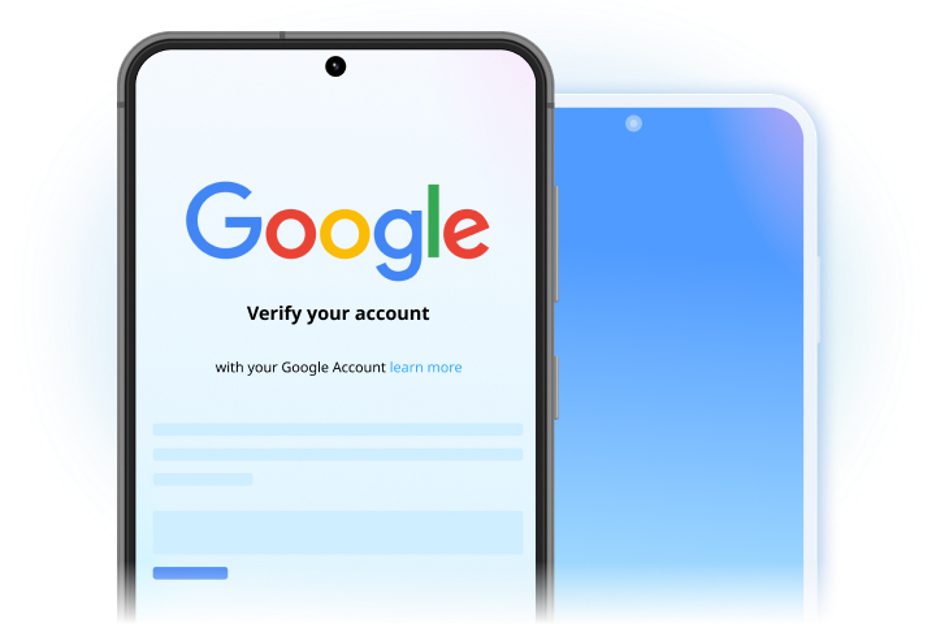
Understanding FRP
Google’s Factory Reset Protection (FRP) activates automatically when you connect to a Google account on an Android device. Android 5.1 (Lollipop) and higher automatically enable this capability when adding a Google account. It prevents unwanted access to a device after a factory reset, especially in theft.
After a reset, FRP locks the device and requires the same Google account credentials. Even if a thief wipes the gadget clean, they can’t use or sell it without the login. FRP protects data by linking device reset behavior to Google’s server-side authentication.
This lock may also affect legitimate users. FRP locks can result in losing Google account login data after a reset. Pre-owned Android device customers may be stuck if the prior owner didn’t delete their Google account. Simply resetting an account without unlinking it can lock you out. Knowing how and when FRP activates is crucial to solving or avoiding the problem.
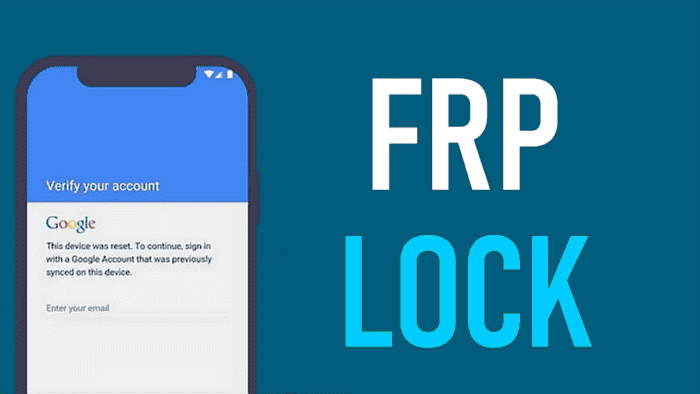
Pre-Bypass Preparation
For success, the correct setting must be created before starting the FRP bypass process. Get a reputable FRP bypass program like Dr.Fone – Screen Unlock (Android), a working computer (Windows or Mac), and a suitable USB cord. Ensure your Android device has at least 50% battery for uninterrupted processing.
Next, fine-tune your configuration environment. Firmware downloads and verification require a reliable internet connection. The right USB drivers for your device model are also crucial. These drivers enable phone-computer communication. If your device is partially accessible, USB debugging can simplify the process, but it’s optional.
Moreover, data security and legal understanding are also important. Use accessible tools or cloud services to back up any recoverable data on the device. Make sure you own the device before continuing. Read regional laws and manufacturer policies. Skipping this necessary diligence can cause issues. An organized setup improves your chances of bypassing FRP safely.
Professional FRP Bypass Techniques
Bypassing Android FRP involves knowledge of various methods and tools. This section discusses professional FRP bypass methods, including software-based and manufacturer-specific methods and their pros and cons.
1. Software-Based Methods
1.1. Recommended Solution: Dr.Fone – Screen Unlock (Android)
Dr.Fone – Screen Unlock lets you bypass Google account verification without a password. It supports Samsung (such the Galaxy S24 running Android 14), Xiaomi, Oppo, and Vivo. Users with different technical skills can use the software because of its simple interface and step-by-step instructions.
Key Features:
- Supports several brands and models.
- Removes Google account verification without credentials.
- Works on rooted and unrooted devices.
Step-by-Step Guide to Bypass FRP Using Dr.Fone:
Preparation:
- Download and install Dr.Fone Full Toolkit for Windows or Mac.
- Install all required drivers.
- Since FRP bypass may delete data, back up crucial files.
Process:
Follow the steps below to use the Android phone unlocker:
Step 1. Launch Dr.Fone, click “Screen Unlock,” then “Remove Google FRP Lock.”
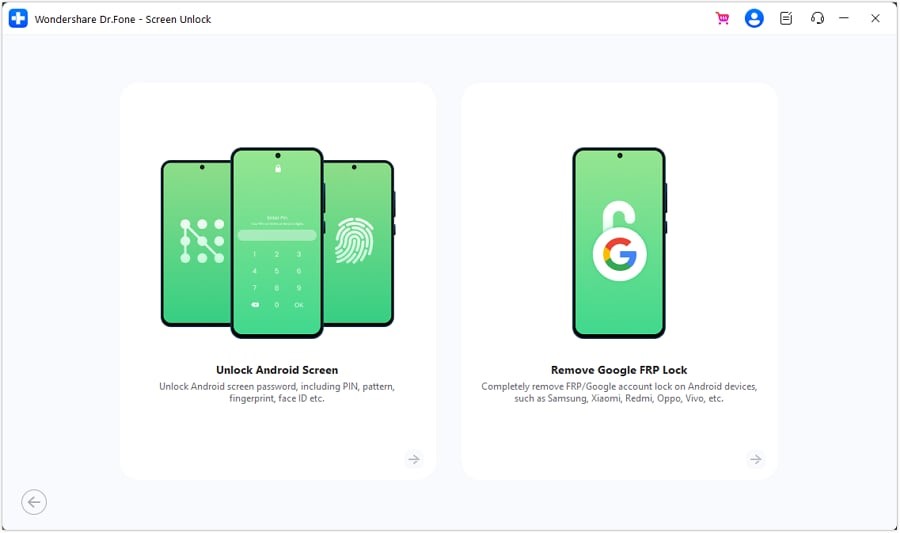
Step 2. USB-connect your Android device to the computer.
Step 3. Choose the right device (Samsung, Xiaomi).
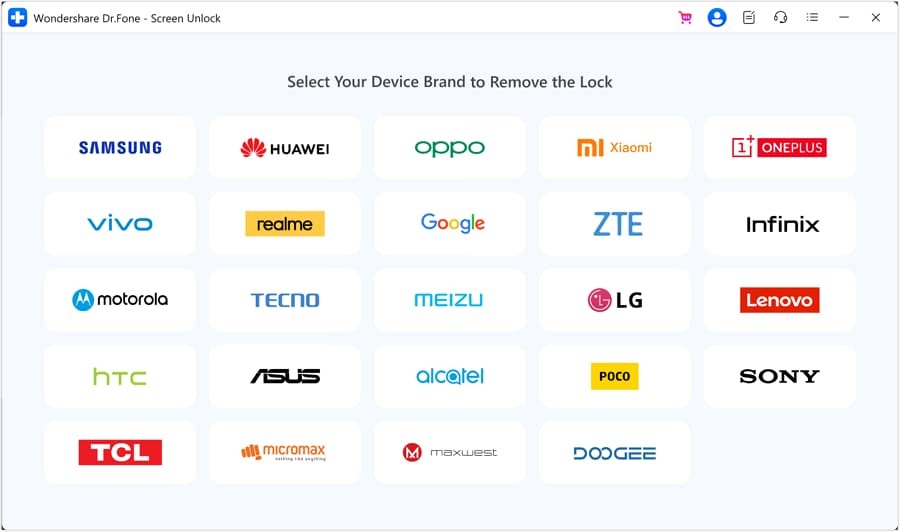
Step 4. Enter the Samsung emergency call menu if instructed on-screen.
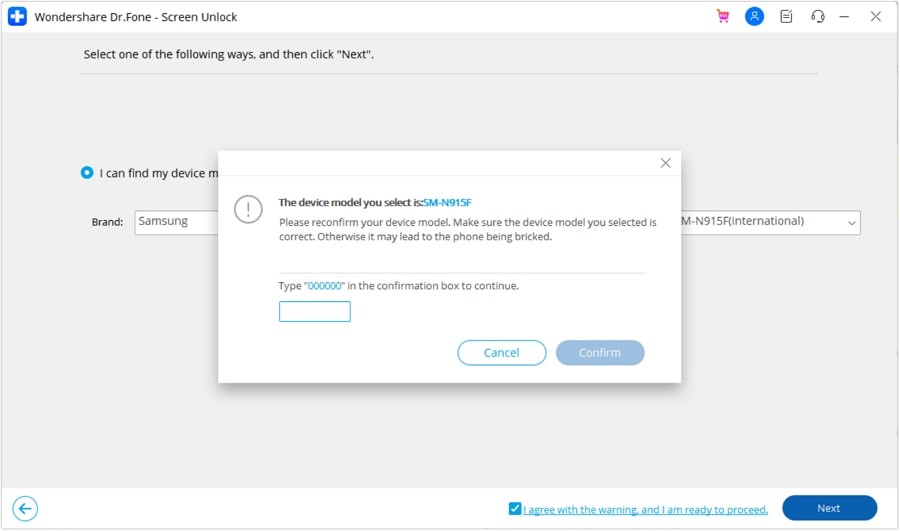
Step 5. Complete the bypass procedure and let the device reboot.
1.2. Google Account Recovery
If you forget your Google account credentials, Google’s account recovery process is easy:
Step 1. Go to Google Account Recovery.
Step 2. Enter your Google email or phone number.
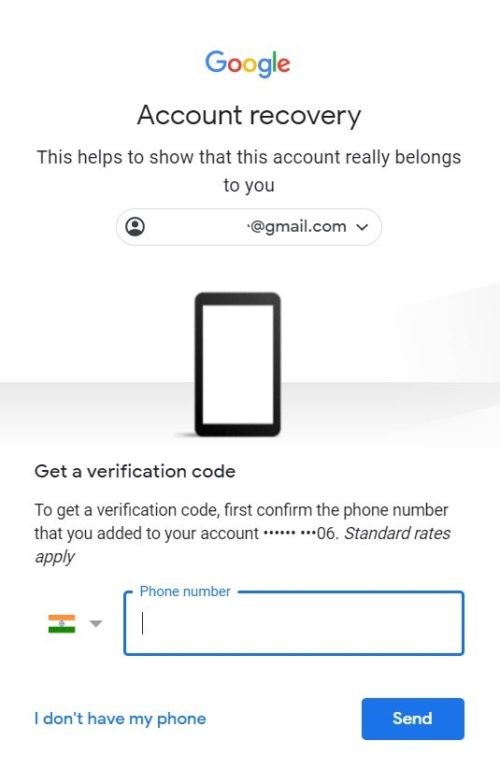
Step 3. For password reset or account recovery, follow the on-screen instructions.
Step 4. Sign in with the new credentials after account recovery.
Step 5. This procedure works if you have Google account recovery options.
1.3. Using Manufacturer-Specific Software
Some manufacturers offer proprietary remote device management methods to overcome FRP:
Samsung’s Find/SmarThings Find
Step 1. Log into Samsung Find or SmartThings Find with your Samsung account if registered.
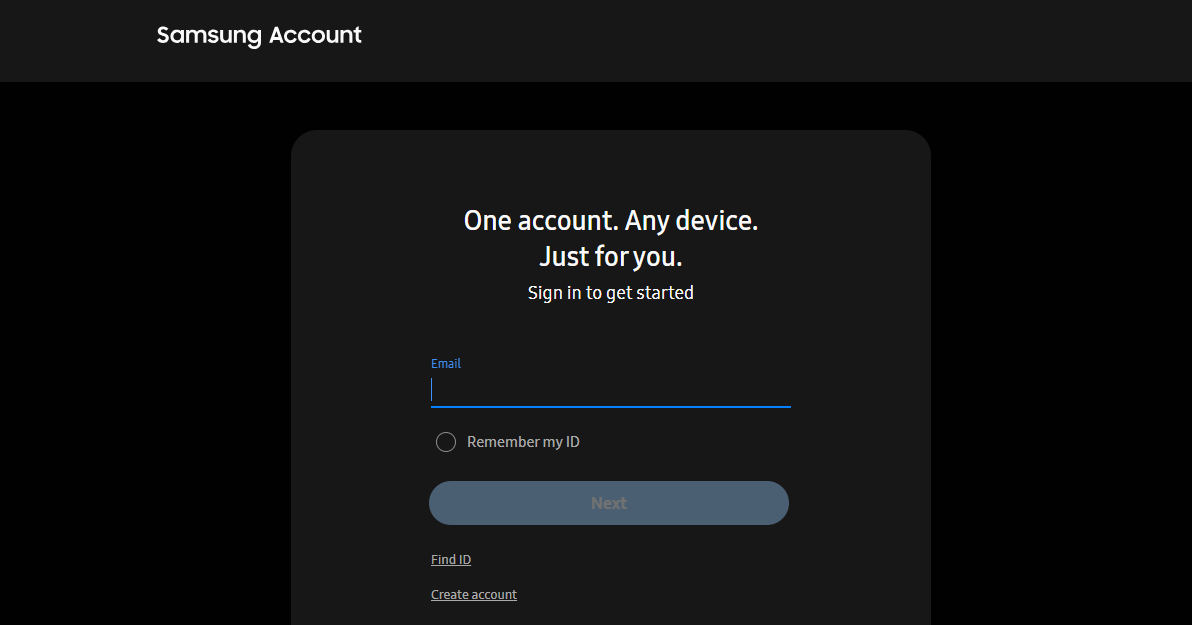
Step 2. Removing the screen lock remotely using “Unlock” may overcome FRP.
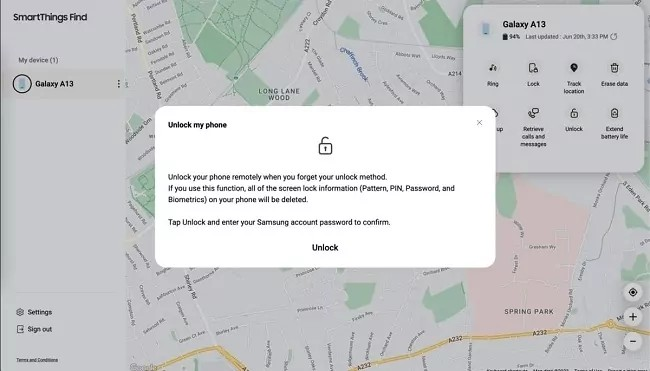
Note: Device registration and service activation are required.
2. Manufacturer-Specific Guides
Manufacturers handle FRP differently, frequently using specific tools or procedures:
Samsung: Combination Files and Recovery Mode Tricks
Step 1. Enter recovery mode (usually by holding Volume Up + Power) to find the bootloader.
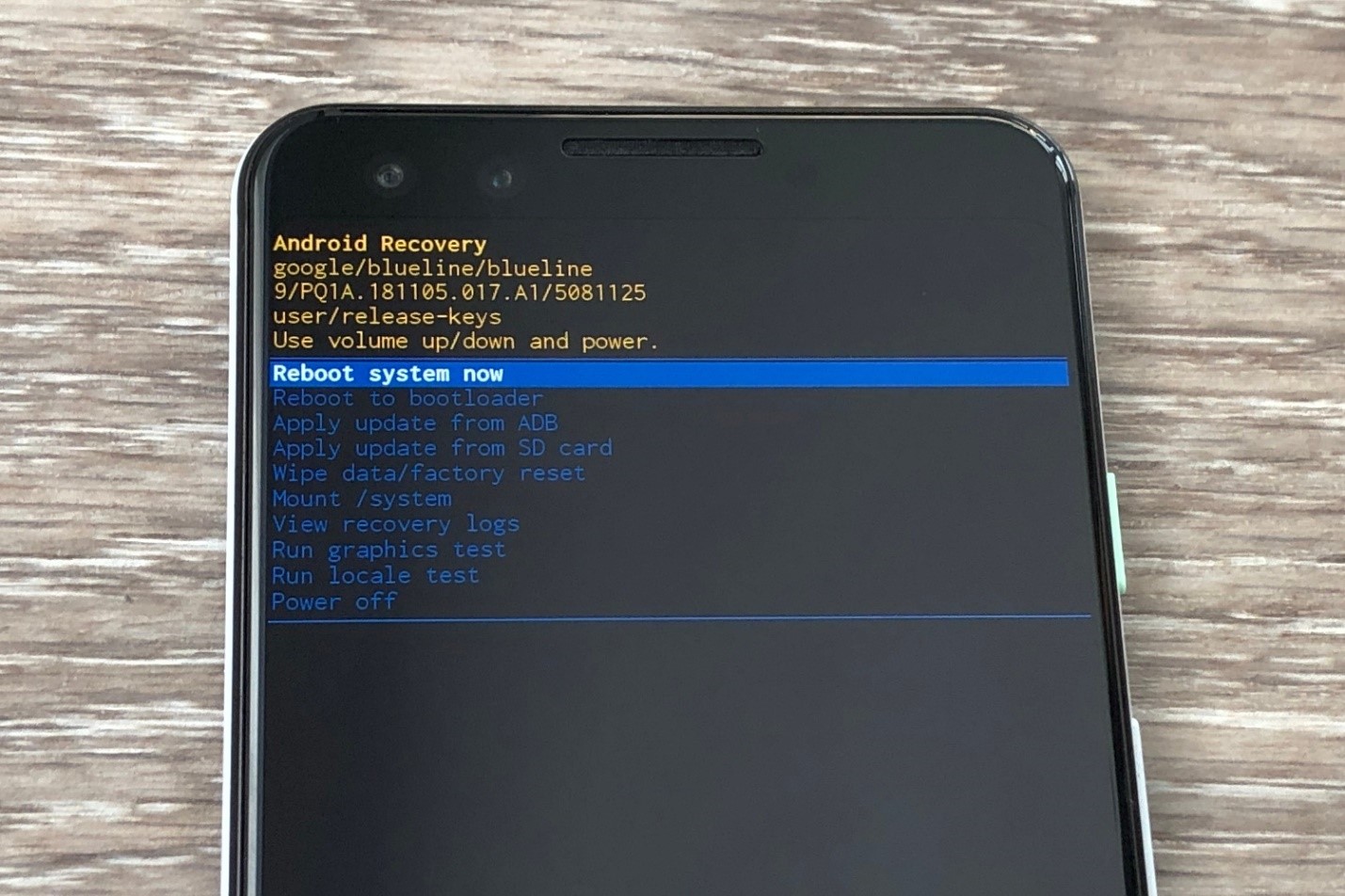
Step 2. Get the bootloader-specific combination file.
Step 3. Flash the combo file in download mode with Odin (Volume Down + Power).
Step 4. Enable OEM unlocking in developer settings.
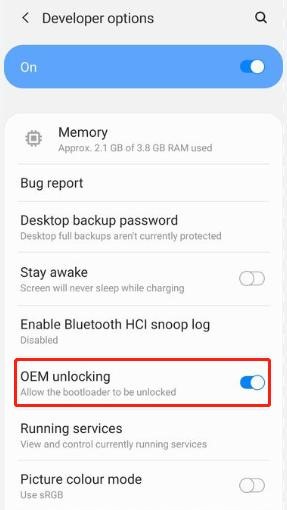
Step 5. To complete the process, flash the stock firmware.
Warning: This procedure is complicated and must be done correctly to avoid device difficulties.
Xiaomi Mi Account Bypass:
Step 1. Disable Mi Account using the TPS Xiaomi Tool.
Step 2. Connect the device, check the details, and select “Bypass Mi Account.”
Step 3. Restart the device after the process.
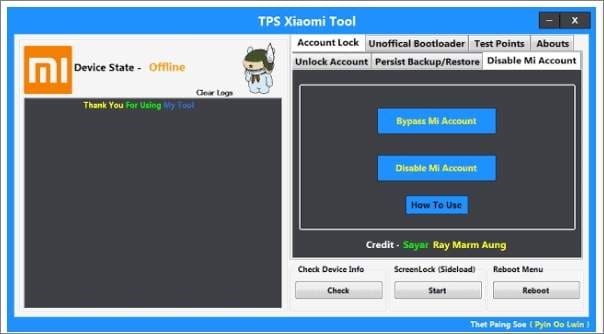
Step 4. This method may void warranties and not work on all Xiaomi models.
Huawei HiSuite Bypass:
Step 1. Connect the device to the HiSuite computer.
Step 2. Restore the system, which may eliminate FRP in some circumstances.
3. Pros and Cons of Each Method
| Method | Pros | Cons |
| Software-Based Methods | – User-Friendly Interfaces: Designed for ease of use, often requiring minimal technical knowledge.- Wide Device Compatibility: Support for multiple brands and models.- Quick Process: Can remove FRP locks within minutes. | – Potential Compatibility Issues: It may not support all devices or the latest Android versions.- Security Risks: Downloading from untrusted sources can introduce malware.- Cost: Many require a purchase for full functionality. |
| Manufacturer-Specific Solutions | – Official Support: Endorsed by device manufacturers, ensuring reliability.- No Additional Cost: Typically free and integrated into the device’s ecosystem.- Higher Success Rates: Tailored for specific devices, leading to more consistent results. | -Limited to Specific Brands: Only works for the brand’s devices (e.g., Samsung or Xiaomi).-Complex Setup: This may require navigating advanced settings or developer tools.-Requires Existing Access: Some tools need the original Google account or prior configuration (e.g., enabling Find My Mobile). |
Troubleshooting Common Issues
Having trouble bypassing FRP? Here are some quick fixes:
- Device Not Identified – Make sure to update PC USB drivers or change the USB cable or port.
- Stuck at Firmware Download – Verify a solid internet connection.
- Restart and try again – Make sure your device and Android version are compatible. For example, check Android 14 support for Samsung Galaxy S24.
Conclusion
FRP bypassing can be intimidating, but tools and assistance make it manageable. Dr.Fone’s step-by-step support for Android brands and models streamlines the process. Always observe safety and compatibility guidelines when utilizing software or manufacturer-specific solutions. Simple fixes like checking wires or upgrading drivers can save time. By carefully selecting the approach that fits your device and needs, you can restore access and smooth Android operation. Always back up data before continuing.






















