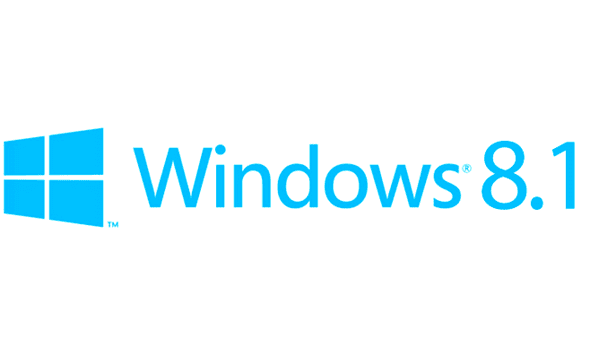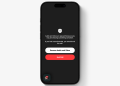Microsoft has been busy pushing its new look Windows platform ever since Windows 8 was demoed at CES back in 2011. With a public release last year that was followed by a somewhat lukewarm reaction, Microsoft took cues from whatever was amiss and fixed it. That is Windows 8.1 now. It brings back one of the things that we really missed with the new Modern UI, the start button though it should be ceremonial and symbolic than the Windows start button of old.
A brand new Bing search app and the start button are just but part of the improved Windows 8 experience that Windows 8.1 brings to the table. Here’s a quick look at the other changes:
- It is now possible to sync apps and Start screen layouts across devices. When you sign in using a Microsoft account for the first time on a new device, you get the option to choose another PC as the template for your new installation.
- There are now more hints to guide you through the Windows 8.1 UI unlike Windows 8 which just opened new curtains for users used to the classic Windows look making most feel either terribly lost, completely confused or simply hateful of the new operating system. There are on-screen tutorials every time you enter new territory for the first time.
- The Windows 8.1 start screen got some more love. It now has four tile sizes and not two as was the case earlier. Also it gives users the option to change the background image of the start screen to match that of their desktop. You can also select multiple tiles and move or resize them unlike in Windows 8 where you had to do that for each one of them. Also, every time you install a new program, it won’t be automatically added to the start screen; you’ll have to add it later.
- SkyDrive is built right into Windows 8.1 It is not a separate app that you install later. Infact when you sign in with a Microsoft account it is set as your default storage. You can change this though since some of us are cloud-phobic due to the huge data costs that come with online storage. However SkyDrive, like most cloud solutions, is noce to have and it has its own numerous advantages. Any file that you open on your computer from SkyDrive will now be automatically synced on your computer’s local storage. You can as well have your entire SkyDrive file collection available offline instead of just specific files that you have opened
- When you sign in with a Microsoft account, SkyDrive is set as the default storage location. (You can change this default easily if you’re cloud-phobic.) Any file you open from SKyDrive is automatically synchronized with your local files so you can open it again even if you’re offline. In addition, from File Explorer or from the SkyDrive app you can designate individual files and folders, or your entire SkyDrive collection, to be available offline.
- You can now install as many apps as you want from the Windows Store on upto 81 devices! That’s a huge increase from the previous 4 so there’s no need to worry anymore. I doubt one can exhaust the 81 device limit so this should be a nice addition since just 5 devices was too restrictive.
- There’s a Reading List app that is baked into the new share function that has been added to the charms. Now when you’re in an app (downloaded from the Windows Store not legacy apps or programs) you can however to access the charms and use the share charm to save say a snippet or a web page or a link to an app in the Windows Store to the Reading List app for later use or reference. Everything you save gets synced across all your devices so you can still access everything you saved on any of your synced devices.
- A reworked mail app. Now supports IMAP in addition to POP and Exchange ActiveSync that were there in Windows 8. Inside the mail app there’s a search box as well to assist when you’re searching for an email you can’t easily locate.
- Search. The search app has been updated and now tightly integrates with the new Bing app so you can search your computer’s contents (files, apps, settings etc) while at the same time doing a web search too. Of course if you’re not into Bing search you can disable the capability to search the web so that you just get results of your files, apps etc when you search.
- Enhanced multi-monitor support
- More tuned for enterprise
- A redesigned Windows Store
There’s much more about Windows 8.1 so just go ahead and update and see what else is there.
Note that the update can only be made via the Windows Store. There won’t be any ISOs to burn on a DVD and install as was previously the case with Windows upgrades. However, Microsoft will avail Windows 8.1 DVDs in stores and shops later. The update is available for all Windows 8 users with a valid license from Microsoft. If you were already sampling Windows 8.1 through the preview, you need to backup before hitting the update button as everything (apps…) will be gone save for your user account which will be preserved. For those on older versions of Windows like yours truly, we’ll need at least $119 to get a direct upgrade. Well…