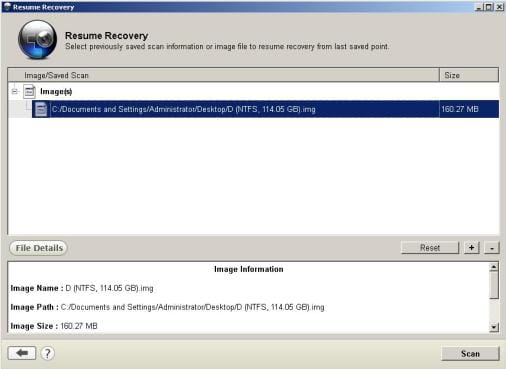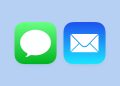When it comes to recover lost or deleted photos from a hard drive, USB flash drive, or an SD card, you have no other option but using a reliable and efficient photo recovery software. Stellar Phoenix Photo Recovery software lets you recover all your lost or deleted photos, plus audio and video files, thereby keeping their original color, effects, and all other properties intact. The best thing about this photo recovery software is its user friendly GUI that makes it a DIY (Do-it-Yourself) utility. 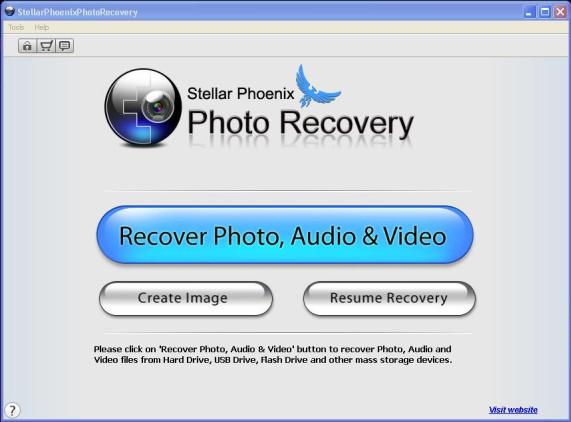
Pros
• Simple and user-friendly GUI
• Supports up to Windows 8 operating systems
• Support recovery from hard drives, SD cards, USB drives, and more
• Capable of recovering lost files from up to 2 TB hard drives
• Faster and efficient Scan engine
• Recovers HD MOV files
• Lists recovered deleted files separately
• Recovers files with their original file names
Cons
• Pricy software
System Requirements
Stellar Phoenix Photo Recovery v6.0 is the latest version of the product, which was released recently in December 2013. The software has got various enhancements in this very version; however, the major enhancements are done in its scan engine. Well, running this recovery software requires the following system requirements with no failure:
• Operating System: Widows 8/ 7/ Vista/ XP/ 2003/2000/ NT
• Processor: Intel Pentium family
• Primary Memory (RAM): 1 GB
• Free Space Required: 100 MB
Any Windows based computer that meets the aforementioned system configuration can run Stellar Photo Recovery software smoothly.
Supported File Formats
Stellar Phoenix Photo Recovery software supports recovering a range of ‘file types’ of photo, audio and video files. You can recover photos clicked with a range of camera models using this software. Its latest version (i.e. v6.0) has added support for a number of new ‘file types’ in the category of photo and video files. Mentioned below are the supported files formats:
File Formats
Camera file formats : Camera Models Nikon (NEF, NRW), Canon (CR2, CRW), Olympus (ORF), Sony (SR2, ARW, SRF), Kodak (K25, KDC, DCR), Fuji (RAF), Minolta (MRW), Pentax (PEF), Sigma (X3f), Epson (ERF), DNG, Panasonic (RAW), Mamiya (MEF, MOS)
Photo : JPEG, TIFF, PNG, GIF, BMP, JP2, INDD, PSD, Paint Shop Pro Image File (PSP), Mamiya (MOS), Picture File (PCT)
Audio : WAV, MP3, AIFF, RPS, MIDI, M4A, M4P, AU, OGG, WMA, RM, Real Audio (RA)
Video : AVI, WMV, ASF, MP4, M4V, 3GP, MOV, MPEG, DV, 3G2, M4B, AVCHD Video File (MTS), Divx Encode Video File (Divx), Matroska Video File (MKV), MOI Video File, OGG Media Player (OGM), Video Object File (VOB), 3G2, ASX
Scan Options Selecting the hard drive provides two different scan options (San Now and Advanced Scan) that are entirely different from one another in the way they scan it. The ‘Scan Now’ option initiates scanning the selected partition thoroughly, based on the scan preferences set. In contrast, the ‘Advanced Scan’ option lets you filter the scan process for all three types of media (Photo, Audio and Video files). More precisely, this option lets you scan and recover selected files, even from a particular region of the selected partition. For this, a separate tab – ‘Select Region’ is provided.
Filtering the Scanned Result Scanning a particular partition or the hard drive generates a ‘Tree View’ in the left pane of the scan window, where the items in the tree are the folders in the drive, which are displayed in hierarchical order. Each item (or folder) in the tree has a check box right in front of it, which enables saving the selected folders from the scanned result.
Deleted List The software generates three different types of ‘Lists’, displaying the ‘Tree View’ in three different styles, viz. ‘Classic List’, ‘File List’, and ‘Deleted List’. • ‘Classic List’ displays all folders located in the scanned drive in a hierarchical order. • ‘File List’ displays only three, i.e. Video, Photo, and Audio folders that contain both currently present and deleted items. • ‘Deleted List’ contains all the items that have been deleted from the scanned partition. Later Recovery Stellar Phoenix Photo Recovery software lets saving scanned information (*.DAT file) on your computer, which can be used to resume recovery at a later time. However, the presence of the original drive is mandatory. Besides, your can create image (*.img file) of a partition or the entire hard drive (requires another hard drive to save), and the same can also be used to resume the recovery process afterwards, no matter if the original partition or the hard drive is available or not.
Recovered Items Preview
While the selected partition is being scanned, the software generates on-the-fly preview of the items it recovers. You can reveal the contents of a folder in the bottom right pane by selecting it in the tree. Each item displayed with a cross sign on it marks that it is deleted. The upper right pane displays preview of the file selected at the bottom.
The Verdict
Stellar Phoenix Photo Recovery v6.0 is easy to use and efficient media (photo, audio and video) files recovery software. Though the software is pricy, it works efficiently and in a reliable manner.