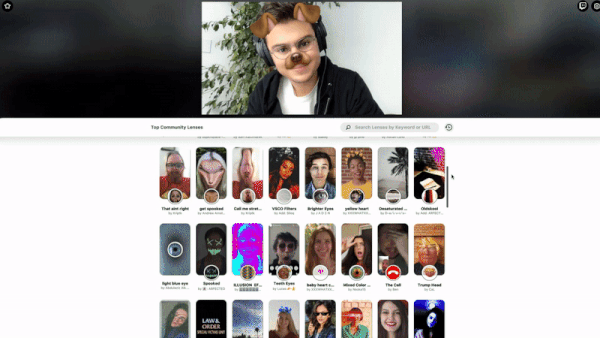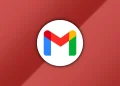Mac OS X is based on one of the most stable architecture of the operating systems. It is a Unix-based operating system from Apple, and is intended for only Mac based systems. It provides various advanced features and technologies that help the Mac perform better. However, a user might face certain issues while working with Mac OS X. Mac being a less popular operating system, requires more understanding of the issues and its solutions. If a user knows the issues and the measures to resolve them, then the Mac system would remain unaffected. There could be various issues that could arise while working with Mac OS X.
Consider a scenario, where you are working with Mac OS X, and you experience something strange. If you would have worked on Windows before, you would get an idea what could be the situation all about. A Windows user might have faced Blue Screen of Death situation some time or the other. A similar kind of situation can also occur on Unix-based systems like OS X and Linux. Such a situation is referred as Kernel Panic (KP) on Unix-based system.
What is Kernel Panic?
Usually most of the operating systems have an inbuilt mechanism to recover from fatal situations In Unix, such situations are handled by the Kernel. However, at times operating system fails to recover safely from fatal errors, leading to a situation called Kernel Panic. Kernel panic situation is usually not very common, but can occur randomly without giving any prior information. It could appear due to any issues including a faulty data package, badly-written drivers or plug-in; however, you can try restarting the system manually and observe its behaviour. In many cases, you might not face such a situation again. In case the issue is repeated, you need to know the actual cause of the problem and fix it accordingly.
Various Causes of Kernel Panic
As mentioned earlier, there are various reasons for Kernel panic, which can be resolved by restarting the system. Restarting the system might not always resolve the issue and could make you land in a more complex situation at times. Some of the most severe situations of Kernel Panic are due to the following reasons.
- Kernel panic can be caused due to failure of any internal hardware components like RAM or HDD.
- It can also occur due to an external device or application failure.
There could be various other reasons for a Kernel panic. However, in a situation resulting from hardware failure, you need to either add or replace HDD or RAM, depending upon the point of failure.
Note: In a worst case situation arising from Kernel panic, you can always use the backup option to recover your Mac data.
Common Symptoms of Kernel Panic
Some of the most predictable symptoms of Kernel panic include the following.
- The situation of Kernel panic can be recognised by a start button image in the background along with a classic screen.
- A message saying “You need to restart your computer.” In multiple languages.
- Getting irresponsive to various commands.
- Sudden ‘system restart’ or ‘turn-off’ situation.
The above mentioned situations often create a detailed log of whatever has happened. In case of Mavericks, this can be verified by navigating to the following location.
/Library/Logs/DiagnosticReports
The worst situations arise when there is no indication of the cause of Kernel panic. Even the above mentioned path might not contain the log file.
The below mentioned points deal with some of the worst case scenarios of Kernel panic.
In Case of Application Failure
There could be a badly written program you might be using on your Mac OS X. There are various versions of Mac OS X including the Mac OS X 10.8 and later, which have a self restoring mechanism of the applications that were open just before the Kernel panic. If you choose to open the programs again, it may or might not lead to another Kernel panic. In case it occurs again, you should avoid using such an application, as it could be the reason behind the Kernel panic.
Outdated OS and System Files
An outdated OS or firmware could also be a cause of Kernel panic. By updating the OS, programs, and firmware to the latest version, you could easily avoid the situation of a Kernel panic. You can follow the below mentioned steps to do that.
- In Apple open ‘Software Updates’.
- Update menu and update all programs.
Startup Files
There are various system files and application programs that get automatically loaded as the system boots up. There are few that are not required, and could be responsible for the Kernel Panic. You can disable them by following the below mentioned steps.
- From the ‘System Preferences’ option go to ‘Users and Groups’.
- Choose the user.
- In the ‘Login Items’ tab, choose all the items.
- Click on the ‘-‘sign.
- Reboot the Mac by holding down the Shift Key. This would start it in the Safe Boot Mode.
- Disable all the un-required items.
You also need to move automatically installed items from the Library/StartupItems path to a different location or folder. Try rebooting the system to check if the problem persists.
Other than the above mentioned points, you can always follow some best practices to avoid any Kernel panic. Always check for incorrect drivers and try to update them to the latest ones. Keep your hard drive in optimal shape. Check the hard drives regularly for errors and performance related issues.