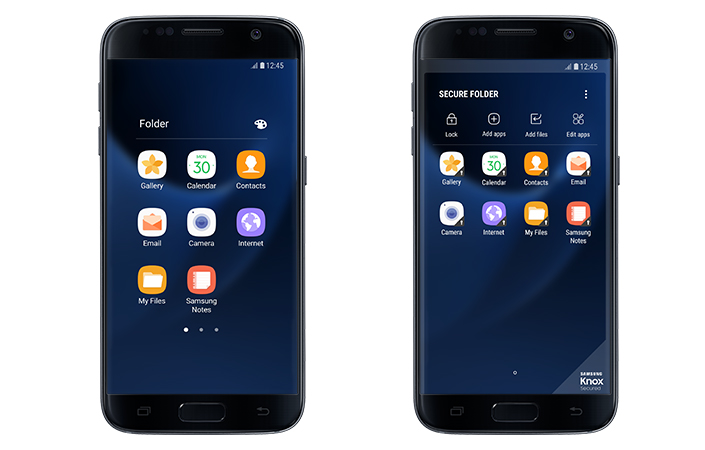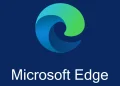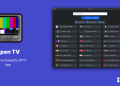Cell phones have changed rapidly in only a few years, and the Samsung Galaxy S7 may be the most exciting new device of all.
The latest entry in the fabled Galaxy line supports a plethora of cool features for the ultimate delivery of entertainment and productivity.
Learn more about six hidden features of the Galaxy S7 that will blow your mind.
Install Apps on MicroSD Cards
MicroSD cards are a method of data storage that rely on small cards inserted into a device. Their small size makes them a frequent storage solution for cell phones, providing a place to store files without increasing the bulk of the phone itself.
While older phone models might allow data storage only on the cards, the newer model Galaxy S7 can install apps to the cards. If you later remove the card, the apps will display as inactive on the user interface and will be unusable.
Use Folders for Sorting
Folders have long been a part of the computer lexicon as an organizing device, a way to stack data by similarity and avoid clutter. Smartphones can use folder structures, too, although they can be less visible.
With the Galaxy S7, you can drag apps on top of one another and create a folder. You can follow the same technique in the app drawer to further organize your information. Try creating a productivity folder and a separate entertainment folder.
Apply Multiple Lock Screen Images
Having a cool wallpaper for your lock screen is a way to customize your phone and reflect your personality. But sometimes you can’t choose from among your different images.
The Galaxy S7 lets you avoid that choice altogether with the option to select multiple images. You’ll find your wallpaper options in your settings menu, and from there, you can select Lock Screen from the pull-down menu. Press and hold one of the images you want to use, and the screen will change to a series of check boxes. Check all the images you want to include in the rotation.
Use the Split Screen for Multitasking
You can double your productivity with your new Galaxy S7 smartphone by making intelligent use of the split-screen feature. This feature is easy to use: Hold down your multitasking icon, the one that looks like two rectangles on top of one another, until the app you are in shrinks to half the screen and a list of eligible apps appears in the space you’ve created.
Take note: Not every application is compatible with this feature. In general, entertainment apps, such as video games, are less likely to allow the use of the split screen, while productivity apps like email programs are more likely to work with it.
Discover the Gaming Power Save Mode
Phone gaming is incredibly popular, but the activity wreaks havoc on battery life. One of the great hidden features on a high-end, brand-new smartphone such as the Samsung Galaxy S7 Edge is the ability to turn on a reduced power mode. When using your phone on a nationwide 4G LTE network such as T-Mobile’s network, you’ll receive reliability even in reduced power mode. While active, this mode reduces resolutions and frame rate, along with other minor tweaks to lower power consumption.
Of course, depending on the game, you may not want to reduce the visual appeal of the graphics, so you can easily turn the higher resolution modes back on through either the app tray or the settings menus.
Receive Fast Charging
Fast Charging is a feature that the Galaxy S7 can use when you plug the device into its bundled charging cables. If you enable the Fast Charging feature, the phone will charge faster than normal, which is great when you are on the go and need to bring your phone’s charge up quickly. Keep in mind, however, that Fast Charging will heat your phone and its battery a fair amount in the process.
The Galaxy S7 ships with this feature activated, so if you are a person who leaves your phone on its charger overnight, you might consider disabling the feature overnight to prevent damage to your phone.
By using features like the ones presented above, you can make the most of your Galaxy S7 smartphone and integrate it more closely into your daily activities.