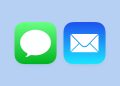SD cards, especially micro SD cards, are used as the extended storage in many digital devices such as cameras, MP3/MP4 players, and mobile phones. Unfortunately, SD cards are prone to be corrupted and become RAW.
The most typical scenario that you first realize your SD card became corrupted when you try to open it but get an error message, and then you check the SD card in the Disk Management, only to find that it shows RAW. There are other symptoms that can indicate your storage media became RAW. For example, when you run CHKDSK command to fix the corrupted SD card, you get the feedback of “CHKDSK is not available for RAW drives”.
In this article, you will learn how to fix the RAW SD card problem and save your important pictures, videos and audio from the SD card.
Did you do the basic troubleshooting?
RAW file system is a state of a storage device which has no recognized Windows file system. Since Windows can’t recognize the file system or the file system doesn’t exit, you won’t be able to use the drive to view and store files. The point in repairing a RAW partition is to fix the unknown file system or rebuilt a new one.
First, make sure you have done the basics.
- Use a clean and dry towel to wipe the SD card carefully to get rid of any material that may affect the computer reading the piece.
- Use another SD reader or another computer to see the SD card works normally.
- Restart the computer to refresh the system to terminate any software issues that may prevent the computer from recognizing the SD card.
If those still can’t change the RAW situation, you can get your hands on the following solutions.
Solutions to fixing RAW SD card
- Change the drive letter
This method may sound tricky but it actually works. After resigning a new letter to the SD card, the Windows will think it is a different drive and try to reload the file system with repairing some minor errors.
How to do it:
- Step 1: Search for Disk Management in the search box and hit Enter to open it.
- Step 2: Find your RAW SD card and right-click it.
- Step 3: Go to Change Drive Letter and Paths…
- Step 4: Choose the letter in the pop-up and click Change.
- Step 5: Choose a letter you would like to use and click Ok.
- Step 6: Disconnect the SD card and reconnect it back to the computer to see if it works.
2. Reinstall disk driver
A disk driver is a computer program that provides a software interface to hardware devices, enabling operating system and other computer programs to access hardware functions without needing to know precise details of the hardware being used. Once the disk driver is outdated or somehow fails to work, the attached SD card may not be read or recognized correctly by the Windows.
How to reinstall disk driver:
- Step 1: Search for Computer Management in the search box and hit Enter to open it.
- Step 2: Select Device Manager in the left sidebar.
- Step 3: Find the name of your RAW SD card under Disk drives and right-click it.
- Step 4: Choose Uninstall and click Ok to confirm.
- Step 5: Detach the SD card, restart the computer and the attach the SD card back.
- Step 6: Install a disk driver when asked.
3. Format the RAW SD card
Formatting will assign a new file system to the SD card with RAW file system as well as deleting all files. It is always the least wanted way that people will turn to. Before formatting, using the free RAW disk recovery software to keep your data first.
But if none of the solutions above helped you, formatting a disk on a PC is very simple:
- Step 1: Open This PC or My computer and select the corrupted SD card in the left sidebar.
- Step 2: Right-click the SD card and select Format.
- Step 3: Choose FAT32/NTFS as the File system and type a name for the SD card in Volume label.
- Step 4: Tick the box in front of Quick Format and then click Start.
What’s more, you can choose to convert RAW to NTFS using diskpart to fix the RAW device.
Conclusion RAW file system is one of the symptoms that your SD is corrupted, but the problem is totally fixable without formatting it. Formatting is the easiest way to solve almost every single disk corruption problem. However, people don’t like the erasing all files by formatting so that do remember to keep the files safe first before doing that.