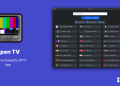Fibre data caps are here, and people have all kinds of issues with them, and for good reason.
Looking at the plans, especially for Home Fibre, you would see that customers, especially those paying for Bronze, have no option but to dial back their usage if they need to keep that 8 Mbps speeds (goes down to 1 Mbps if the cap is passed at 0.5TB).
Managing or reducing your fibre usage would first need you to know how much data you are using in a given month (*400*0# for Home Fibre), and how much data your devices are consuming. If you know all of that then you can choose to revise how you access content online so that you don’t blow your imposed caps before the 30-day period ends prior to subscription renewal.
How much data am I using in a month?
- Open your phone app
- Dial *400#
- Select 0 for My Usage
- The next toast notification will show you how much data you use for a month, at average.
The information reveals how much data you are using as a whole (calculated as average from previous months). You account is accessed by multiple devises too, including phones, computers and TVs or streaming boxes. Others game online so their consoles consume a good share of their cap.
Unfortunately, Home Fibre does not show day to day usage. We also would like an option to see how much data has been consumed, say in the middle of the month for appropriate actions.
How much data is consumed by my devices?
It is sad that the Safaricom Home Fibre router does not reveal this information from its dashboard.
Other routers have a lot of this information, with better interface. I don’t know if Safaricom allows customers to bring their own routers, or if theirs can be modified with an aftermarket firmware that show more details about customer consumption.
On the bright side of things, most people would know which device consumes a lot of data in their households. Mostly, it is the TV that is usually on, streaming content from the likes of YouTube, Netflix and Showmax.
Our phones are the second group too, and computers (for groups that stare at laptop screens all day long, either for work or entertainment or both).
Computer
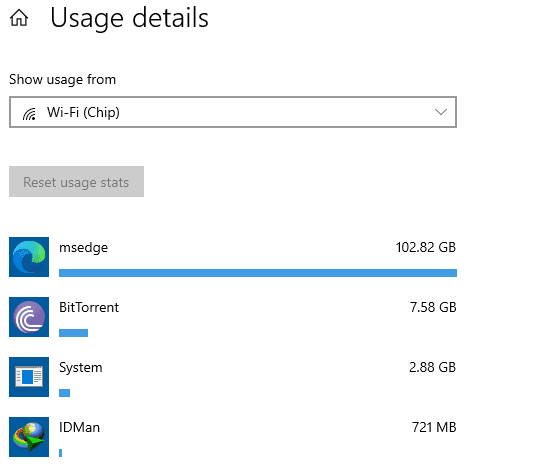
Finding out how much data you PC is consuming is straightforward.
For Windows 10 users, go to Settings > Network and Internet > Data Usage
The listed data connection tab shows aggregate data consumed by your PC for the whole month – per app. If the numbers are not good, you can always set a data limit.
Another option is to set your connection as metered because it stops automatic updates and backups.
Phone
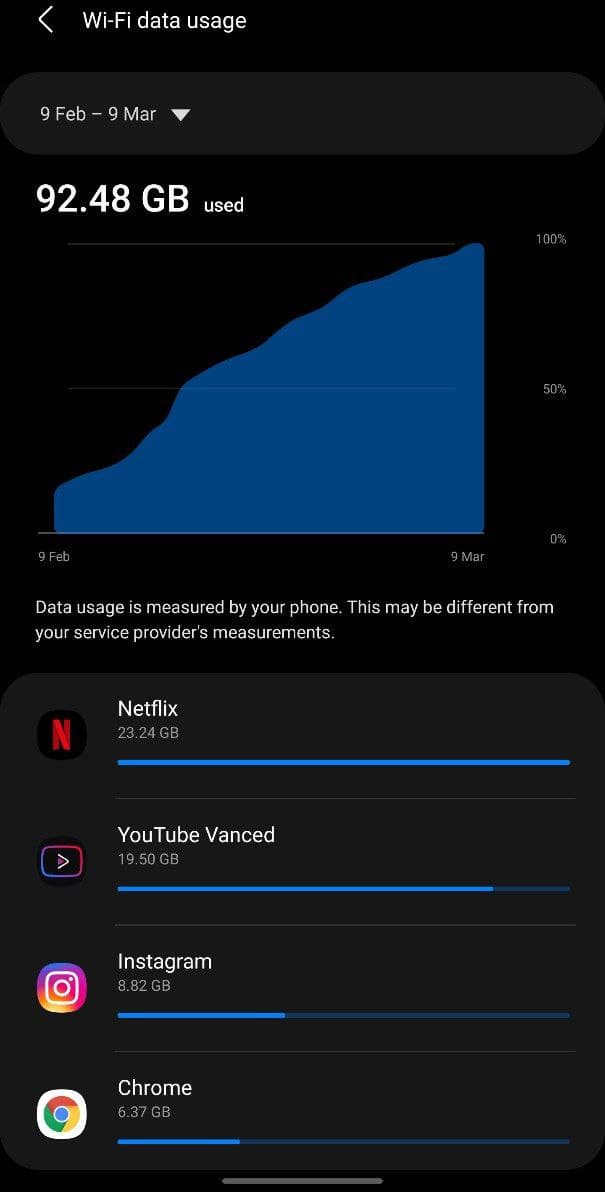
For Android, go to Settings > Connections/network > data usage. There are options for mobile and Wi-Fi. Choose Wi-Fi. You may see a big surge that can be broken down per app. The chart also shows the period when the data was consumed, and you can adjust your usage patterns based on what you see. The same procedure should apply for iPhone users.
Some tips can go a long way here: you can watch out for data hungry social media apps like Facebook’s family of apps, ensure that your streaming apps are policed in a manner that sees them use less data, or deactivate app stores from updating apps automatically. You can also slam the door on all background data services.
Streaming boxes, TVs
Some streaming boxes or do not have mostly have a data usage setting. However, their services, including streaming apps, have features that can help you reduce data usage.
Netflix, for example, can consume up to 3 GB per hour streaming FHD video, or 7GB if you stream in UHD. It is even higher on Prime Video (Netflix adjusts consumption based on your network quality). Prime Video has quality settings, with ‘Best’ consuming up to 6.8 GB of data per hour.
Showmax has a similar setting. Minimum, Low and Medium use 100 MB, 300 MB and 700 MB per hour. Maximum isn’t specified, but there’s a likelihood it more. However, Showmax’s content maxes out at 720p, so that is probably a plus.
You can also limit how much data YouTube uses by dialing back streaming resolution (the official YouTube app for Android TV does not have a way to do this, so you have to adjust resolution per video)
And generally, try to shut down your TV when you are not using it.
Consoles
Xbox users can go to Settings > Network Settings > Bandwidth usage to check their consumption over a given month. Sony’s PS systems do not have a direct way of checking consumption.
Consoles use a lot of data especially when a user is downloading a game. Also, the more games you have, the more data the devices will use especially when performing game updates.
You can fix excessive data use by using physical games (disks), and never patching older games.
…………………………………………….
Data caps are not the best in a consumer-centric market, but they are here, for a while, having been defended by multiple leaders in the broadband space in Kenya.