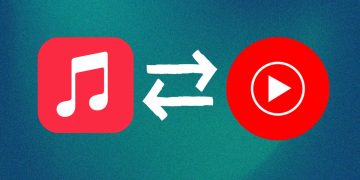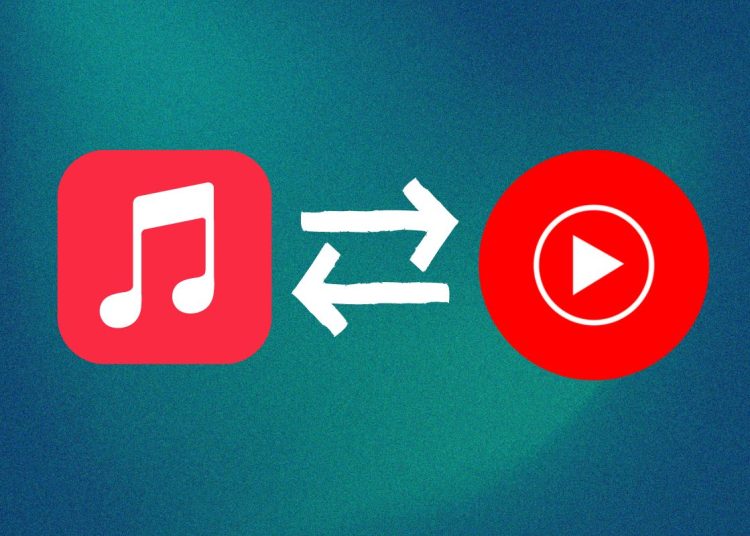So you are an avid music listener who likes switching from one streaming platform to another. One thing that you would probably say is the biggest disadvantage with this is having to feel like you’re starting over every time you move since there are no official methods to move your precious playlists from say Apple Music to YouTube Music. Well, now you can thanks to a new method that Apple also confirmed after posting on their website to help users.
Apple Music to YouTube Music Transfer
- Go to Apple’s Data and Privacy page, then sign in to your Apple ID account.
- Select “Transfer a copy of your data.”
- Follow the onscreen instructions to complete your transfer request. To start the transfer, you must sign in to your YouTube Music account.
When you start a transfer, Apple sends email notifications to the email addresses associated with your Apple ID account.
You can check the status of your transfer or cancel it on Apple’s Data and Privacy page.
When your transfer is complete:
- You will receive a confirmation email from Apple stating that the transfer is complete.
- Your playlists appear in the Library tab in YouTube Music.
- If a song is missing from a playlist, it might not be available in YouTube Music.
- If you update a playlist after it has transferred, it won’t update in the other service.
- If you cancel your transfer, playlists that have already transferred remain in YouTube Music.
YouTube Music to Apple Music Transfer
- Go to Google Takeout
- Follow the instructions to start an export from YouTube Music.
- Choose “Apple Music” as the destination to transfer and sign in with your Apple ID.
- Tap Allow to share permission with Google to add playlists to Apple Music.
When you start a transfer, Apple sends email notifications to the email addresses associated with your Apple ID account.
You can check the status of your transfer or cancel it on Apple’s Data and Privacy page.
When your transfer is complete
- You will receive a confirmation email from Apple stating that your transfer is complete.
- Your playlists appear in your Apple Music library, listed at the top of your ‘Recently Added’.
- If you don’t find some of your playlists in your Apple Music library, your Apple Music library might be full.
- If a song is missing from a playlist, that song might not be available in Apple Music. Alternatively, that playlist might exceed Apple Music’s limit for songs in a playlist.
- If you update a playlist after it has transferred, it won’t update in the other service.
- If you cancel your transfer, playlists that have already transferred remain in Apple Music.
The whole process, regardless of direction, should typically take a few minutes, but it could go up to several hours depending on the number of playlists you’re transferring.