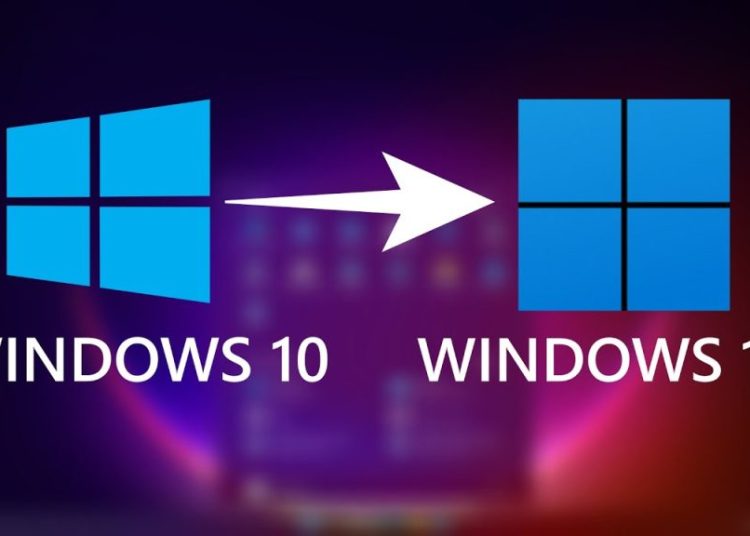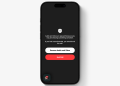Officially, Windows 11 requires a trusted Platform Module known as (TPM). Microsoft introduced Windows 11 in 2021 where its compatibility test included checking for the presence of TPM, specifically TPM 2.0 standard.
What is TPM?
TPM is a dedicated Microcontroller designed to handle security related tasks and manage encryption keys. This minimizes the ability of attackers to break into the system. It is used for variety of related features like Secure boot, BitLocker and Windows Hello.
Currently, there are two options available for upgrading to Windows 11 on a PC that doesn’t satisfy the OS compatibility requirements. One is fully documented by Microsoft but still requires PCs to pass a lower compatibility threshold. The other one is an undocumented hack that bypasses Microsoft’s compatibility checker completely.
Upgrade via Windows Update:
- This method is best for Users who already have a licensed Windows 10 PC that meets the hardware requirements.
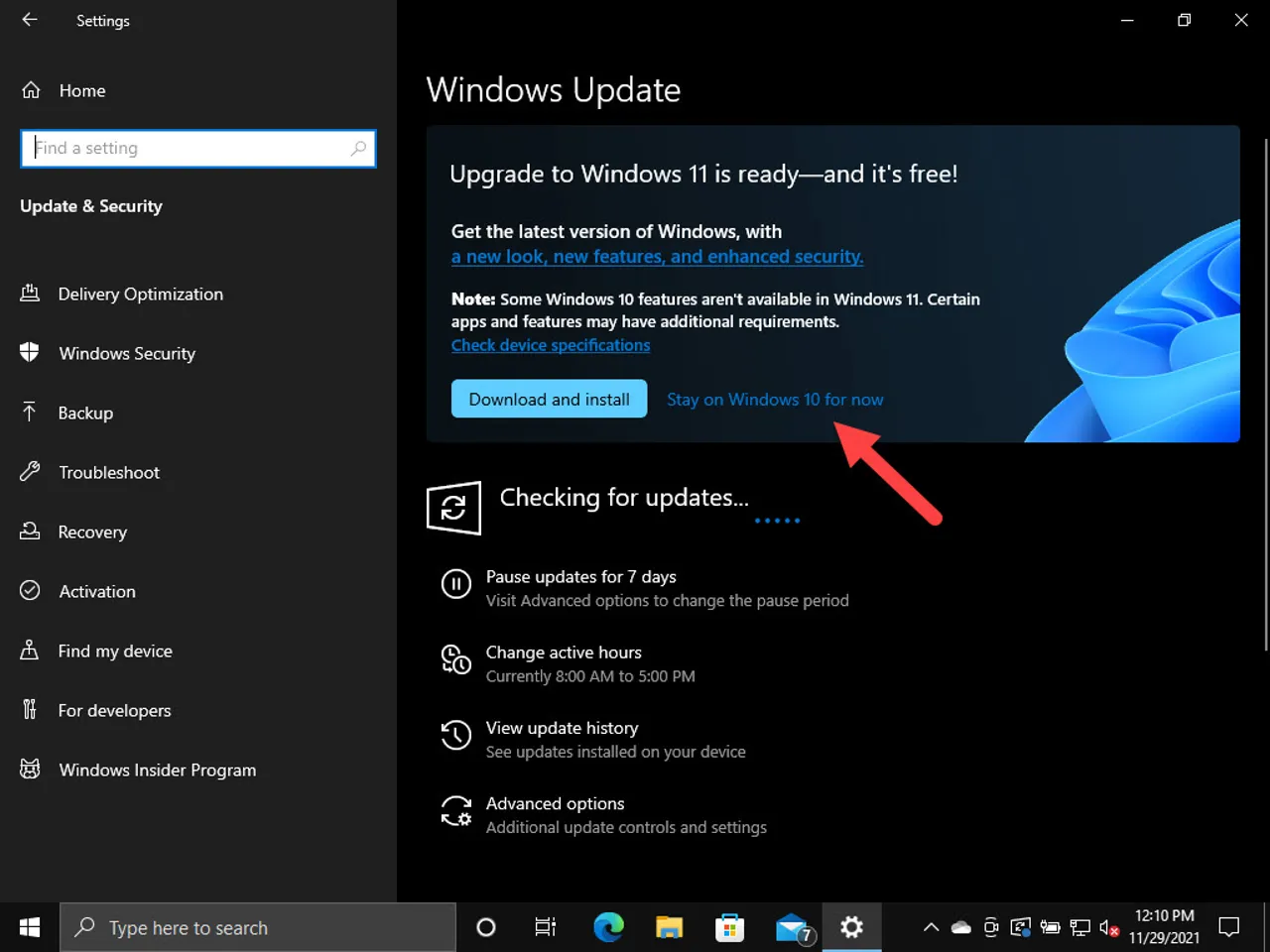
- How to Do It:
- Check if your device meets the Windows 11 system requirements.
- Go to Settings > Update & Security > Windows Update, then check for updates. If your device is compatible, you’ll see an option to download and install Windows 11.
- Follow the prompts to complete the installation. Alternatively, you’ll receive a notification through Windows Update when the upgrade is available for your device. Once you see it, follow the steps to download and install Windows 11. This method is more secure as one retains all the personal data, apps and other configurations.
Option 2: Clean Installation
A clean installation involves wiping your current operating system and starting fresh with a brand-new installation of Windows 11.
How to Do It:
- Download the Windows 11 Installation Media tool.
- Create a bootable USB or DVD, then boot your PC from the media.
- Follow the on-screen instructions to format your disk and install Windows 11.
This method can improve performance by removing old files and apps. The main disadvantage of this method is that you’ll have to reinstall all your apps and configure your settings from scratch.
Workaround for incompatible pcs
If your PC is incompatible, you can still upgrade by bypassing certain restrictions. However, Microsoft doesn’t recommend this for long-term use, as your system may not receive updates or security patches.
To do this:
- Download the Windows 11 ISO file from Microsoft’s website.
- Use the Rufus tool to create a bootable USB drive from the ISO, and during the setup process, choose the option to bypass TPM 2.0 and Secure Boot checks.
Alternatively, there’s a registry tweak to bypass the TPM check:
- Open Registry Editor by typing
regeditin the Start menu. - Navigate to
HKEY_LOCAL_MACHINE\SYSTEM\Setup\MoSetup. - Right-click and create a new
DWORD (32-bit) ValuenamedAllowUpgradesWithUnsupportedTPMOrCPU. - Set the value to
1.
While it’s possible to upgrade an older PC, using unsupported hardware could limit future updates, so proceed with caution.