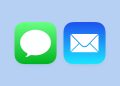Tools and Techniques to Delete People from Pictures
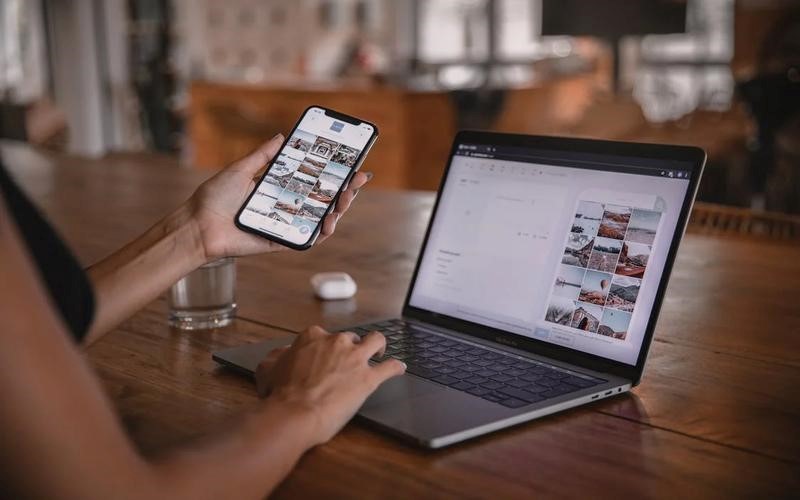
Photography is often about capturing the moment. However, the moments are often photo-bombed with people we don’t want.
It is a common occurrence and pisses amateur and professional photographers alike. Of course, there have been advancements in photo editing technology to combat this.
Now, you can remove people from pictures that have been taken. But how and what tools are used? Here, we explore the tools used to remove people from pictures. The mentions range from desktop software to convenient mobile apps.
How do you take your picture editing skills to the next level? Here is your answer!
Part 1. The Best Tool to Delete People from Pictures
What tools can you use to ensure your pictures are spick and span unwanted entries? Here, we cover the best option.
1. Wondershare UniConverter Watermark Remover
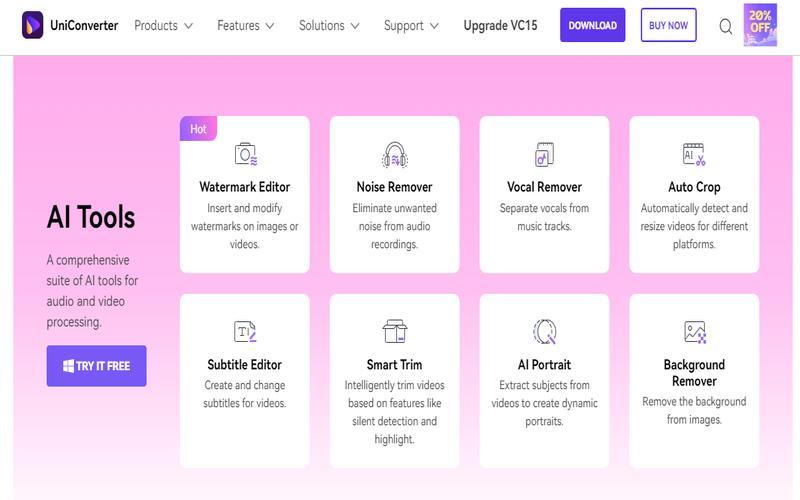
UniConverter is a reliable and effective multimedia editing software. The editing tool is versatile, offering multiple editing solutions. One of the many solutions includes removing people from photos. The tool is perfect for new editors.
Supported OS:
- Windows 7, 8, 10
- macOS 10.12 or later versions
Key Features:
- AI-powered object removal
- High-quality photo editing
- Batch processing for multiple images
- Various photo enhancement tools
- Video editing capabilities
Steps to Remove Someone from a Photo
Using the UniConverter, how do you ensure you cut your photos of unwanted people? Here are the necessary steps to use this tool.
Step 1: Install UniConverter
You can download the software via a quick Google search. Once you have downloaded the software, launch the application. Here, you will see the “ToolBox” option.
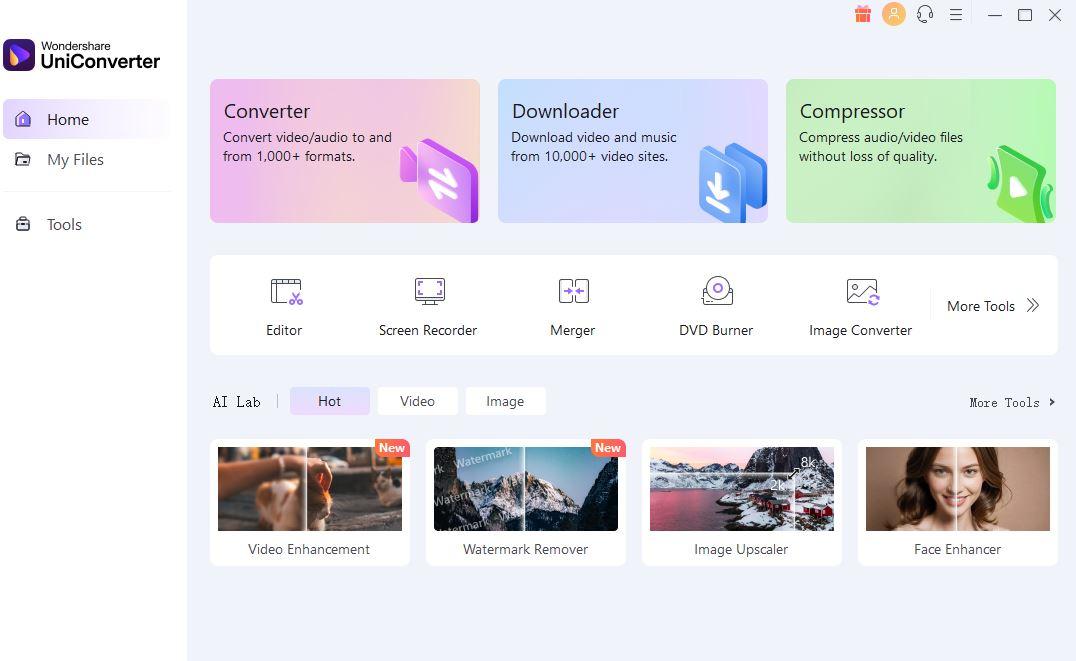
Step 2: Upload Images
Choose “Watermark Remover” from the available tools. Click “Add Image” to import the file you want to edit.
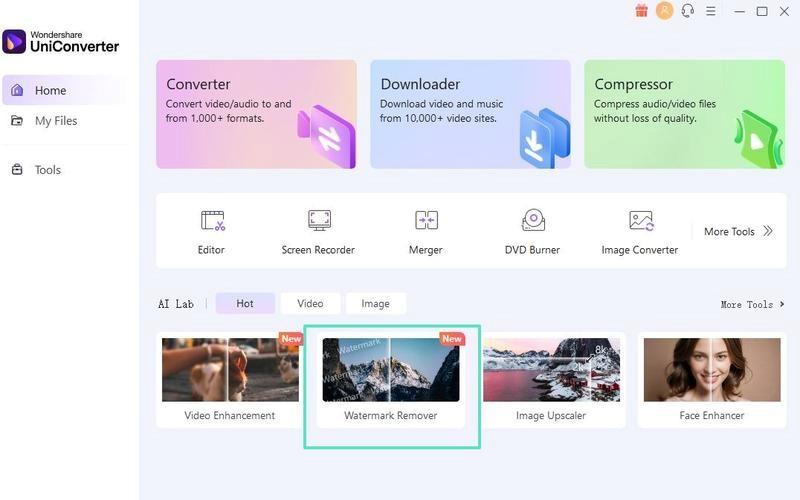
Step 3: Remove the Unwanted Area from the Image
Use the brush to mark the person or object you want to remove. Click “Erase” to remove the selected area.
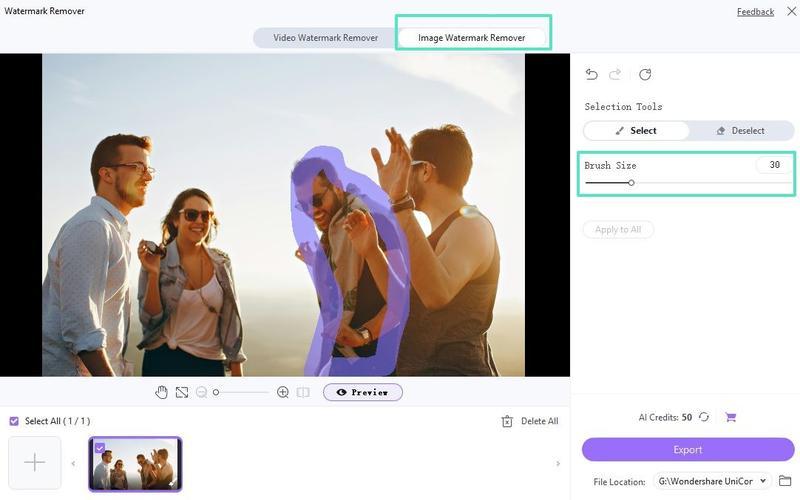
Step 4: Add Finishing Touches
Fine-tune the result using the available editing tools if necessary. Save your edited image.
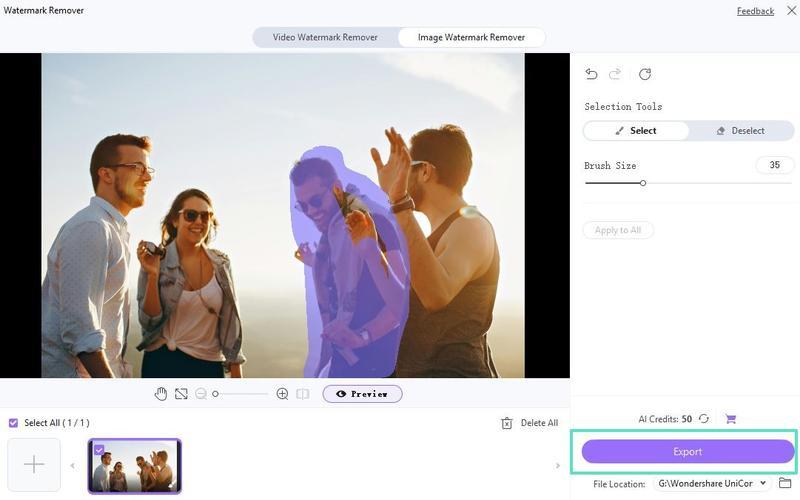
Part 2. How to Erase People from Photos Online
Many users don’t want to download an app for a simple edit. If you would rather do all you want online, there are effective options. While they aren’t as effective as WonderShare, they still do a pretty decent job.
These web-based solutions provide quick and easy editing. Plus, they are compatible with every device with a stable internet connection.
1. Media.io
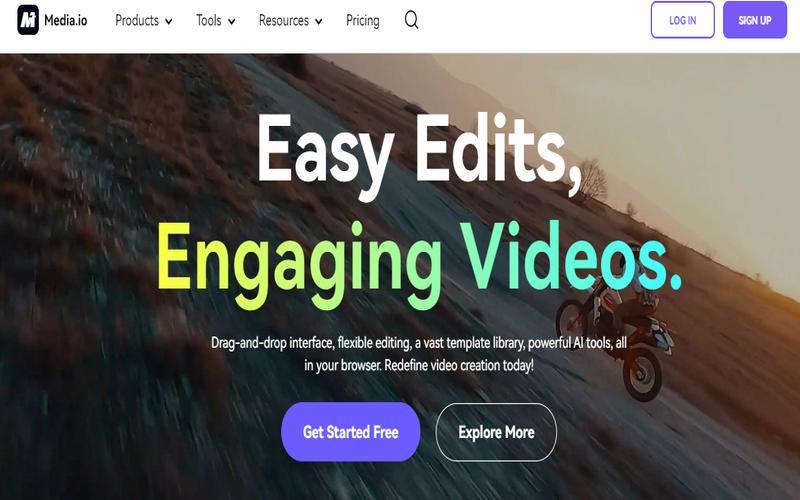
Media.io is the best online platform that offers various multimedia editing tools. It also includes a feature to remove people or objects from photos.
How to Use Media.io?
1. Visit the Media.io website.
2. Upload your image to the object removal tool.
3. Use the brush to mark the area you want to remove.
4. Click “Erase” to remove the selected object or person.
5. Download your edited image.
Pros:
- No software installation required
- Free to use (with limitations)
- Simple and intuitive interface
Cons:
- Limited editing options compared to desktop software
- Requires a stable internet connection
- May have restrictions on image size and quality for free user
2. Pixelcut
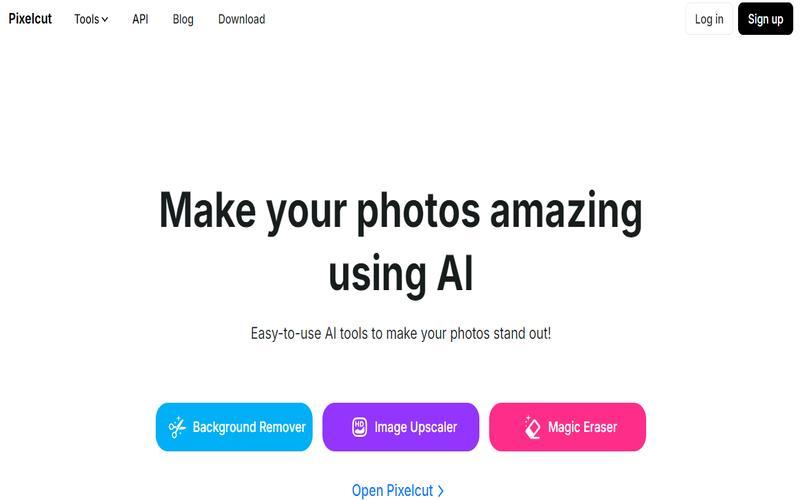
Pixelcut is an AI-powered online photo editor. This tool specializes in cutting backgrounds and objects from photos. Note the term objects include people.
How to Use Pixelcut?
1. Go to the Pixelcut website.
2. Upload your photo to the editor.
3. Select the “Remove” tool from the toolbar.
4. Use the brush to mark the person you want to remove.
5. Let the AI process and remove the selected area.
6. Make any final adjustments and download your edited image.
Pros:
- Advanced AI technology for accurate removals
- User-friendly interface
- Quick processing time
Cons:
- Some features of Pixelcut may require a paid subscription
- Results can vary significantly depending on image complexity
- Limited manual editing options
Part 3. How to Remove a Person in a Picture on iPhone/Android
We know how it feels when editing discussions always steer to laptops. And as an inclusive guide, we offer a little space for our mobile users.
You don’t need to have a Mac or Windows laptop. You can pop out your smartphone and start editing right away. These apps are also just as convenient and powerful. It is all from the palm of your hand.
1. TouchRetouch
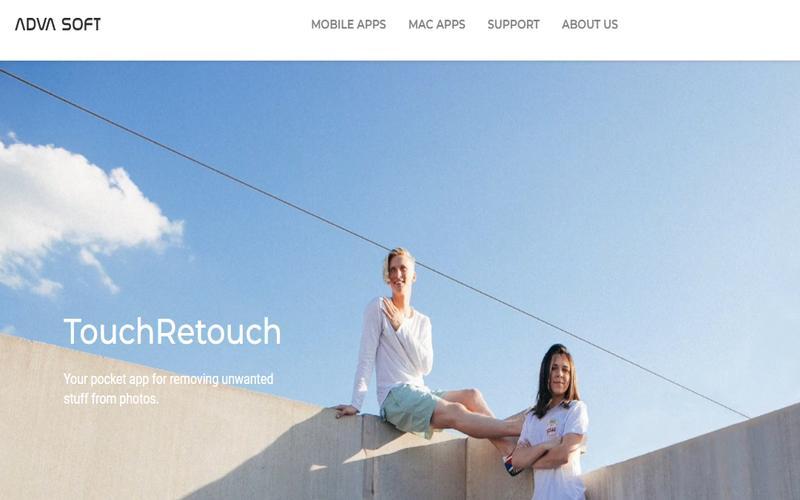
TouchRetouch is an app for removing unwanted objects and people for pictures. Here is a breakdown of how to navigate TouchRetouch. This way, you get the best experience from this tool.
How to Use TouchRetouch?
1. Install the TouchRetouch. You can find this option on the App Store or Google Play Store. Users with Android and iOS devices can access this tool.
2. Launch the app and upload the picture you want to edit.
3. Choose the appropriate removal tool. You can use the Brush, Lasso, or Quick Repair tool.
4. Mark the person or object you want to remove.
5. Tap “Go” to process the removal.
6. Use the in-app tools to refine the result if needed.
7. Save your edited photo.
Pros:
- Designed specifically for object and people removal
- Easy to use with a minimal learning curve
- Available for both iOS and Android
Cons:
- Limited to removal features (no general photo editing)
- Paid app (one-time purchase)
- Results may vary based on photo complexity
2. PhotoDirector
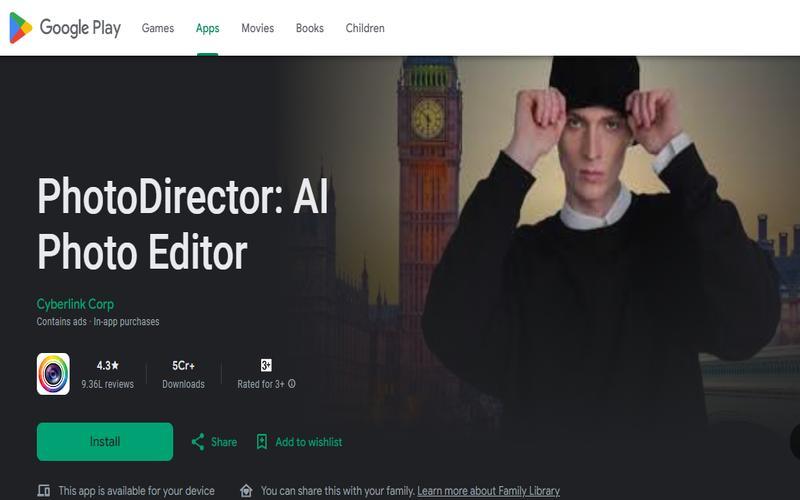
PhotoDirector is a comprehensive photo editing app with various tools. These tools include the removal feature. It can erase people from pictures. It does this so well, topping many options.
How to Use PhotoDirector?
1. Install PhotoDirector from the App Store or Google Play Store.
2. Launch the app and select your photo.
3. Tap on “Tools” and choose “Remove Object.”
4. Use your finger to paint over the person you want to remove.
5. Tap “Remove” to process the edit.
6. Fine-tune the result using other editing tools if necessary.
7. Save your edited image.
Pros:
- Comprehensive editing suite beyond just object removal
- Regular updates with new features
- Available for both iOS and Android
Cons:
- It may be overwhelming for users only interested in object removal
- Some advanced features need a subscription
- Steeper learning curve compared to specialized apps
FAQs about Cutting Someone Out of a Picture
1. How Do You Remove an Unwanted Person From a Photo?
Most of the time, perfection is a question of what you can remove. Fortunately, there are tools built for this feature. The many tools range from web-based options to software.
For desktop, you have UniConverter. If you want web-based, try Media.io or Pixelcut. Alternatively, you can use mobile apps like TouchRetouch or PhotoDirector.
The general process involves selecting the person you want to remove using a brush or lasso tool. After, the rest of the job goes to a tool that fills the space with the surrounding content.
2. How Do I Cut People Out of My Photos?
Cutting people out of photos involves a similar process to removing them. However, you might want to keep the cut-out portion. For that, there are a number of tools you can try. The best choice is UniConverter.
Here, skill is very important as you have to trace out the person carefully. Most of the time, it is to paste them somewhere else. Skilled hands are better for this.
3. How to Remove Objects From Photos on iPhone for Free?
Several free options exist to remove objects from photos on the iPhone. You can opt for the built-in Photos app for iOS 16 and more. Tap and hold the object, then select remove. It is that simple.
You can also use the free tools like UniConverter. You can upload the photos and process the editing process. Once you do this, you can get the result in under a few minutes.
To Sum Up!
AI and image processing technology make editing people out of your photos easier. Regardless of your device, you can make it. You can opt for the powerful software option or try online tools. There’s a solution available for users with different skill levels.
However, UniConverter remains the best option for anyone. It doesn’t discriminate with skill level. Once you download it, it is a smooth ride. User-friendly. Fast. Effective. Give it a try and get photos that capture the moment you want to be saved. No strangers, intruders, or nasty family members! Use this tool to remove anything from photos.