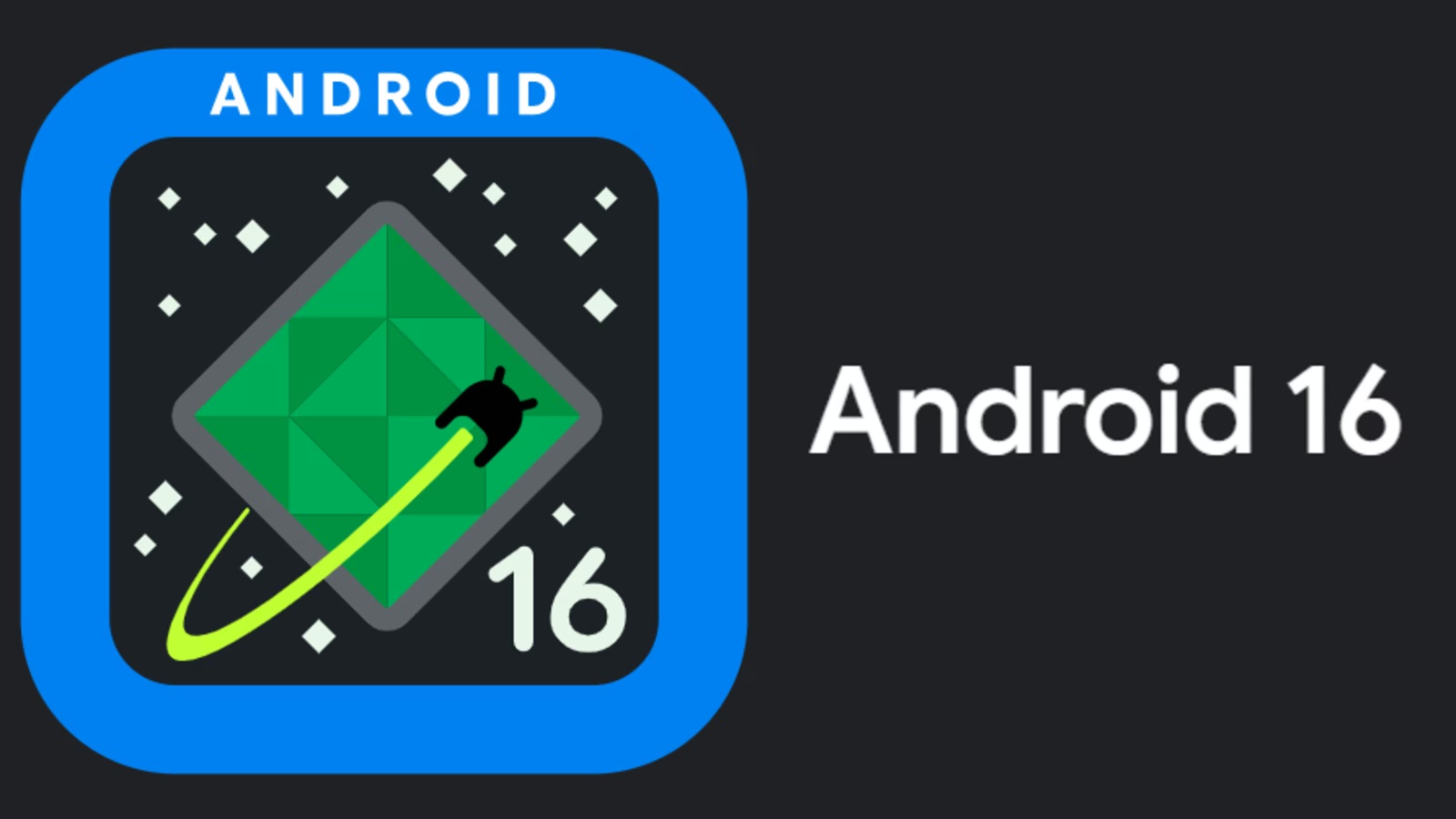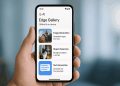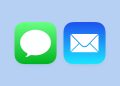Samsung recently implemented a requirement that users must have a Samsung account to download or update apps from the Galaxy Store. This change will be effective from late September, and It applies to all regions.
Previously, users could browse and download apps without an account, but now, even updates for pre-installed apps such as One UI components and system tools will require signing in. This shift is likely intended to unify the user experience across Samsung’s ecosystem. Additionally, encourage more integration with services like Samsung Pay and Samsung Cloud, which also require a Samsung ID.
One key point is that this change affects automatic updates too. Users with apps that were installed without being linked to a Samsung account, t will no longer update until they log in. Users will notice a pop-up message within the Galaxy Store, alerting them of the need to sign in to continue using the services.
Samsung users, hesitant to create new accounts or manage additional login details, may feel inconvenienced. However, it aligns Samsung with other tech giants like Google and Apple, which also require sign-ins for full access to their services.
By typing more features to user accounts, Samsung improves integration and synchronization across its devices, offering a more seamless and connected experience across its ecosystem. If you haven’t yet created a Samsung account
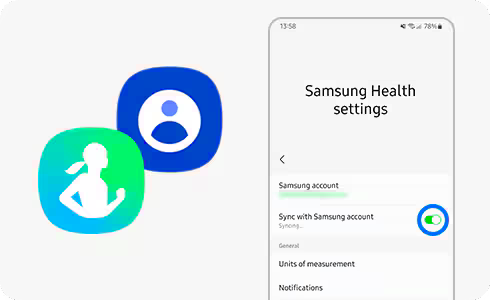
or linked one to your Galaxy device, you may now find it necessary to do so, particularly to avoid missing out on critical app updates or software improvements.
Steps to create a Samsung account
You can create a Samsung account directly from your Samsung phone by following these steps:
- Open Settings: On your phone, go to the “Settings” app (the gear icon).
- Scroll to Accounts: Scroll down and tap on Accounts and backup or accounts (depending on your phone’s version).
- Add Account: Select Add account and choose Samsung account from the list.
- Sign Up: If you don’t have an account, tap on Create account.
- Agree to Terms: Review and accept the terms and conditions.
- Verify Your Email: You might receive an email to verify your account. Follow the instructions in the email to complete the verification process.
- Log In: Once verified, you can log in with your new Samsung account details.
After creating your Samsung account, you can use it for various services, including the Galaxy Store, Samsung Cloud, and Samsung Pay.