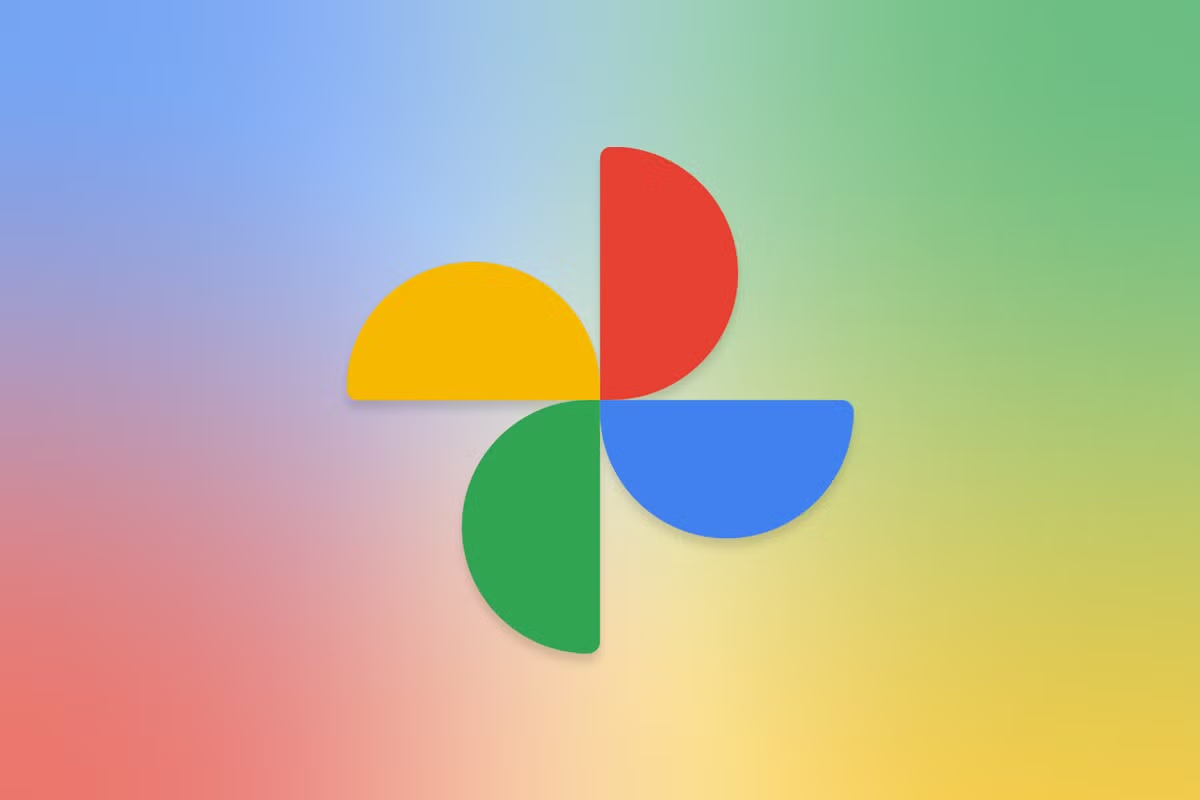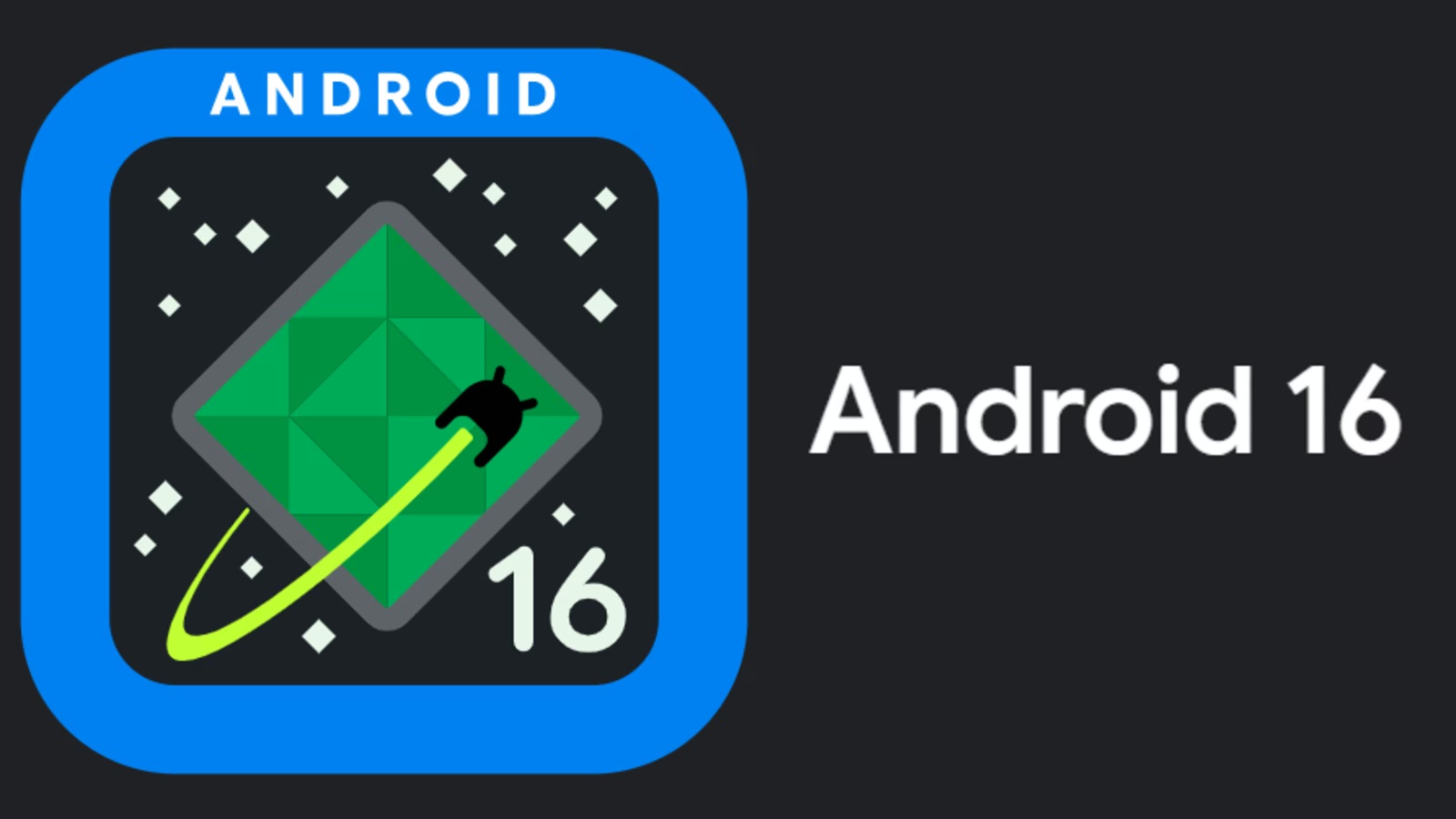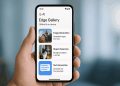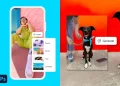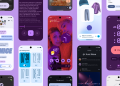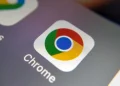Google Photos has rolled out a new feature enabling users to enhance photos with Ultra HDR, bringing out richer colors and improved contrast, especially on HDR-capable devices.
Ultra HDR is a photo format introduced with Android 14 that captures a wider range of light and color, resulting in more vibrant and lifelike images.
It combines both Standard Dynamic Range (SDR) and High Dynamic Range (HDR) data into a single JPEG R file, ensuring compatibility across devices.
On HDR-compatible displays, these images showcase enhanced brightness and color depth while still displaying correctly on non-HDR screens.
How to Apply Ultra HDR
Once the feature is available on your device, you can apply Ultra HDR to your photos by following these steps:
- Open the Google Photos app and select the photo you wish to enhance.
- Tap the Edit button.
- Navigate to the Adjust tab.
- Look for the Ultra HDR option (which replaces the previous “HDR Effect” option).
- Use the slider to adjust the intensity of the Ultra HDR effect to your preference.
After applying the effect, you can verify its application by swiping up on the image to view its details; the photo will be labeled as “Ultra HDR.”
The Ultra HDR editing feature is currently being rolled out to select Android users.
Availability
Even if you have the latest version of the Google Photos app, the feature might not be immediately available, as it requires a server-side update from Google. It’s expected to become more widely available in the coming weeks.
Applying Ultra HDR may result in a smaller file size compared to the original photo. This is because Ultra HDR uses a “gain map” to store brightness information separately, optimizing storage without compromising quality.
Be aware that making further edits to a photo after applying Ultra HDR might disable the Ultra HDR effect. Some users have reported that even minor adjustments, like cropping or rotating, can remove the Ultra HDR enhancement.