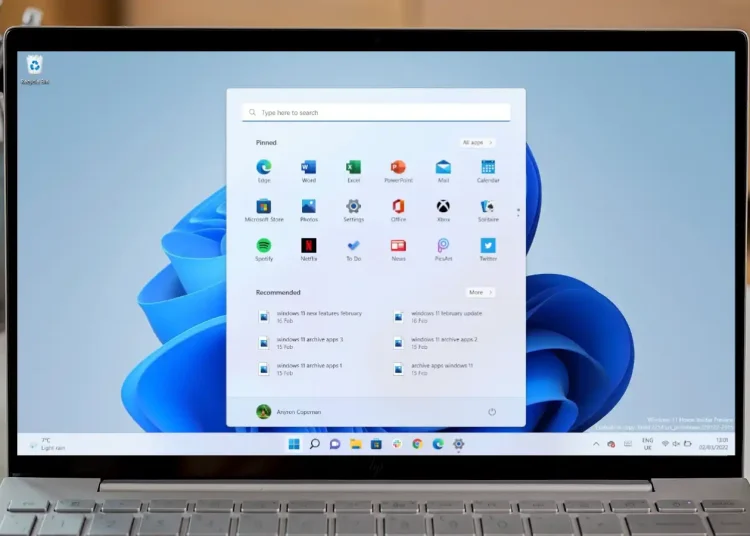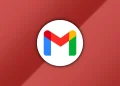If you’re using an older Windows 10 PC that doesn’t meet Microsoft’s stringent hardware requirements for Windows 11, you can still upgrade by following a few workarounds.
While Microsoft officially recommends against attempting to install Windows 11 on unsupported hardware due to potential compatibility and security issues, many users have successfully made the transition.
Understanding the Limitations
Windows 11 requires features like TPM 2.0, Secure Boot, and specific CPU models. To check your PC’s compatibility, use Microsoft’s PC Health Check tool.
If your system falls short, you can bypass these checks, but proceed with caution, as this may expose your system to risks and limit future updates.
Method 1: Registry Edit for Partially Compatible PCs
For systems that are close to meeting the requirements, a simple registry tweak can enable the installation:
- Press Win + R, type regedit, and press Enter.
- Navigate to HKEY_LOCAL_MACHINE\SYSTEM\Setup\MoSetup.
- Right-click on the MoSetup key, select New > DWORD (32-bit) Value.
- Name it AllowUpgradesWithUnsupportedTPMOrCPU.
- Double-click the new entry and set its value to 1.
This change tells the Windows 11 installer to bypass TPM and CPU checks. After applying this tweak, you can proceed with the installation using the standard setup process.
Method 2: Using Rufus for Fully Incompatible PCs
For older systems lacking TPM 2.0 or Secure Boot, the Rufus utility can help create a bootable USB drive that skips these checks:
- Download the latest version of Rufus and the Windows 11 ISO file.
- Open Rufus and select your USB drive.
- Under “Boot selection,” choose the Windows 11 ISO.
- In the “Image option” dropdown, select “Extended Windows 11 Installation (no TPM / no Secure Boot)”.
- Click “Start” to create the bootable USB drive.
Boot from this USB drive to install Windows 11 without the usual hardware checks. This method is particularly useful for systems that are significantly below the hardware requirements.
Important Considerations
- Backup Your Data: Before proceeding, ensure all important data is backed up to prevent potential loss.
- Understand the Risks: Running Windows 11 on unsupported hardware may lead to instability and lack of updates.
- No Official Support: Microsoft may not provide support or updates for systems that don’t meet the official requirements.
By following these methods, you can extend the life of your older PC and experience Windows 11, but always weigh the benefits against the potential risks.