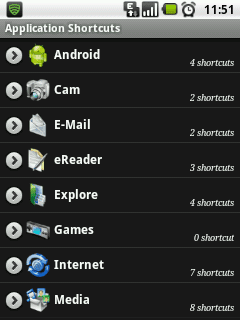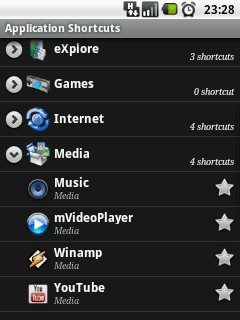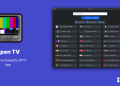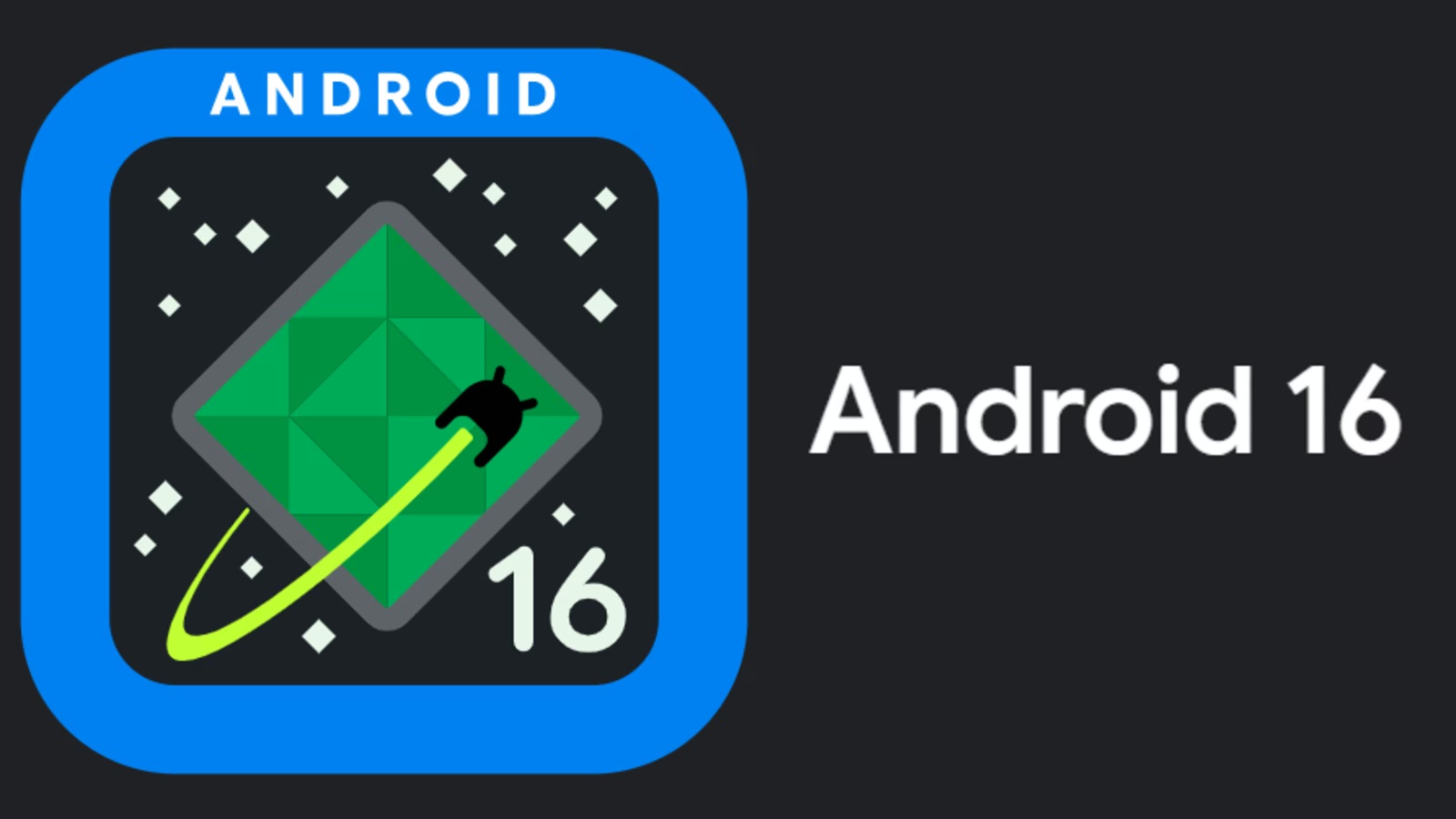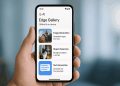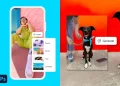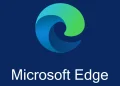Home Screen Shortcut Management: Overview
The native android 2.2 home screen interface comprises of a dedicated shortcut launcher for the “phone/applications menu/native-browser” services found at the bottom of a customizable Home Screen. The same extends to the other four sliding panels that make up the entire home screen. With the ability to customize any of your home screens with widgets and shortcuts for installed application that are frequently used, it is indeed a great feature that enhances ease as well as the speed of access to apps and device services.
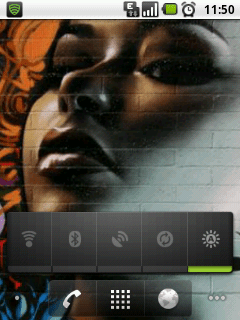

However, when factoring in devices with relatively small screen sizes e.g The IDEOS u8150’s (240 x 320 pixels, 2.8 inches) screen, one finds that the more applications installed on the device, the less practical it becomes having all the application widgets and shortcuts you would prefer on your home screens. (see snapshots above)
In a nutshell, Android OS 2.2 home screen “widget & app shortcut management” feature has a scalability issue if the number of application installed greatly increases. Also, the resultant large number of apps (e.g 150 apps installed) would result in a seemingly time consuming process of sifting and scrolling through the clutter that is the “native app root menu” to launch a specific app.
What basically lacks in Android OS 2.2 and is a very prominent feature in Apple’s iOS is a way to natively group and manage your app shortcuts into various task/function related categories.
Solution
There is a free app in the Android Market called “Smart Shortcuts” developed by Rhythm Software that adds this small but important feature to your device. It provides a way to easily group your installed apps into related categories/tags depending on task or respective functions as well as assigning any given group a collective name and custom icon that in turn will be displayed as the root shortcut on your device’s home screen.
Upon ‘selection’ of a root shortcut, it expands into a floating widget that houses all the grouped ‘child’ shortcuts related to that root icon. The same app also provides management features for bookmarks,contacts as well as file and folder shortcuts. (see snapshots below)
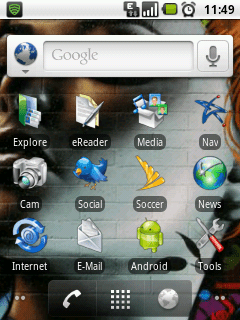
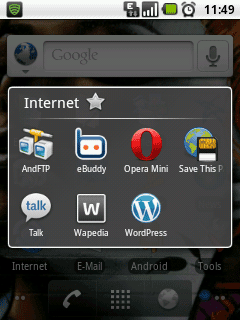
Shortcuts Management using the “Smart Shortcuts App”
Installation is a relatively simple process that basically involves navigating to the android market place via your device or computer to authorize and confirm the subsequent access privileges needed by the app.
Post installation launch of the app is via your android device’s root apps menu. This gives you the initial app’s home screen from which one can choose which feature to manage such as:- Application Shortcuts, Bookmarks, Contacts or File/Folders etc. (see snapshot below)
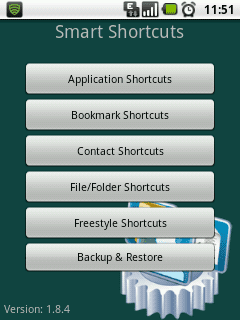
*Note*
Depending on number of “native/user installed” applications found on the devices. The Smart Shortcuts App takes a few moments on its initial launch to perform a parsing operation.
This is to determine, sift through and automatically categorize your apps/bookmarks etc. into various Tags (categories) which the user can then customize and change to suite them. On the main menu, one can choose for instance; the “Application Shortcuts” menu that navigates you to an Application Tags i.e (category list).
Other than the App Generated tags/categories on the “Application Shortcuts” menu that were generated on it’s first run, there also exists a “Unsorted Shortcuts” tag where those app shortcuts that do not belong to any category are listed and can be grouped and managed to the user’s discretion.
A user can customize the main tag/category menus by performing a “long press” on a specific tag from which a subsequent “edit menu” will pop up. This provides a way to change any given tag’s name also availing the option to change it’s default icon. From the same editing menu one can then choose or specify which application shortcuts they would prefer within that particular tag/category. (see snapshots below)
Conclusion
Through utilization of the “Smart Shortcuts App”, screen size and inherent design constraints that otherwise tend to inhibit ease of access on some devices are thus minimized resulting in a seamless, simpler and more interactive user experience as well giving the same more control and management options so to customize their device’s accessibility and navigation to suite their preferences.