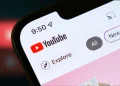It is quite often the case that the external drives attached to your Windows system fail to display in Disk Management or Windows Explorer. This could happen with hard drives that are known to be good or working fine. If your computer will not recognize your external HDD, it does not necessarily mean that the drive is corrupt. A message pops up on your screen saying ‘Your new hardware is ready to use’, but nothing appears in Disk Management or Windows Explorer. If you find yourself dealing with such situations almost periodically, then here are a few things that you should consider before heading to a conclusion.
Use the Automatic Troubleshooter for Windows
You can bank upon the built in Hardware and Device troubleshooter for Windows to try circumventing the problem. This tool is responsible for making sure that every new device or hardware attached to your computer was installed correctly and is recognized by the BIOS and other components.
To launch the Hardware and Devices troubleshooter, go to ‘Start’ and navigate to the ‘Control Panel’. Type in ‘Troubleshooter’ in the search box, and then click ‘Troubleshooting’. In the ‘Hardware and Sound’ section, select ‘Configure a device’. If the system asks you for an administrator password or confirmation, provide the same.
You can update the Hardware and Devices troubleshooter using the Windows Online Troubleshooting Service.
Make Sure That the Drive is Enabled
In case the external drive is disabled, you will not be able to see it in Windows Explorer. You need to check if the drive is disabled by following the below mentioned steps (In case it is disabled, enable it):
- Go to ‘Start’ and type ‘Device Manager’ in the ‘Search’ box.
- Navigate to the ‘Control Panel’ list and click ‘Device Manager’.
- Browse to the ‘Disk Drives’ item in the list and click the arrow given at the right to expand the list.
- If you see that there is an icon over the icon of the disk drive having an arrow pointing downwards, the disk drive is disabled.
- If you see the downward arrow symbol, you need to double-click the icon and select the ‘Enable Device’ button.
- The ‘Enabling a device’ dialog box appears. In this dialog, click ‘Next. Again, click ‘Next’, and then click ‘Finish’.
- Click ‘Close’, and then quit Device Manager.
If it happens that your disk drive is not seen in the list of drives, then the disk drive may be defective.
Make Sure That the Drive is Online (When the Disk is Visible in Computer Management)
If your drive has been set as ‘Offline’, it will not be visible in Windows Explorer. Perform the following series of steps to check the status of your disks:
- Go to ‘Start’ → ‘Control Panel’. Click ‘System and Security’.
- Select ‘Administrative Tools’ and launch Computer Management by double-clicking ‘Computer Management’. If the system asks you for an administrative password or confirmation, provide the same.
- You need to check for the drive that is not assigned a drive letter by the system and does not carry the label ‘System Reserved’. (System Reserved drives are used for special purpose by the operating system)
- Right-click the drive (if you find any), and then select ‘Change drive letter and paths…’. Select ‘Add’, and then ‘OK’ to select the first drive letter that is available.
- If the Change drive letter and paths… option cannot be seen, check if the drive is Online.
- To make the drive Online, right-click the drive number and select ‘Online’.
Check If the Disk is Corrupt
This problem often surfaces if the external disk drive is corrupt. You can check for this corruption by plugging out this drive from your system and attaching it to another Windows computer. If the drive does not show up on the second computer, then it is very likely corrupt and might face difficulties in recovering hard drive data.
Use Device Manager: ‘Scan for Hardware Changes’ Option
To do this, you need to open ‘Device Manager’. On the menu bar, select ‘Action’ and then click ‘Scan for Hardware Changes’. The system performs a scan to determine if there were any recent changes in the hardware. This scan is automatically performed whenever a new device is attached to the system. Once the scan completes successfully, you get a message ‘A hard drive is detected and is ready to use’.
Now, if you open the Device Manager, you will see that the new drive is listed there.
Check for Bitlocker Encryption
If you encrypt a removable drive with Bitlocker (on a Windows 7-based PC), this drive will not be detected on any other computer (Windows XP-based PC). You may not even get a pop up asking you to provide the Bitlocker encryption key. You can fix the problem by disabling Bitlocker when you are connected to the Windows 7 PC. You can now see this disk drive on the second Windows XP computer.
If you choose to follow the above-mentioned workarounds, you can resolve the problem with your external drives. In case you still face issues, you need to contact the hardware manufacturer.