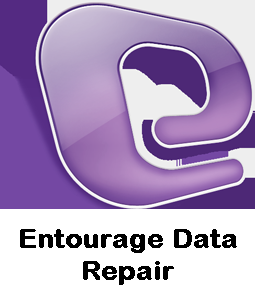MS Entourage is an email client, which was developed by Microsoft for older versions of Mac OS. The first of its kind was included in the MS Office 2001 suite for Mac OS. Microsoft continued to improve its feature till the latest Entourage for Mac 2008. MS Entourage is still being widely used by many running Mac OS 8.5 or higher. However, it no longer comes with the MS Office suite, as it has been replaced by Outlook in Office for Mac 2011 launch. MS Entourage can be used for managing personal information and email in an efficient way. Though it is also a Microsoft’s product; however, it uses a different file format as compared to other Microsoft’s email client like Outlook. Outlook uses a PST file format to store user data, whereas MS Entourage uses RGE file format. There are many features provided by MS Entourage 2008 version that makes it a preferred choice by many users. Some of the features are mentioned below.
- Provides an advanced and compelling interface, which gives it a professional look. The main screen has been divided into sections including Toolbar, Folder List, Item List, and Preview Pane.
- You have the option to customize the toolbar according to your need. It’s an easy process and just requires a couple of clicks.
- Provides advanced feature while managing calendars. Various calendar options that can be used include ‘Today’, ‘To Do List’, etc.
- Advanced search option from a single location to search for entire Mac data.
- Supports compression of emails including attachments.
- Uses highly advanced algorithm for encrypting mail messages.
- Provides various built-in mechanisms to block unsafe mails.
The aforementioned points are some of the features of the MS Entourage email client. However, there are many other features as well. In spite of having so many features, MS Entourage behaves abnormally at times.
Consider a scenario where you are experiencing some problem while accessing your Entourage mails. You might not be able to open your Inbox, sent item folder, or deleted folder. This often happens due to some issue in the Entourage database. There could be other reasons as well, which could deny mailbox access. However, Entourage database corruption can happen due to any of the below mentioned reasons.
- Abnormal shutdown of MS Entourage
- Mishandling of the Entourage database file (RGE)
- Accidental deletion of some of the Entourage files
- Virus attack
- Sudden power failure
These are the most common reasons for MS Entourage database corruption. However, there could be other reasons as well for database corruption.
Consider another scenario where you might experience some error messages while working with MS Entourage. For example, you might get the following memory errors while accessing the Entourage database.
“Entourage not enough memory”
“Entourage cannot open the item due to an error. Not enough memory”
The above error messages could confuse you with the memory related issues. These error messages indicate that that there is some problem with the Entourage database, which in turn makes the database inaccessible. However, there could be other reasons for such a message. Some of them are mentioned below.
- Corrupt or Damaged fonts
- Low RAM space in Mac
- Corrupt Message
Such situations, if not handled properly, could also lead to severe data loss. It is advised to get rid of such situations at the earliest, as it can lead to further damage to the database (RGE) file, even beyond the scope of recovery. However, in case of minor corruption, you can try the following methods.
- If you are able to recognize the corrupt message, you can delete them manually
- Delete the fonts, which are faulty
- Replace the RAM with a desired one.
- Use the backup database if any. You should back up the database if it is updated and virus free.
However, if in case none of the above-mentioned steps works, you can try some alternative method. Here, using a professional and trusted tool is the best available option to repair the damaged database file. Such tools are capable of dealing with all sorts of corruption issues.
Stellar Phoenix Entourage Repair is the best recovery tool available for repairing corrupt or damaged Entourage database (RGE) file. It repairs the Entourage database in three easy steps; Scan, Detect, and Recover. In addition, it uses advanced algorithm to recover corrupt data including messages, contacts, calendar, tasks, notes, etc. in their original form without causing any further damage. The recovered items are put into a new database. Moreover, it provides a rich graphical user interface, which makes the entire process very easy to perform. Some of the features of the Stellar Phoenix Entourage Recovery software are mentioned below.
- Recovers data from all causes of database corruption including virus attack and hardware failures.
- You can have a quick preview of the recoverable items
- You can choose a desired location to save the recovered data.
- Widely compatible across various versions of Mac
- Maintains a detailed log report of the recovery process.
- You can check the credibility of the software by truing a demo version of the software.
However, there are many other features offered by the software. Once you start using this software, it is very simple to use. You can follow the below mentioned steps to repair MS Entourage database.
- Launch ‘Stellar Phoenix Entourage Repair’ software
- Select the Entourage database file to recover mail items.
Note: The software displays the default location. However, you can navigate to the location, if you need to select a different file.
- Click Start to scan the selected file.
- A message box is displayed, after the recovery.
- You can preview the recovered inaccessible data under the distinct group.
- Save the recovered mails into a safe location.
Note: The recovered items are saved in a new Entourage file.
- The new recovered file can be imported to MS Entourage to regain the access of the user mail items as before.
To download the mentioned tool visit – http://www.stellarservertools.com/entourage-repair.php