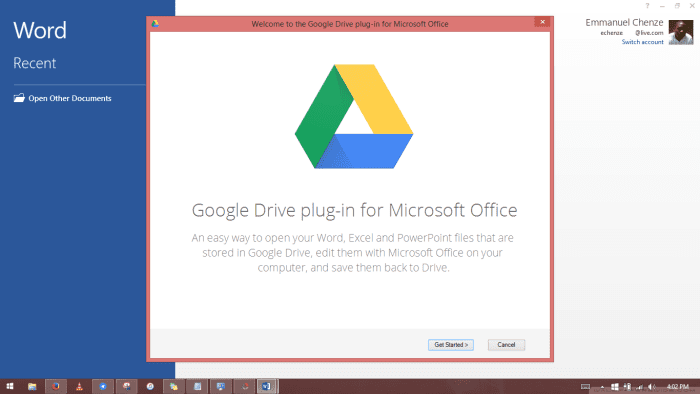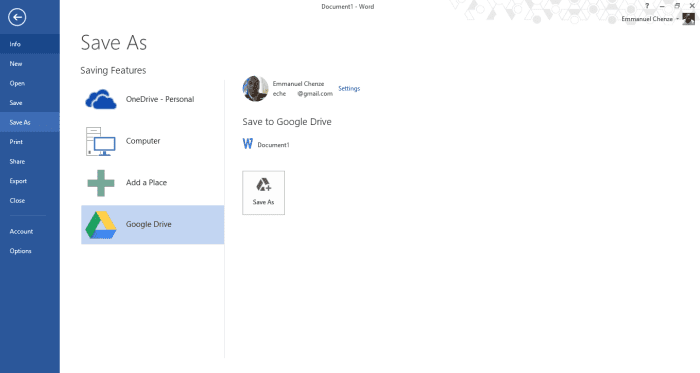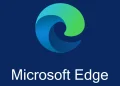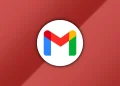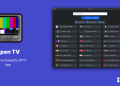Google is following in the footsteps of Dropbox in making it easy for Microsoft Office users to save their files on its own cloud storage service, Google Drive. Through a plugin, getting your latest .xls Excel spreadsheet safe and secure in the cloud is as easy as clicking the save button on your Microsoft Office Excel window. You no longer need to use Google Docs online in order to be able to work those all-important slides just before your big presentation.
Upon installing the plugin, all you need to do is open a Microsoft Office application of your choice. Like say PowerPoint or Word. When you do so, you’ll be prompted to sign in to your Google account. After signing in and granting the plugin the permission to save any document, spreadsheet or presentation to Google Drive, you’ll be good to go. Every edit made is saved to your Google Drive every time you hit the save button or when automatic saving happens.
The same is the case if you edit any of your documents, spreadsheets and presentation slides currently stored on Google Drive. Google made it possible to make edits to such files using your applications of choice (only via the Chrome desktop though) towards the end of last year so choosing an Office app and going ahead to use it to update your document is possible and no changes made will be lost as everything gets saved right into your Google Drive.
So far, it has been possible to do this using OneDrive since as a Microsoft product it is baked right into office. Google Drive’s other competitors like Box and Dropbox have had extensive partnerships that make it easier for their users to work on their documents without having to transfer files back and forth.
It is worth noting that Google already allows Gmail users to download file attachments to their Dropbox accounts on top of being able to do the same on Drive.
Note that you’ll need to be already signed in to your Microsoft account in order to be able to do this. We’ve tested this on an active Office 365 subscription as well as a Professional Plus Office installation and it worked just fine. Also, this is only for Windows. At least for the time being. For those on the Office 2016 preview, it has been reported that the plugin just doesn’t work so if you’re one of the testers out there just don’t bother.
You can download the plugin here.