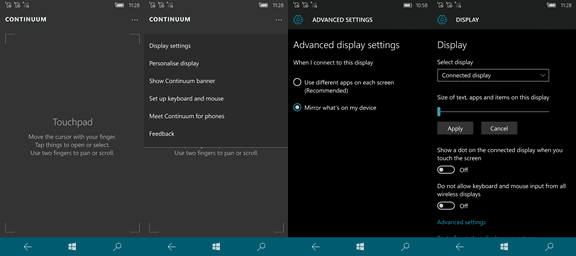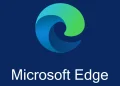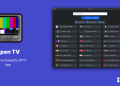Microsoft announced its current flagship phones: the Lumia 950 and the 950XL in October last year and they have flagship level specs: powerful processors, lots of RAM, great cameras, high-resolution screens and next generation niceties like USB Type-C connectors.
Microsoft’s mobile ecosystem has undergone quite the metamorphosis. It started back in the day as Windows Mobile (like Windows Mobile 6.5 that ran on the Omnia II) until the major revamp that was Windows Phone 7. The platform has struggled to gain market share from the current giants (Android and iOS) but their latest release (Windows 10 Mobile) is quite promising. Microsoft’s aim this time round was to unify Windows 10 for PCs and Windows 10 Mobile to make it easy for interoperability of apps between them. Windows 10 is for tablets and PCs but Windows 10 Mobile was given a feature that makes it mimic the Windows 10 PC experience and that is Continuum.
So what is Continuum?
Continuum is what Microsoft envisions as a way of turning your phone to work like a PC by using certain accessories. The accessories include:
- Microsoft Display Dock HD-500
- 1 USB Type C to USB Type C cable
- Power brick
The setup
The key to the whole setup is that Microsoft Display Dock that the company sells for $99. It is the middleman that connects the phone, monitor and other peripherals to for a ‘desktop’ setup. When you first hold the hub, you will immediately notice that it has quite some heft to it (actually 230 grams) and has lots of ports.
Speaking of ports, there are 3 USB 2.0 ports (no USB 3.0 here) with one of them that has the ability to deliver a higher current, 1 display port, 1 HDMI port and 2 USBType-C connector ports. At the front, there is a lone USB Type-C connector which we will get to later.

Setting it up is easy: Connect the phone (in my case the Lumia 950) to the dock using the lone USB Type-C to USB Type-C cable at the front. Remember the other USB Type C connector at the back? Yup! That is the one that will be used to charge the dock so plug it to the wall using the supplied power brick. Finally, you can now plug in your monitor using either the HDMI or DVI port, where in my case I used a TV with a HDMI port.
We have to go back to the phone because that is half of where the magic happens. The dock facilitates the connection between the phone and its accessories but the processing, operating system and some degree of user control are done on the phone. There is the Continuum app that comes pre-installed that has a wizard that will guide you in the whole process of connecting your phone, dock and monitor.
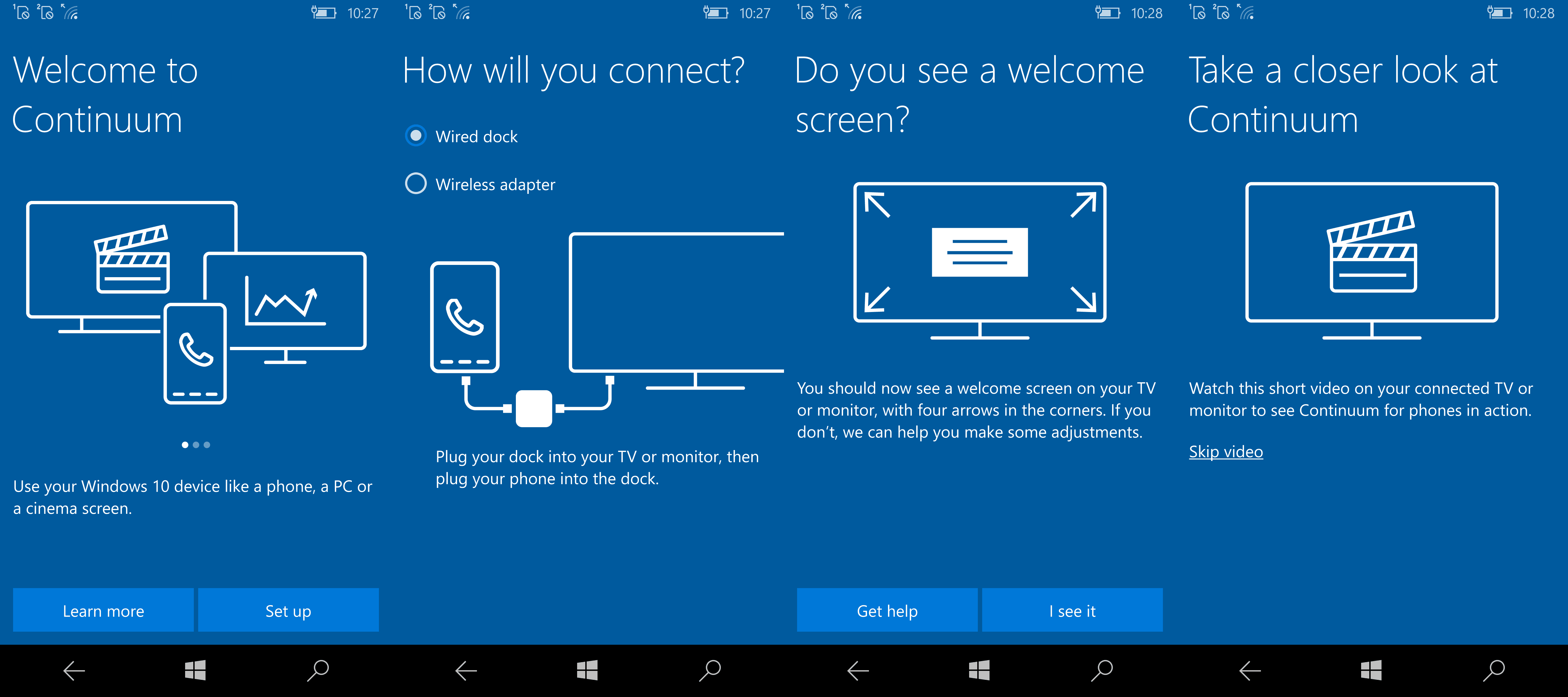
When you connect successfully, you will be greeted by a “welcome screen” that has the word “Continuum” at the center and 4 arrows pointing at the corners. This will allow you to correctly scale your monitor where you only need to tap “get help” if your screen does not scale properly and tap “I see it” if it is properly scaled. The next step in the wizard is a tutorial video that shows you how to use Continuum but fortunately, you can skip the video by tapping a link on the page. When you pass this stage, that is when you are greeted by the Continuum desktop, which is akin to what we have seen on PCs that run Windows 10. I should point out that I used the wired dock route and was unable to try out the wireless adapter option that would allow you to pair your phone to the monitor. Microsoft has been gracious enough to explain how to set it up here.
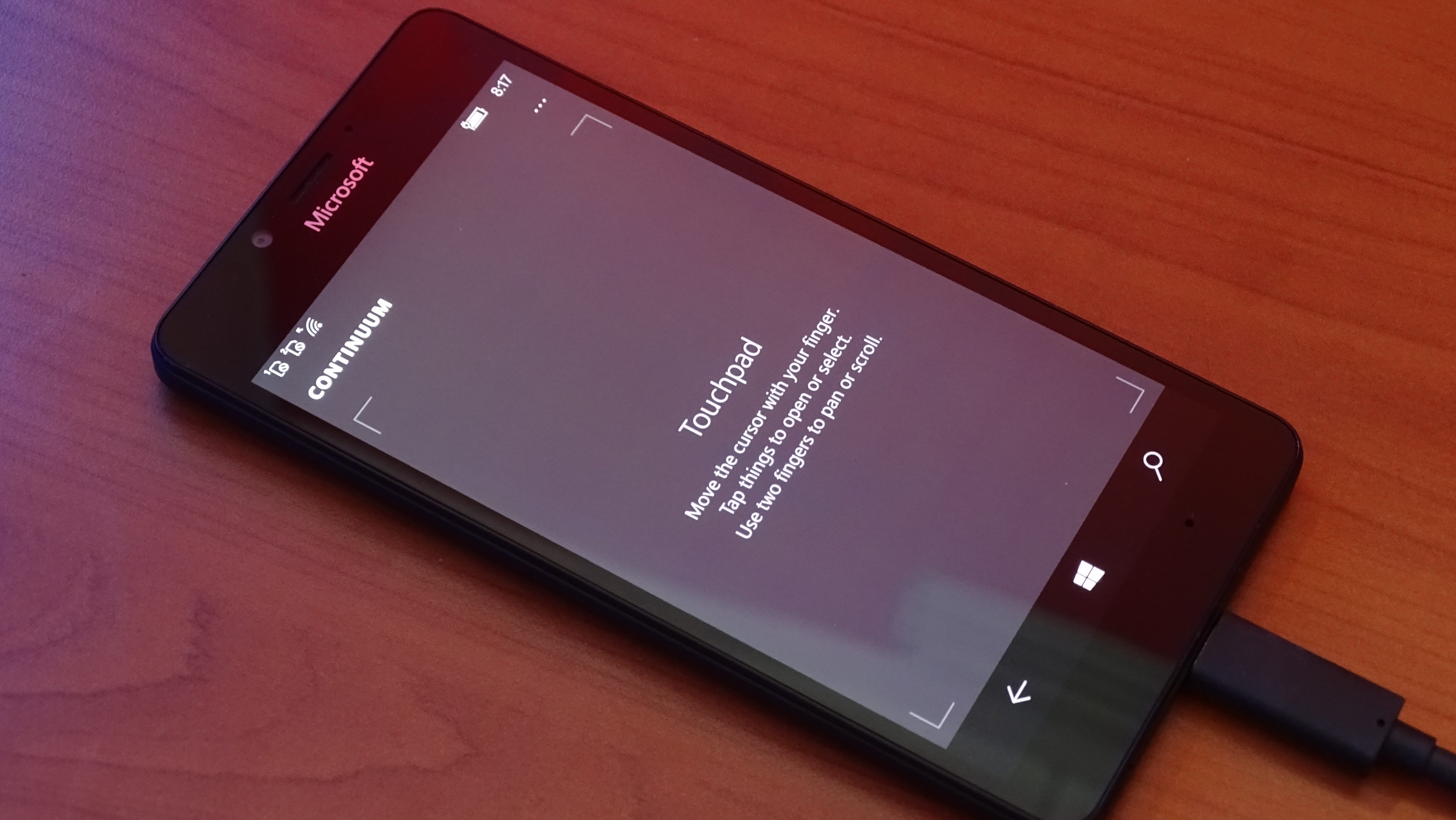
You may wonder: how do I navigate around in Continuum mode? Well Microsoft thought of that and that is why you can either plug in a USB mouse and a keyboard on the dock or in my case use a nifty feature that made me not see the point of using them in the first place. When you are in Continuum mode, the phone’s touchscreen is used as a touchpad and it is AWESOME. The “touchpad” supports two finger scrolling and it is very smooth in action when you move the cursor around the desktop or scrolling around menus.
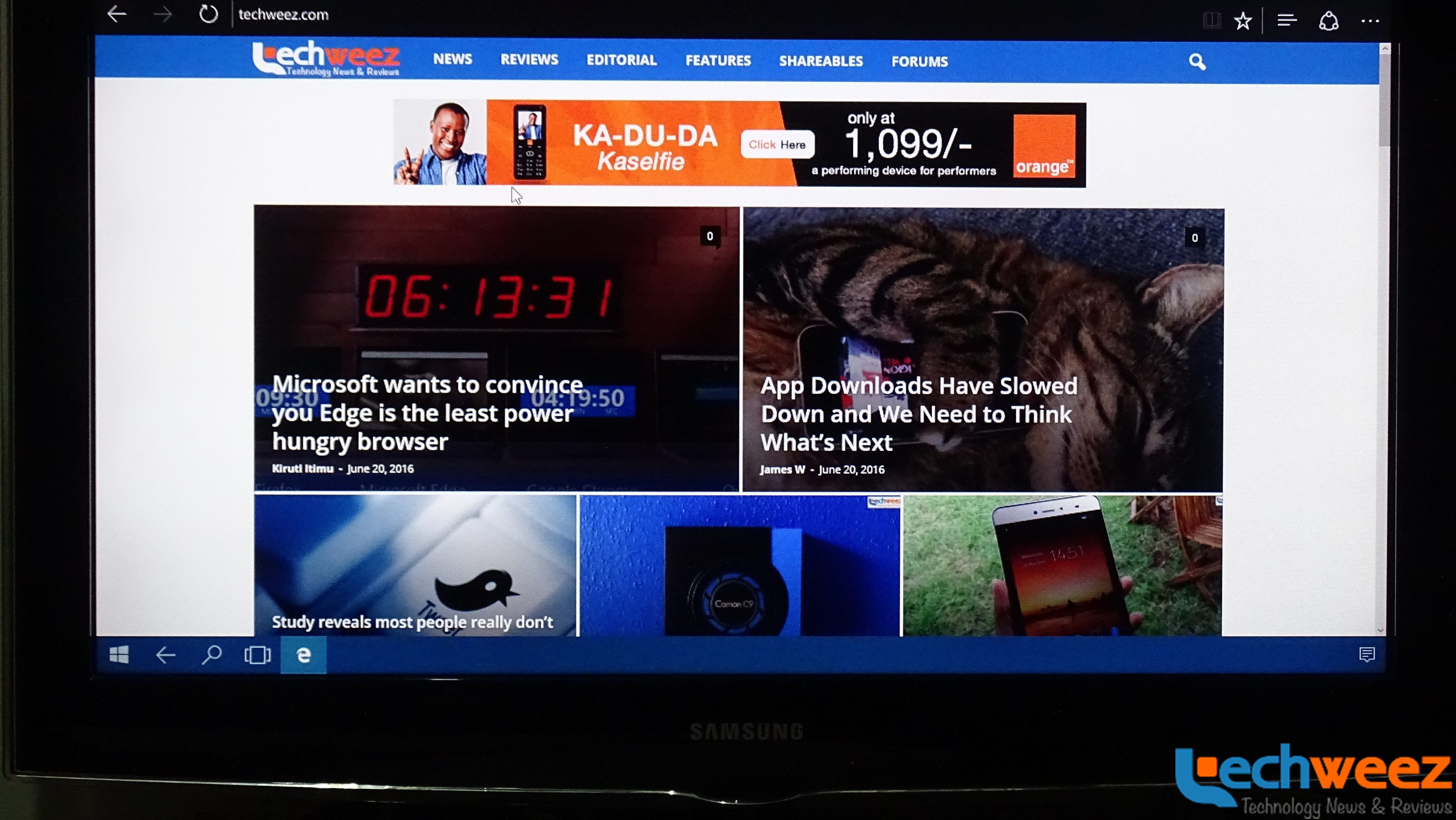
Since Continuum mode is used to mimic a PC experience, I had to replicate activities people do on their PCs and that is: browse the web and use Office apps. In order for me to use the web, I decided to use the inbuilt Edge browser and the experience was fantastic and it is thanks to the touchscreen-turned touchpad. Scrolling was smooth and the phone’s touchscreen was able to track my finger as I moved the cursor around. Since I didn’t have a keyboard to physically input a website’s URL, I was not at all limited in a way. When you hover the search bar in the browser and tap on it, the ‘touchpad’ displays the virtual keyboard on the phone which allows you to input the URL with ease.
Browsing was great but what about Office apps? Well, I fired up Word first and noticed something immediately: The virtual keyboard and touchpad combo was not working well in this productivity app. I ended up in a situation where I couldn’t remove the cursor from the header portion of the Word document and had to result in using a mouse to correctly position it. In addition, using the virtual keyboard in Word is cumbersome. This also applied in the other Office apps (Excel and PowerPoint) and I would suggest for you to get a Bluetooth keyboard/wired keyboard and a mouse to use them effectively in this mode. Nevertheless, Continuum is great for displaying Word documents, Excel workbooks and PowerPoint presentations but if you want to create content, you may have to get a keyboard and a mouse to use them effectively.
More information about the touchpad functionality in Continuum mode: there is an options button on your top right that allows you to change your display settings, personalize it, show the Continuum banner, set up a keyboard and mouse, give feedback and get more information about Continuum. This does not take the entire space as Microsoft has been gracious enough to leave a portion of the screen as a touchpad when you drop down the settings.
The peculiarities
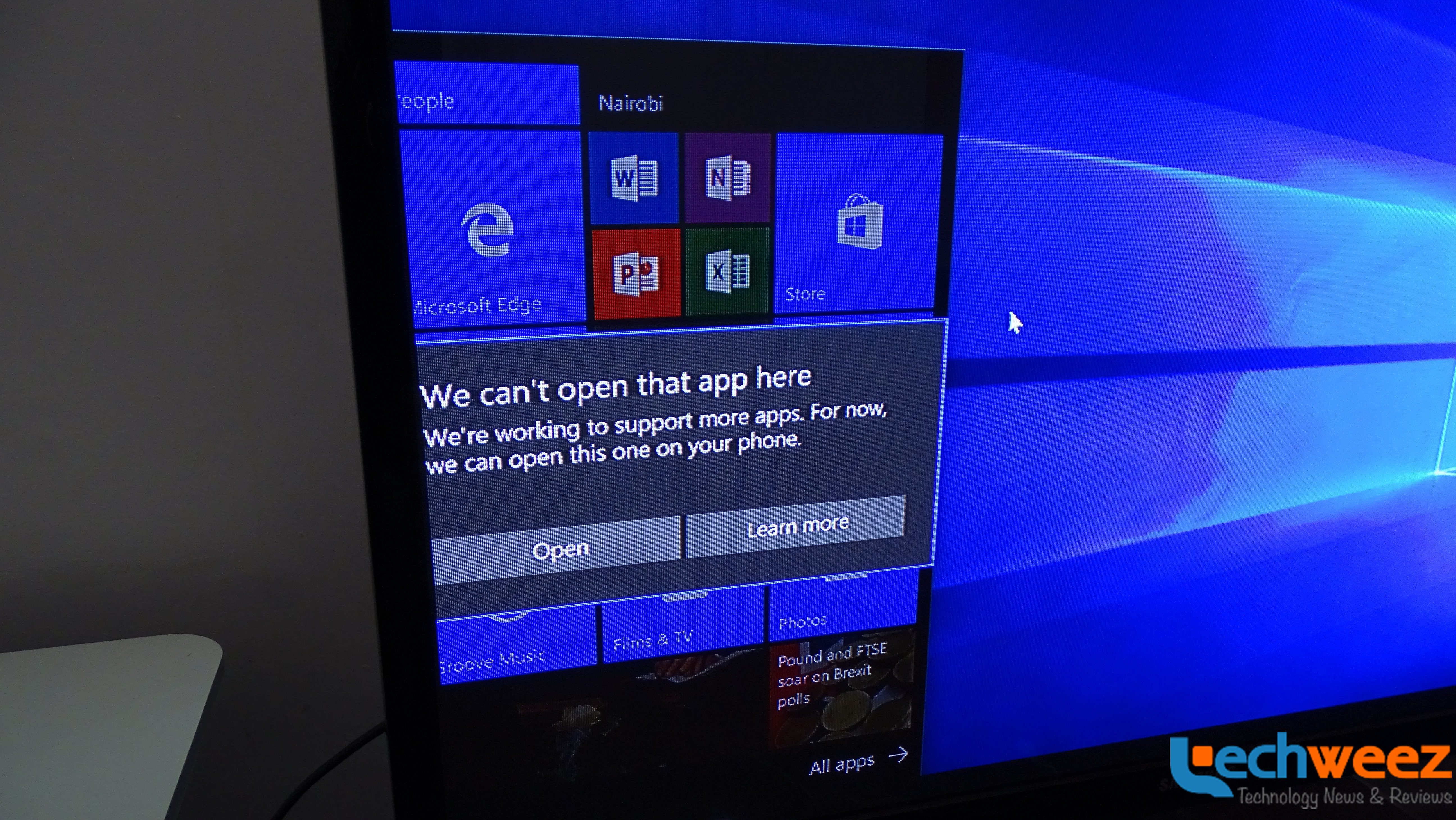
Continuum is great but it suffers the classic case of a first generation product and that is app support. Fortunately, major Microsoft apps like Edge, Office apps, Photos, News, Stock and third party ones like USA Today are supported. However, weirdly a Microsoft app was not supported (Skype) and a popular social network (Facebook) which displayed an error message saying they will be supported soon.
Another peculiarity is the amount of processes the phone can handle in Continuum mode. In an instance, I had opened Word, News app, PowerPoint, Photos, Camera and Edge (with a few tabs opened) which proved too much for the phone and decided to randomly shut down and rebooted. That is rather peculiar since the phone has plenty of RAM (3GB) and enough horsepower thanks to the Snapdragon 808 humming in the chassis so it is a case of optimization.
Microsoft also decided to treat Continuum mode as a separate entity of the Windows Mobile experience. You can actually use the phone separately while in Continuum mode so you could be texting on your phone while watching a video on YouTube on the Edge browser. However, when you dig down in the settings, there is a toggle that will log you out of Continuum and will instead mirror what you are doing on the phone onto the monitor.
Verdict
I love Continuum, I really do. It is one of the cool things about Windows 10 Mobile and since it is only available to the Lumia 950 and the 950XL, it is a huge selling point. However, it will need the additional purchase of the $99 dock which would have been a steal if it was included in the package.
The next question would be who the product is for and it is simple really: it is for everyone but it could prove useful to specific groups of people like students and business people. But, there is the nagging problem of not all apps being supported in Continuum mode and that could prove to be a challenge for a person who has invested in the ecosystem. The phone, dock, mouse and keyboard could easily be north of $700 which could make someone decide to get a decent laptop instead. If you have the Lumia 950 or the 950XL, I’d definitely recommend getting the dock if you believe in the premise that your Lumia 950 or 950XL should be the computing power you need and you can turn it to a “PC” anytime you want. This is a first gen product that shows promise and I would bet that the next version of Continuum would be one to look out for.