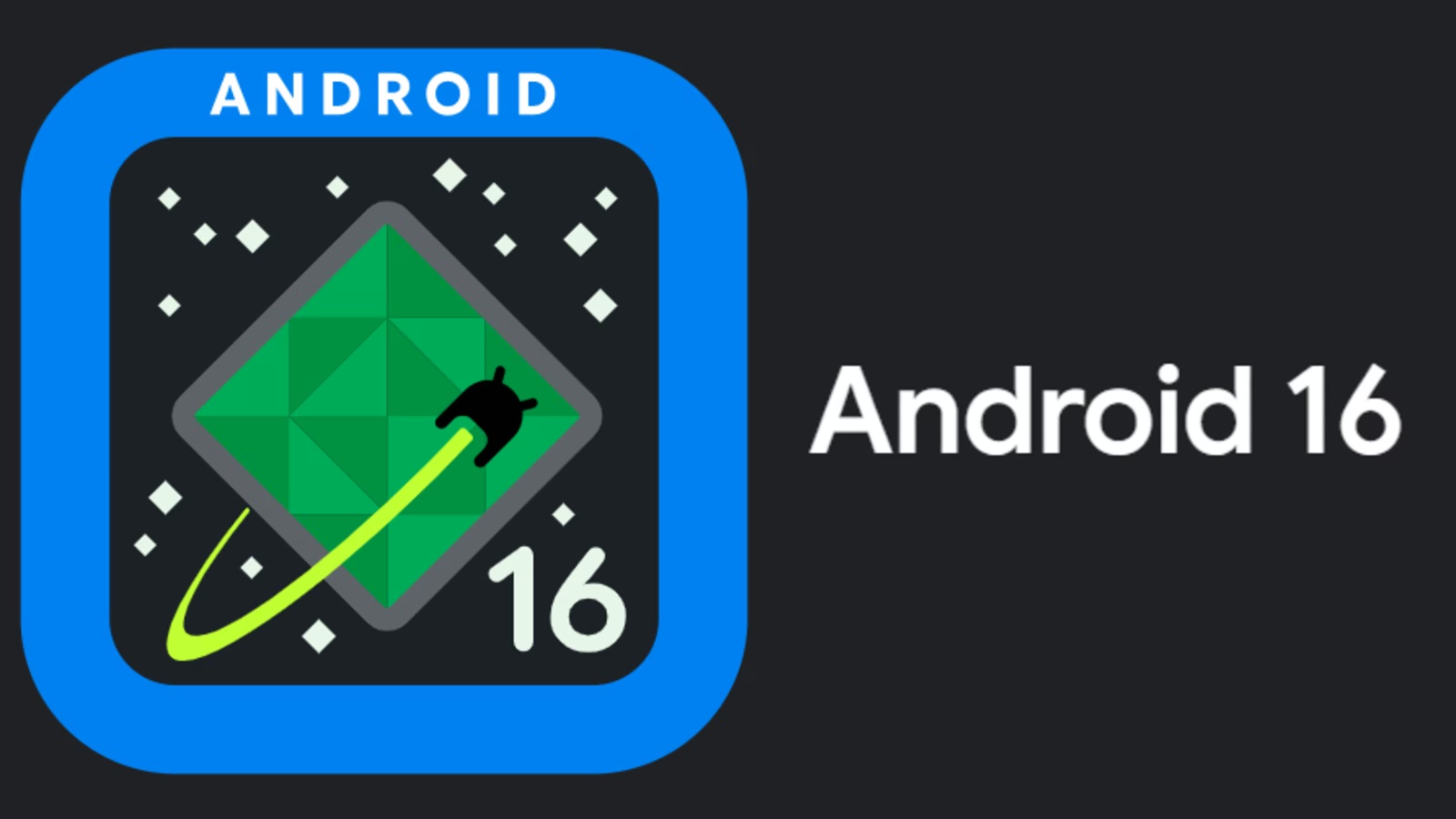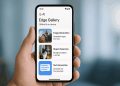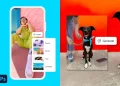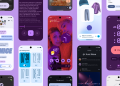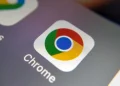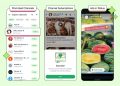Is your Android phone secure? This checklist will help you make sure that your device’s security in top shape and keep off malware.
How well do you know your apps?
Check what apps and services are connected to your Google account
Go through the list of apps and services connected to your account and cut off the ones you longer use. Google has a neat page where you can see all of this and what access they have. Tap on the Remove Access to cut off apps you no longer use or don’t remember authorizing.
Go through your Android app permissions
Check what permissions you’ve given to apps to see which ones just have too much access such as flashlight apps asking for location permissions or permissions to read your SMS or go through your contacts.
Go to phone’s settings > Apps & Notifications > App permissions

From here you’ll see what types of permissions you’ve authorized apps to access over time. If you see anything suspicious, just toggle off the permission for that app. Take care not to revoke permissions to system apps.
Check if Google Play Protect is on
There’s no need to install third-party apps to routinely check for malware, Android has its own monitoring system which you have to check if you’re using it.
Go to Settings > Security & Privacy > Google Play Protect > Toggle on Scan device for security threats

This will ensure Android’s app verification and monitoring system keeps malware at bay by scanning through all the apps in your phones even sideloaded ones. Android does this in the background and if something suspicious comes in its radar, you’ll be notified.
Be on high alert even when downloading apps
Malicious apps have on occasion sneaked up in the Google play store and it’s up to you to be cautious of what you to download. Check everything about the app if your spidey-senses tingle, from the reviews to the number of downloads, to the developer status and the permissions it wants.
Check your passwords and authentication
How secure is your device
Secure your device either using biometric or PIN, pattern or a password for those that don’t have or both. Android’s smart lock feature can be used in places you’ve pre-approved to be safe to you to save you the convenience of unlocking your phone every time.

Go to Settings > Security & Privacy > Screen lock and passwords > Smart unlock
Check your Google saved passwords
Go to this Google site and look around for passwords Google has saved(if you use this feature) and delete sites and passwords that you no longer need or change for those sites you use.
Get a password manager
There’s a multitude of them and some of the best including LastPass will generate and store unique and secure passwords for sites you visit so that each time you visit that website again, your password is automatically filled.
Tweak around with the settings such as checking that the app auto locks if its open for a certain while. Make sure that the app is locked either with a Pin or your fingerprint for maximum security and allow for offline access for when you’re not connected to the internet and need to use it.
Password managers will also let you know which passwords need a change as they are much easier to predict.
How’s your 2FA situation?
Get 2-factor authentication if you haven’t. This security measure ensures that every time you log in into a site, another step is needed to verify access. You can use your phone number or an authenticator app such as Google’s Authenticator or Authy to be more secure. Lock these apps with your PIN or fingerprint. Check what devices have access to the app and remove those that you longer use while you’re at it.
Authy is more reliable as it is much safer to backup your 2FA codes with its multi-device support including non-mobile devices plus the multiple password protection methods and the UI is much better.
For the more cautious, you can actually get physical security keys which you can use to log in to your Google account. If you’re interested sign up here.
Double check your device access
What devices are connected to your Google account?
Check the list of devices that have access to your Google account here. Remove devices you no longer use and never have immediately.
Set up Find My device

Go to Settings > Google services/settings > Security > Find My Device You can also go to Settings > Security & Privacy > Find My Device to make sure that the location is on. Head to the website or app on a different device to see where your phone is in case you can’t find it.
Finally
After all these steps, head over to this Google security site to double check that you’re now safe and take care of other issues it presents. Once you’re through, your phone’s security will now be on top notch.