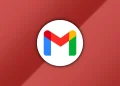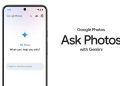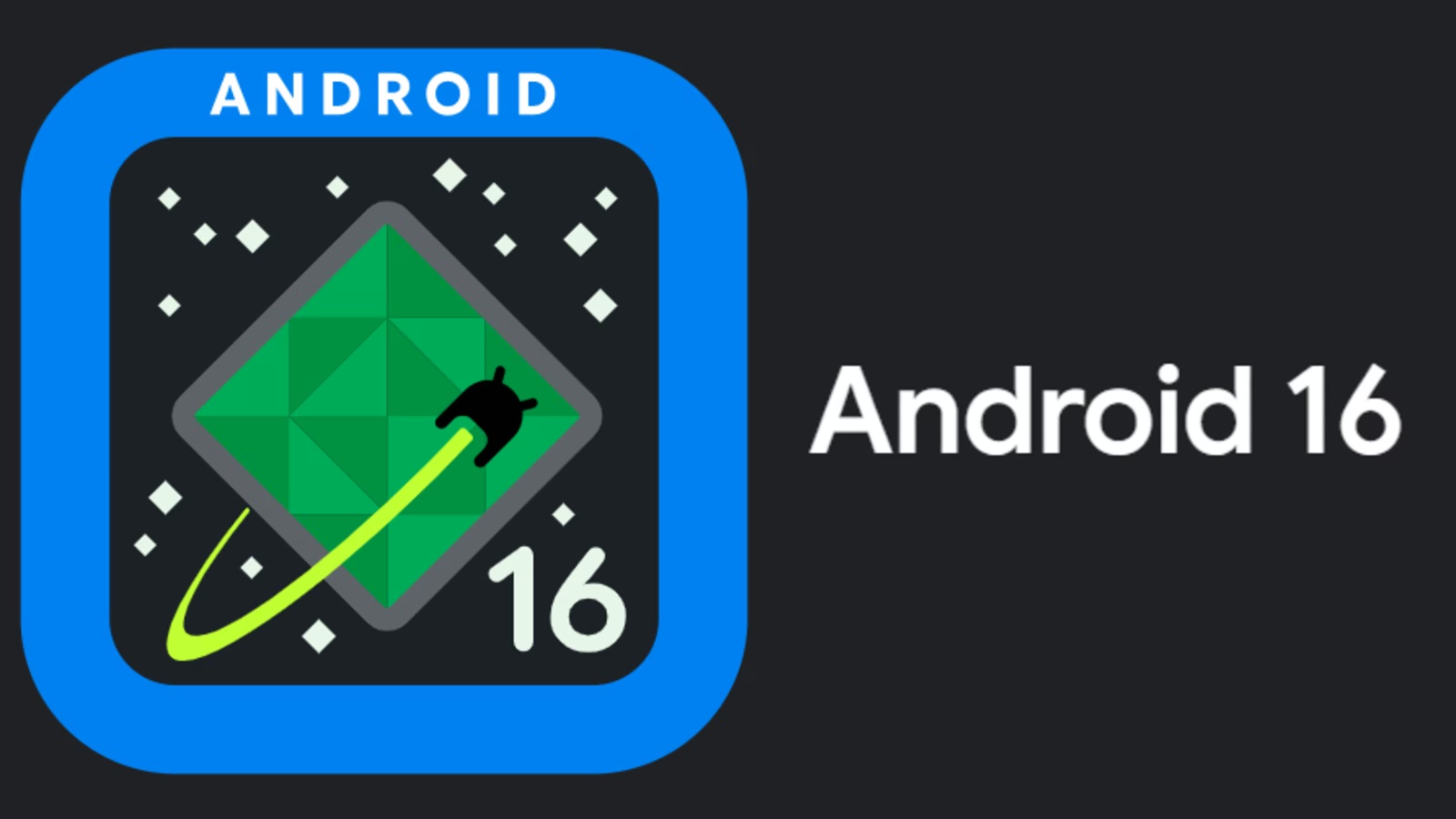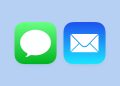Do you feel as if you are wasting too much time on your device, especially your smartphone? We have all been there. This problem is in fact turning out to be a growing health concern as most people are addicted to their phones. We seem to never have time for other things as every time we are free we are on our phones.
Studies show that spending too much time on your phone is bad for your focus and mental health in general. In fact, Facebook has recently admitted that passive use of its social network can leave users in negative moods.
Google has made it possible to help you keep track of how you spend time on your phone, how often you unlock it, and how long you use each application. That information can in fact help you to improve how you use your phone by setting timers and scheduling display changes.
Through the Digital Wellbeing application, which is available in your settings application, it is possible to view all of your digital well-being information.
Navigate to the Digital Wellbeing app:
Open Settings app > Tap on Digital Wellbeing > Tap on turn on to show icon in the application list.
Once you have set it up as an application, open the Digital Wellbeing and parental controls and tap show your data which appears under your digital wellbeing tools. It is also possible to manage your child’s account if you have the default setting on as the parent account on their device.
You can also set different modes such as the bedtime mode, focus mode, heads up (when you are walking), and reducing interruptions by managing notifications and do not disturb mode.
Set up a time limit
In order to set up a time limit on time spent on different apps, follow the following steps:
- Open your phone Settings app.
- Tap Digital Wellbeing and Parental controls.
- Tap the chart
- Tap the Set Timer on the application you would like to set a time limit.
- Choose how much time you would like to spend in an app, then tap set.
The set time limit will close your app when your time is up and you will notice that the app’s icon dims too. It is also possible to delete a set app time limit.