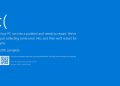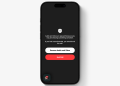It can get quite infuriating when your pc is slow and generally unresponsive. Well, before you do something drastic here are some quick and easy solutions that might help you.
1.RESTART YOUR COMPUTER
Most times, something as simple as a restarting your computer is all you need to fix the slow speed and lag problems.
Closing a program doesn’t necessarily mean that all background process accompanying it are also closed.
As long as these processes are live, memory is still allocated to them and therefor cannot be utilized by another program, hence the slow speed on your pc. RAM is a volatile memory therefor once the pc shuts down all the content within it gets erased.
2.CLOSING ALL UNNECESSARY PROGRAMS
Having multiple unnecessary programs running in your pc depletes you RAM and slows down your pc. Closing these programs generally fixes the problem. Luckily this can be done in a few simple steps.
- Right click the bottom left corner of you of the start button and select the task manager.

- Once the task manage is up and running, you’ll be able to see how much CPU, memory and power each program consumes.

- Right click on the process you want to close and select end task.

3.SCAN FOR VIRUSES
There are plenty of malicious software in the internet that could potentially infect your pc and drastically reduce its performance. Most antivirus software that you purchase offer a quick scan option that can detect malicious software and save you a lot of trouble. Windows pc have windows defender integrated within the operating systems which offers nearly 100% effective real time protection. For a quick scan with the windows defender follow the following simple steps.
- Go to the start bar and select settings.
- Select the updates and security option.

- Select the Windows Security option and choose virus and threat protection.

- Click on quick scan.

4.LIMITING THE NUMBER OF STARTUP PROGRAMS
Startup programs are programs that automatically run when the pc is booted. Some of these programs consume a lot of RAM and cause lagging in your pc. Luckily they can be easily turned off via the following steps.
- Press the start button and go to settings.
- Select the Apps and Features option.

- Select startup and close the apps you don’t wish to startup with the pc.

5.UPDATE THE OPERATING SYSTEM AND DRIVERS
Outdate drivers and operating systems lack performance updates included in the new versions that make the overall system run smother and faster. Additionally, not updating your drivers and operating systems can cause system lag and multifunctioning in devices.
To update you device drivers
- Click on the bottom left part of the start button and select device manager.

- Once the device manager is open, click on the device you want to update and select update driver.

To update your windows
- Go to settings and select update and security

- Select check for updates and update the os.