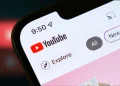After scouring through and nearly exhausting all the resources looking for how to type the Euro symbol on a laptop’s keyboard, still, you could not find it. It can be frustrating, especially when you really wanted to learn how to do it manually, minus copying it directly from the Google search bar, which is another way of getting that € symbol.
The Euro (€) is a symbol of the currency used by 20 countries in the European Union (EU) like Germany, Finland, France, Italy, and Portugal, among others. Some of its overseas territories, such as Guadeloupe, Azores, and Canaries, also adopted this unit of money. The Vatican City also uses Euro.
It should be noted that the United Kingdom doesn’t and has never used the Euro despite being a member of the EU for 47 years, from 1973 until its departure in 2022, what came to be known as Brexit. Thus, the UK currency is the British pound sterling, symbolized as £ and not € – this is just on a light note.
When you want to type a Euro symbol on your Windows laptop or computer, and you don’t see the € sign, the odds are that you are using a US keyboard, in which a Dollar symbol $ is in place of the Euro symbol in the UK keyboard, and is accessed through a simple Shift + 4. Well, you don’t need to be visibly anxious. Here is how to type a Euro symbol on almost any laptop and computer, if not all.
How to insert the Euro € on any Windows laptop or PC
This guide on how to type the Euro symbol on a Windows laptop or computer applies to all US Keyboards:
- Go to the Windows search bar and type ‘settings’
- On the Settings application, go to the ‘Time & Language’ area and press Enter to open
- On the left menu bar, select ‘Language’
- If you are using a US keyboard, the English (United States) is automatically set in the Windows display language area. Go to ‘Preferred languages’ and choose ‘Add a language’

- In the displayed language options, scroll down and select ‘English (United Kingdom)’
- Click ‘Next’ to install the language pack
Upon successful installation, UK English will be added to the category of your preferred languages. The language icon labeled ENG will be docked in the taskbar close to the speaker and Wi-Fi icon section. You can click on the ENG icon when changing your Keyboard language preference. Alternatively, you can use the shortcut Windows key + Space to edit your language preference from US to UK English. Further, you can go to Settings > Time & Language > Language > Keyboard. In Override for default input method, put English (United Kingdom).

- Change the Keyboard language to English (United Kingdom) and go to the app or the textbox to put the Euro symbol
- On the text box, use the command Ctrl + Alt + 4 to get the Euro € symbol
Look what you’ve gotten! That is how to type the Euro currency symbol on a Windows laptop or PC. You can also try other combinations like Alt + 0128 and Ctrl + Alt + E. Remember to switch your keyboard back to US English using Windows key + Space.