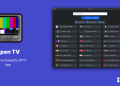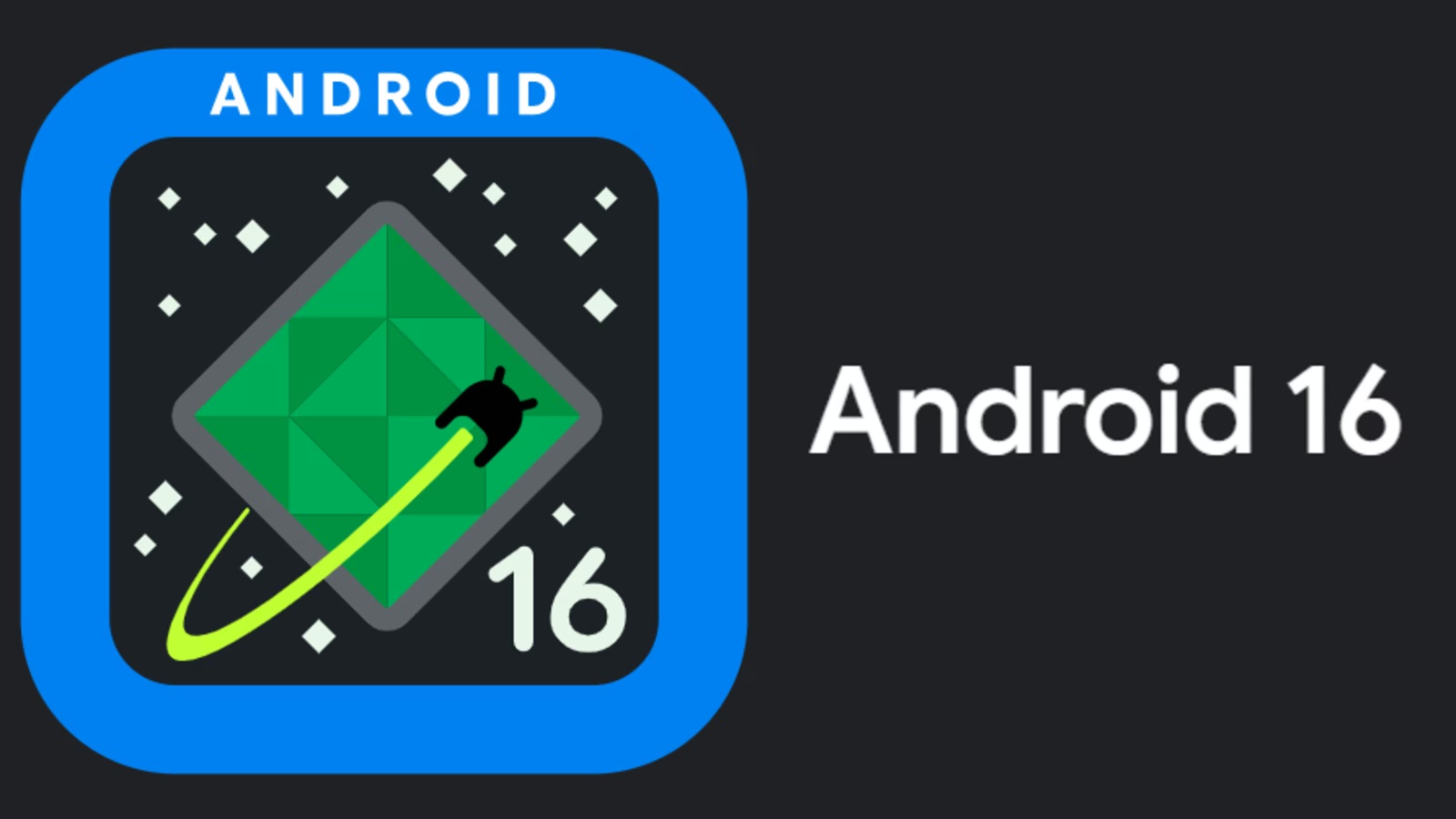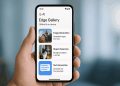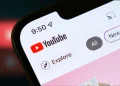Android M is the latest version of Android. Or at least it is going to be since it is currently in developer preview and Lollipop is the version of Android available officially. You may not be a developer or an Android enthusiast or just a nosy scribe who must always be on the bleeding edge of technology for individual satisfaction, simple curiosity or work purposes so you hardly have any interest in trying out unstable things that can hardly be used as daily drivers. We hear you. Or you may be one of the many unlucky souls who really want to try out Android M but can’t since you don’t have a Nexus device lying around. We feel you. We’re in the same boat really. But all is not lost. We can still try out a few of the Android M goodies. Like the launcher for instance.
Android M features a new look launcher. It’s not a big departure from the Google Experience Launcher we saw with the first generation Google Play edition devices and the Nexus two years ago nor is it much different from the Google Now launcher as we’ve known it for the last one and half years. So what’s different?
The app drawer is where all the magic or lack thereof is at. Instead of the usual horizontal swipes to view your apps, things have changed a bit. It’s now vertical scrolling. For those of you who’ve been on the Android bandwagon from the pre-Eclair days then you remember when stock Android had a similar launcher right? Back then we needed the likes of ADW Launcher so as to have horizontal swiping. Looks like those days are back in someway. Only that instead of a charcoal black background, there’s a white canvas inherited from the Lollipop Google Now launcher. I’ve actually been a big fan of the white background. It looks great.
With all that said, how do you get it on your phone?
Simple. Follow along.
- Install the Google Now launcher. It can be found on the Play Store. If you happen to be in markets like mine where it is not available then you can still find the same on APK Mirror. I also have a backup somewhere on my Google Drive.
- For installation, you’ll need to have allowed non-Play Store apps to be installed on your device. If you haven’t, check your Settings app. Settings > Security > Unknown sources
- Download and install the Google App. This is actually the Android M launcher. Only that it goes by that name.
- Once that is done (the download and installation either directly from Play Store or manually from the provided sources), hit the home button. You should be presented with a screen asking you to choose your default launcher. Select Google Now launcher.
- You can skip this step and proceed to the next one but I recommend you don’t. It is important to clear the cache of the Google Now launcher you’ve just installed and the Google App. Settings > Application Manager > Google Now Launcher > Google App. This is because apparently there’s a bug you may encounter if you start using the new launcher without clearing the cache first. Apps showing on top of one another in the app drawer. I know it’s cold but really?
- You’re good to go! How do you like?
You’ll notice another change in the app drawer beyond the app-scaling. There’s a dynamic contextual app bar at the top! This is a simplified listing of your four most used apps. It updates frequently and I saw my alarm clock make an appearance as soon I used it several times to set my wake up time.
Google Now can still be accessed by swiping to the left of your home screen as was the case on the Google Now launcher.
The experience so far is smooth and it has erased all the misgivings I had of the launcher immediately the first demos were out. You can always use the search bar instead of scrolling all the way to the bottom just so that you can access Real Racing 3. I also found out that the launcher remembers my position so every time I’m tinkering with my home screen dragging a few apps from the app drawer to the home screen, I don’t lose my position on the app drawer. I have over 250 apps installed so it is quite a chore to always start scrolling again every time I want to do something. Never at one moment did I feel the strong urge to immediately abandon the Android M launcher and ship back to my beloved Nova as was the case with Swiftkey Greenhouse’s Hexy launcher. It just takes a little getting used to and you’ll realize you can actually learn to live with it.
Since this is the launcher from the Android M preview, expect a few minor glitches and bugs. It will get better. In case those get into your nerves so much that you want to remove your wig, you can always uninstall.
The Android M launcher should work on both Lollipop and KitKat devices. I happen not to have a Jelly Bean device lying around so I never got to trying it out there.