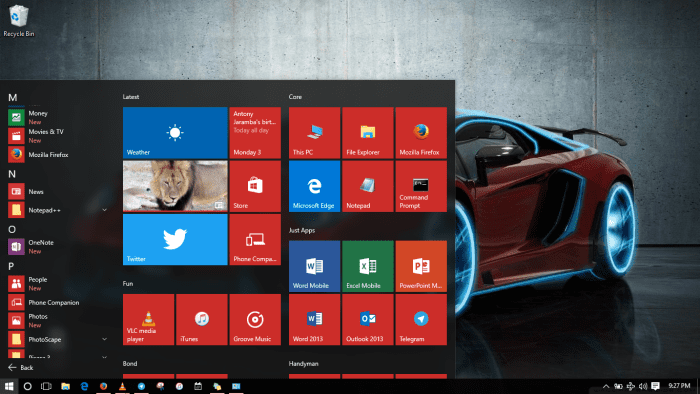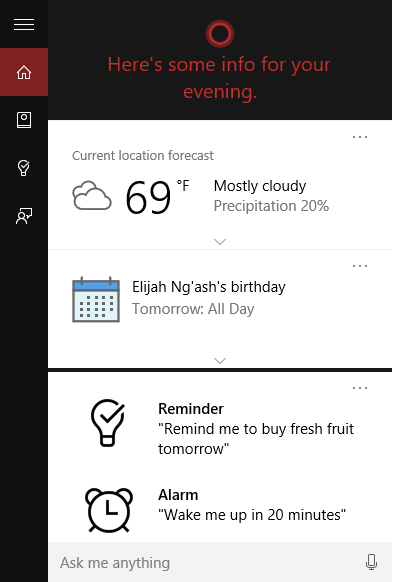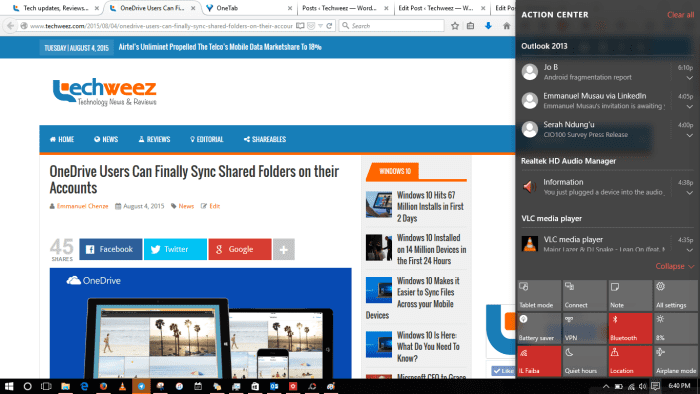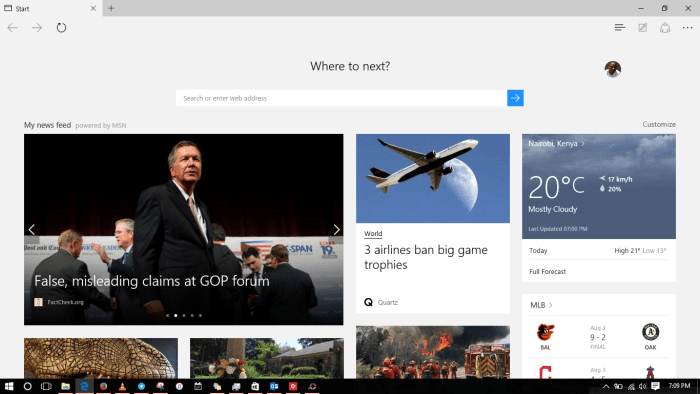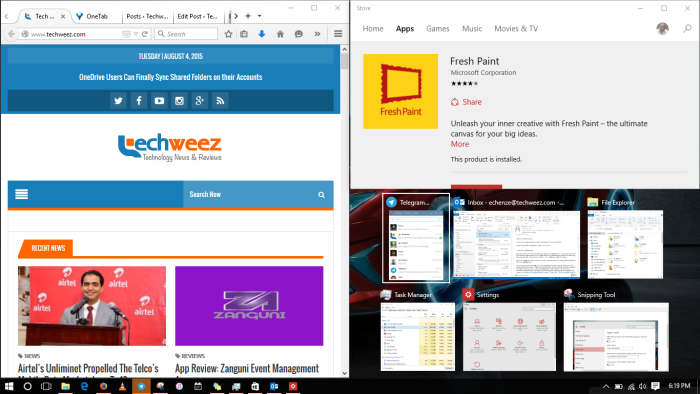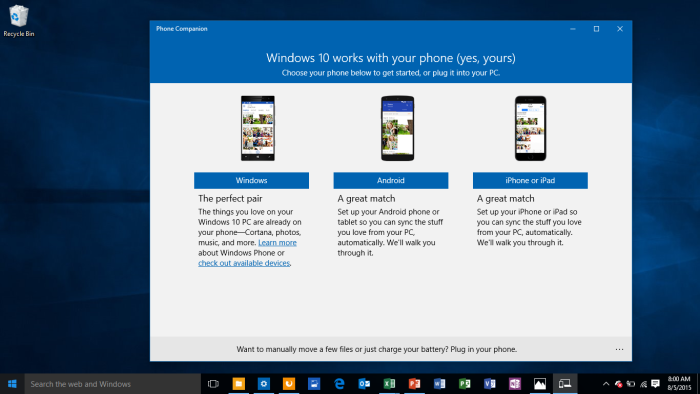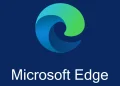Windows 10 has been with us for a week now. Well, at least on an official basis since there are at least 5 million Insiders out there that were actively involved in helping Microsoft test the operating system long before it was made available to everyone. Even as the upgrade continues rolling out to everyone, I’ve been using the operating system for my day-to-day tasks since day one and I have a few things that I like and some that I don’t about Microsoft’s latest version of its Windows operating system.
Thanks to not owning a convertible, there are some features of Windows 10 (mostly touch-based) like Continuum that I am yet to experience so I am not able to tell personally if they work as advertised or they are plagued by endless bugs as is the case with most of the operating system. We’ve heard that Microsoft is working on releasing as many updates as possible in the shortest time frame to address most of the bugs but as you can tell, they don’t stand in the way of what is really a great and refreshing experience from the monotonous feel of Windows 7 and the unwelcoming newness of Windows 8.
While this is not necessarily a feature, I like the fact that I was able to upgrade to Windows 10 Pro from my Windows 8.1 Pro install without any serious issues. All my files are intact as are my traditional Windows applications. Save for the disappearance of my OneDrive folder’s placeholders and the fact that I had to wait for several hours to force the update despite it having finished downloading as early as 24 hours before July 29th, the official release date, the upgrade process is something the regular non-technical person would appreciate. No wonder Microsoft is taking its sweet time to iron out every little thing that would make you pull your hair like graphics and network drivers before notifying you that your upgrade is ready (one of the reasons why it’s not readily advisable to force the update on your computer).
1. The Start Menu
The Start Menu is the one feature that has been constant in all the versions of Windows I have used (since Windows 95). It is not supposed to be here (on this list) but since it was taken away forcefully from us in Windows 8 and replaced with the Start Screen we never fully embraced, it’s definitely worth a mention. In Windows 10, unlike in Windows 7 and before, the Start Menu is somewhat extended and extensively customizable. That is mostly thanks to the shrinking of the Start Screen (sort of) in non-touch devices like the laptop I use. There are live tiles and the other tiles in all their modern glory. You can stick with the single strip Start Menu of old (by removing all the tiles) or just go with whatever your computer will boot into.
For the Start Screen lovers, it’s buried deep in the settings app. If you’re on a non-touch device then you’ll never get to interact with it unless you go and enable it. For those on touch devices then it is the default when the device is in use as a tablet thanks to the Continuum feature.
2. Cortana
Cortana is your intelligent personal digital assistant. It does everything from searching for files and apps to telling you the weather, setting your alarm and other stuff like how tall Kim Jong Un is. I only hope it gets better and there’s no reason to believe it won’t as it becomes central to the Windows 10 experience once it learns a lot about you and you get used to it.
3. Modern Apps
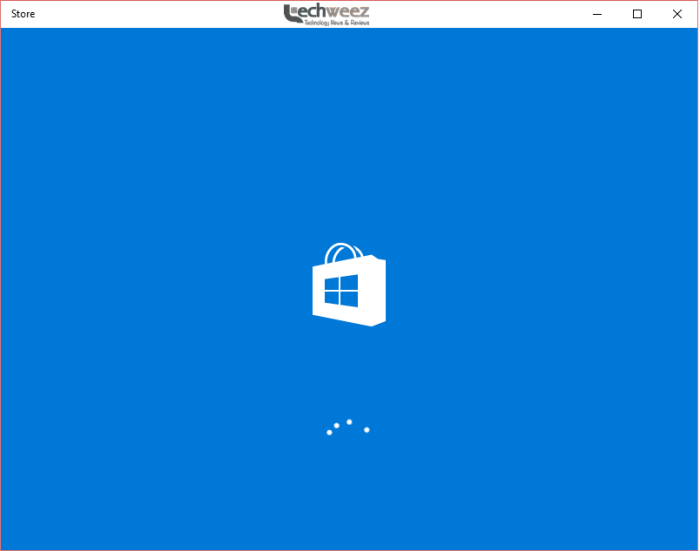
They are not as bad they were in Windows 8 (where I think I never used a modern app for more than 10 minutes) and much better than what I had in Windows 8.1. The Mail and Calendar applications are great. As are the Office Mobile apps (free for devices under 10.1 inches and only accessible if you have an Office 365 subscription on devices with screens bigger than that). It’s a great thing that the modern apps don’t launch in full screen by default. Unlike before when you’d have wanted to stay away from any product of the Windows Store, in Windows 10, there’s every reason for you to want to give them a try. Word of advice: start with Fresh Paint.
4. Action Centre
If you’re like me and your daily life revolves around your mobile devices then you have come to appreciate the role the notification drop-down plays in our lives today. Particularly the Android notification shade. There’s usually so much going on and while some detest that, I actually like it as just a simple swipe down on my smartphone’s home screen makes me be in touch with everything going on. That new Instagram like, that reminder I set 11 hours ago to review Eric‘s typos, the latest item on my clipboard, the 2 unread emails and so on and so on. In a sense, that’s what Action Centre is all about. It notifies me of my unread Outlook emails, shows what’s currently on my calendar and music playlist and I like that.
5. Task View
The ability to see everything you’re working on in different windows by clicking the Task View icon on the task bar is great since not many people ever use Alt+Tab (Microsoft says just 6% of Windows ever do that). As is being able to add several virtual desktops where you can run different apps and view them in an instant easily is also awesome. It is one of the things I used to love about my Linux Mint and it’s great it’s finally on Windows.
6. Edge Browser
Edge is great. Lightweight and all but for now you’re better off sticking with whatever browser you use. Edge won’t be able to replace your Chrome or Firefox or Safari. It will get there someday but it is still far away. While some bugs like its intensive use of resources will be fine tuned, it’s not until extensions start being supported that Edge will start being something I use all the time. It stutters here and there and it has every feel of a late stage beta product than a version 1 release. It’s built-in Adobe Flash for instance crashed on me more than once when trying to play full screen video. The Cortana integration is great though as it removes a step when you want to look up something on the web quickly.
7. The User Interface
There is no Aero in Windows 10 but by default there is a black task bar. And it looks good. The black shade extends all across the entire interface and for those of us who are not into flashy things, it is appreciable. For those keen on colours, you can still have Nairobi Blue on your Start Menu, window title bars and task bar and all over the place if you play around with the settings.
8. Snap
The ability to work with two applications open side by side is not new to Windows but it is the implementation in Windows 10 that makes it a key feature as it redefines multitasking on personal systems. Thanks to Snap Assist, the moment you drag the title bar of a window you’re working on to the edge of the screen, it gets “snapped” into place on one side of the screen and you get a view of all the other open windows on the other side of the screen and tapping any of them opens it and snaps it as well. It is also possible. to Snap up to 4 Windows at once. What could be better than that?
Techweez Tip: Keyboard Shortcut to Snap Windows: Select the Window you want to Snap, then press “Windows Key+Left (or Right) Arrow”. This will snap the Window to that side of the screen. If a Window is already snapped to one side of the screen and you press “Windows Key + Up Arrow”, it will snap to the top corner of that side of the screen.
9. OneDrive
As with Windows 8 and Windows 8.1, OneDrive is built into Windows 10, but with one significant change. In Windows 8/8.1, One Drive used “placeholders” files to show you the names, content type, file size of files that you had in the cloud but had not synced locally. The advantage of this was you could search in File Explorer for a file that was in your cloud while being off line. By right clicking on the file you could then schedule it to sync to your local device.
When setting up OneDrive in Windows 10, the One Drive App will ask you to select the folders that you want to sync and where you want to sync them to. its important that you cognizant of your local storage spaces as unlike Windows 8, you will NOT have placeholder files. The reason Microsoft took this approach was due to the confusion many Windows 8 users had with the Placeholders files. Many users mistook the placeholder file as the actual file and thus believed that OneDrive had synced to their local device, only to find that it had not when they really needed the file.
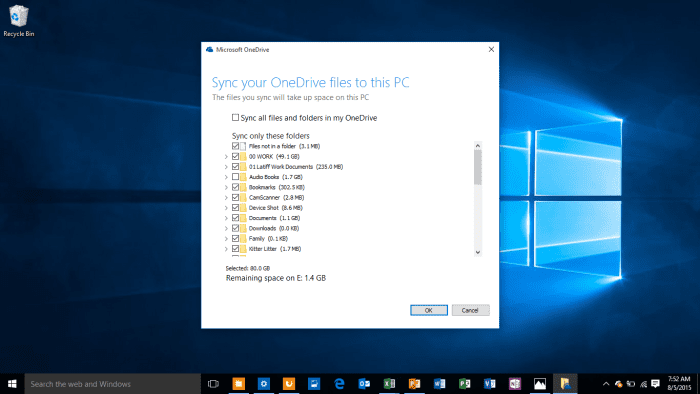
10. Universal Windows Apps and Microsoft cross Platform Services
If you use Microsoft services like Office, OneDrive, OneNote, XBox etc, your Windows 10 PC can sync content to your smartphone (be it Android, iOS or Windows Phone). The Phone Companion app that is pre-installed on Windows 10 will help you set up these services on your phone and sync them to your PC.
Have you used Windows 10? If so, what’s your favourite feature?