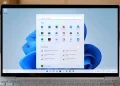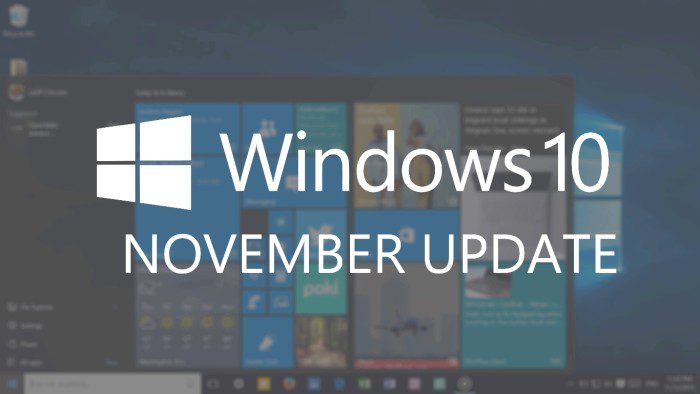
Have you already upgraded to Windows 10 but are yet to receive the November update? If you haven’t yet received the first major update to Windows 10, don’t fret. We’ll explain why this happening and how you can resolve it.
The Windows 10 November update is the first major update to Windows 10. Codenamed “Threshold” it is akin to the Service Packs that were common during the Windows XP and Windows 7 days of yore. However it is important to note that unlike either of those operating systems, Windows 10 operates on a Software As A Service (SaaS) model. This means that upgrades to the operating system are deployed on a much shorter time frame than its predecessors.
To check the version number of Windows 10 on your PC, do the following:
- Press the “Windows Key” and “R” to open the Run Command interface
- Type “winver” and press “Ok”
- A dialog box will the be displayed listing the build number of your PC.
- If you have the update, the version number will be 1511 (build 10586).
- If you don’t have the update, your version number will 10.0 (build 10240)
Why Haven’t You Received The Windows 10 November Update Yet?
There are several reasons for this:
- You have upgraded to Window 10 within the last 30 days.
Currently, the November update removes the ability to roll back to your previous version of Windows in the event. The excerpt below is from the Microsoft November Update FAQ:
If it’s been less than 31 days since you upgraded to Windows 10, you won’t get the November update right away; this will allow you to go back to your previous version of Windows if you choose. After the 31 days have passed, your PC will automatically download the November update.
If the setting to defer upgrades is turned on, you may not get the update immediately. To make sure this setting is off, select the Start button
, then select Settings
> Update & security > Windows Update > Advanced options, and clear the checkbox for Defer upgrades.
Any update installed on your PC before the November update will no longer be listed in your update history.
NOTE: The ability to defer updates is only available to users who are on Windows 10 Pro. If you are on Windows 10 Home, you will need to wait until the 30 days has elapsed until you can upgrade.
- You are on Windows 10 Enterprise Edition
PC’s running Windows 10 Enterprise are devices deployed by companies that have bought Windows on a volume license. This gives them ability to manage and support Windows on a large scale via the IT department. The benefit of this is that the organization can easily deploy software as well as test windows updates first before rolling them out thought their organization. Thus it maybe that your organization is still testing the the Windows 10 November update and has to yet deployed it to your device. Unless you can convince your IT department to let you upgrade sooner, you will have to wait until they have completed their testing. You cannot “force” the update on a device running Windows 10 Enterprise.
How To Force The Windows 10 November Update
Alright, so now that you understand why your device is not accessing the Update, there are several ways for you to “force” your PC to get the upgrade.
Do Nothing and wait:
- The Windows 10 November update will eventually show up on your PC. (I strongly recommend that you enable automatic updates on your device).
If you want the update now:
- As mentioned above, you force the update by turning off the “defer update” option.
- You can use the Media Creation Tool from Microsoft
- You can join the Windows Insider Program.
Using the Media Creation Tool (MCT)
The Media Creation Tool is an official program from Microsoft that allows you to create a bootable Windows 10 ISO image. You can chose to have this image on either a DVD or USB. The most common reason of using a ISO is that it allows you to perform a clean install (wipes your PC clean of all existing files, settings and content) of Windows 10, especially in a situation where you dont have an internet connection (assuming that you have already downloaded the 3GB ISO file using the MCT. However the MCT allows you to perform an “in-place” upgrade, i.e. one that keeps all your existing files, settings and content. The steps to perform an “in-place upgrade” are as follows:
- Download the Media Creation Tool from Microsoft (17.6 MB) using the URL below and selecting the “Download Tool Now” link.
- https://www.microsoft.com/en-us/software-download/windows10
- Alternatively, you can downld the MCT directly from Microsoft.
- Install the MCT progam. Ensure you are on a Wi-Fi network with sufficient data (the update is approximately 2GB in size). If the download get’s stuck, you will not be able to resume. Thus it is highly recommended that you don’t perform this update on a cellular network.
- When you run the MCT, you will see the following Two options:
- Select the “Upgrade This PC Now” Option and select “Next”. Follow the listed steps to update your PC (without losing files and settings) the Windows 10 November Update. Please note: After accepting the License terms, the update will continue for some time.
Joining The Windows Insider Program
If you are a user who knows what the Device Manager on your PC is (ie you are semi proficient with the technical aspect of Windows), then the best way to keep your PC updated is to join the Windows Insider Program. Started in October 2014, the Windows Insider program formalizes the beta-testing portion of Microsoft’s software. The success of this program has been unprecedented with over 7 million members helping to test and provide feedback on Windows 10. As I mentioned earlier, the SaaS model of Windows, requires a large testing community to ensure that bugs and problems are resolved in the shortest time possible.
Now while you can chose to be on the bleeding edge of Windows 10 builds, (by choosing the “Fast Ring” option), you can also select to stay with the option that has stable builds (the “Slow Ring”). The table below illustrates how many Windows 10 builds, Windows Insiders have had since Windows 10 was launched back on July 29th.
| Date | Event | Build Number | Fast Ring | Slow Ring |
| 07/29/2015 | Windows 10 Launched (Public Build) | 10240 | x | |
| 08/18/2015 | Windows 10 Insider Preview Build | 10525 | x | |
| 09/18/2015 | Windows 10 Insider Preview Build | 10547 | x | |
| 10/12/2015 | Windows 10 Insider Preview Build | 10565 | x | x |
| 10/29/2015 | Windows 10 Insider Preview Build | 10576 | x | |
| 11/05/2015 | Windows 10 Insider Preview Build | 10586 | x | x |
As you can see, the slow ring does not get as many builds as often as the fast ring. The Windows 10 builds that are released to the slow ring are generally stable and don’t have a lot of the issues that users on the fast ring have to contend with. All in all, there really is not disadvantage on joining the Windows Insider program.
- Join the Insider program by registering at this Windows Insider Microsoft website. Note: You will be required to sign in with your Microsoft account.
- Once you have registered, you will then need to go to access Settings > Update & Security > Advanced Options
- Select the “Get Started” button under the Get Insider Build option
- Once you have logged in with your Microsoft account, you will be able to select which Windows Insider “Ring” you would like to receive updates for.
If you have tried all these options and are still having problems obtaining the Windows 10 November update, please let us know in the Techweez Microsoft forum.

















 , then select
, then select  >
>