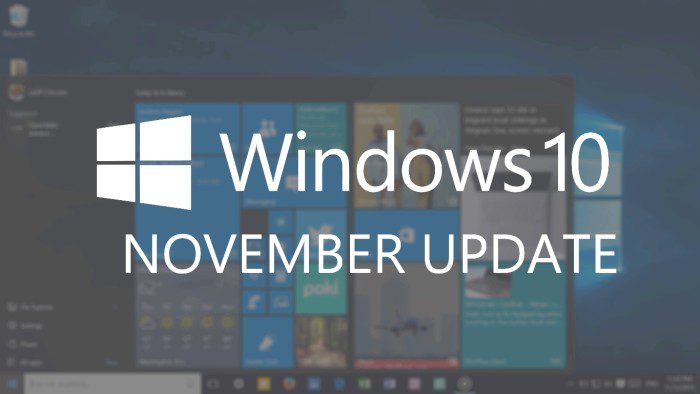
The launch of Windows 10 by Microsoft on Jul 29th 2015, initiated a huge shift in the development and deployment of its pervasive operating system. Whereas previous versions of Windows received a major update every few years, Windows 10 has moved into the rapid release “Software as a Service” (SaaS) model. This means that Windows 10 is essentially in a perpetual state of improvement with significant updates being delivered to users several times a year. The first of these updates, Windows 10 November Update, is now available to consumers.
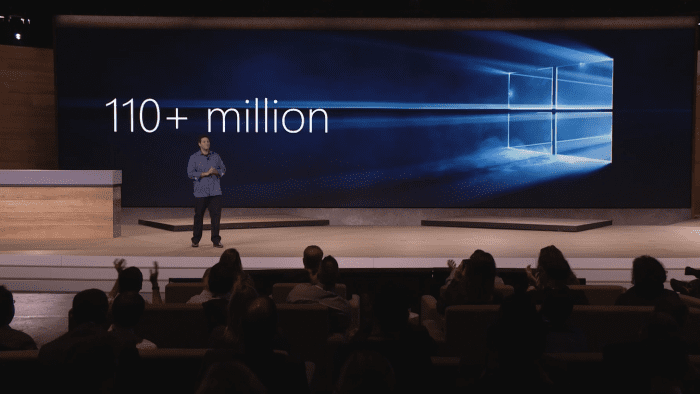
Even though this may seem as the first major update to Windows 10 since it was launched, Windows 10 goes through a rigorous testing process that not only involves dog feeding new build throughout Microsoft’s 100,000 employees, but more importantly the new features are tested by the 7 million strong Windows Insider community. This feedback loop allows the real-time collection of improvement telemetry data and enables problems to be solved faster. Windows 10 was made available to consumers under Build 10240 (this is the the revision number of the OS build compilation). The culmination of all this testing and development is the Windows 10 November Update Build that is available to general consumers via Windows Update today.
- 110 Million Active Windows 10 installs (On October 6th)
- 12 million Business Devices running Windows 10
- 5 Windows 10 Insiders Builds released to Insiders since July 29th.
The Windows 10 November Update doesn’t bring any new major changes, but can be thought of as putting the polish on an already solid operating system. The features and improvements are included in the Windows 10 November Update are listed below.
Windows 10 November Update Features and Improvements
Activation
Since Microsoft has made Windows 10 a free upgrade for Windows 7, Windows 8 and Windows 8.1 owners, users can now enter their genuine product key from either one of the version listed above and activate their Windows 10 installation. This is done by going to Settings > Update & Security > Activation then selecting Change Product Key. If you do a clean install of Windows 10 by booting off the media, you can also enter the product key from prior Windows versions on qualifying devices during setup.
Login
- Windows Background Image: You can now turn off the Windows background picture in the sign-in screen if you want by going to the Settings app > Personalization > Lock screen and turning off “Show Windows background picture on the sign-in screen”.
- Login Improvements: Windows 10 will now also remember your previous login method. e.g. If you signed in with a Picture password, it will open this method on the time that you login into your device.
Performance
- Memory Manager: When Memory Manager feels memory pressure, it will compress unused pages instead of writing them to disk. This reduces the amount of memory used per process, allowing Windows 10 to maintain more applications in physical memory at a time.
- Nested Hyper -V Virtualizations: For those users who run Hyper-V, you can now run a Hyper-V virtualization, within another Hyper-V instance.
- Boot Times: Windows 10 November Update now bots 30% faster than the same machine running Windows 7
- App Storage: The user can now designate which drive to install apps (eg External Staorage, Expandable Memory). This is espcially helpful on devices with limited storage like the Tecno Winpad 10.
Start Screen & UI Personalizations
- Improvements to Start: The default for tile groups on Start is to have 3 columns of medium sized tiles, but many Insiders wanted the ability to have a 4th column as well, so they could have two wide or large sized tiles side by side in a group. In this build, you can enable this by going to the Settings app > Personalization > Start and enabling “Show more tiles”. And for the Insiders that want more than 512 tiles on Start; we now support up to 2048.
- Improvements to Tablet mode: When in Tablet mode, from Task View you can now snap apps to left and right, replace a previously snapped app with another (teeter) and swipe down to close an app.
- Updated color options: You can now change the default color for Start, Acton Center, Taskbar, and Title bars. You can turn it on by by going to Settings > Personalization > Colors.
- More vibrant title bars: Thanks to feedback from Windows Insiders, with this build you can now enjoy your title bars with a full color intensity that matches the rest of your theme. Title bars will now appear darker. You can adjust the color by going to Settings > Personalization > Colors. Colored title bars will appear only if “Show color on Start, Taskbar, Action Center, and Title bars” is enabled.
- Improved context menus on Start: You will notice we have made some adjustments and improvements to the context menus on Start including new icons for tile adjustments.
- New icons:We know Windows Insiders love new icons – this build has another batch of new icons for devices (check out Device Manager). Registry Editor finally gets a new icon!
Cortana
- Cortana is able to intelligently understand your inked notes – setting reminders based on locations, times and numbers that she can understand from your digital annotations.
- Cortana to help you keep track of your leisure time: This includes movie and event reminders. Cortana will keep track of your bookings for movies and ticketed events through your email confirmations. Two hours prior to the event start time
- Ask Cortana inside PDFs in Microsoft Edge: You can now highlight text while reading a PDF in Microsoft Edge and right-click to “Ask Cortana” to find additional information
- Use Cortana with your local account: Users will now be able to use Cortana with a local account (i.e. one which is not connected to a Microsoft account.
- Connected Accounts – You can now connect your Uber, Xbox Live, LinkedIn and Office 365 accounts to Cortana.
Integrated Skype Apps
Skype messaging, calling and video capabilities will come integrated into Windows 10 through the Messaging, Phone and Skype video universal Windows apps. These Windows applications enable quick and easy, free calling and messaging to other Skype users across phones, over 3G/4G and Wi-Fi tablets and to PCs Wi-Fi. With this build, you can preview the integrated capabilities on your PC while an upcoming Windows 10 Mobile Insider Preview build will have these integrated capabilities for you to preview soon on mobile devices.
Microsoft Edge
- Media Casting in Microsoft Edge: You can now use Microsoft Edge to cast video, picture, and audio content from your browser to any Miracast and DLNA enabled device on your network.
- Cast a video from YouTube: Go to YouTube.com in Microsoft Edge. Click on the “…” menu and the top left, and select “Cast media to device” and select the Miracast or DLNA device you want to cast to.
- Cast a Facebook photo album: Login to Facebook in Microsoft Edge and click on the first photo in one of your photo albums to cast. Click on the “…” menu and the top left, and select “Cast media to device” and select the Miracast or DLNA device you want to cast to. Navigate through your photo album by clicking on the forward and backward buttons.
- Cast your music from Pandora: Login to Pandora in Microsoft Edge to get to your music and click on the “…” menu and the top left, and select “Cast media to device” and select the Miracast or DLNA device you want to cast to.
- Tab Preview in Microsoft Edge: In Microsoft Edge, you can now hover over your open tabs and get a preview of what’s on those websites. Check it out and let us know what you think.
- Syncing Favorites and Reading list items in Microsoft Edge: In this build, you’ll see a first look at the new syncing feature in Microsoft Edge that lets you sync your Favorites and Reading list items. We are still working on refining it, but definitely check it out and let us know what you think.
NOTE: One of the most requested features by users of Windows 10 is Extension Support for the Edge browser. Though Microsoft had hoped to have this ready on this update.
Apps
All of the new Windows 10 apps like Mail, Calendar, Groove Music, Maps, Touch Office Apps, Photos, Xbox App and more have received multiple updates since the launch of Windows 10. This is possible because all these apps are available through the Microsoft Store. To check to see if your apps are up to date: Open the Store App, login with your Microsoft account, click on your profile and select Updates.
How To Get The Windows 10 November Update
For those of you who already have Windows 10 installed on your devices, all you have to do is go to Settings > Update & Security > Windows Updates > Check For Updates. The update will download and install on your device.
If you haven’t received your free update yet, not to worry as this update will be included in the Windows 10 installation files.
If you have any issues with the Windows 10 November Update, or if you found a new improvement that you really like, please let us know in the Techweez Forums.








































