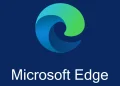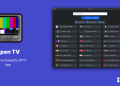If you are among the 48,000 homes to have the privilege of being connected to Safaricom’s Home Fibre then this article is meant to help you solve a problem that a number of customers have been facing. Actually, it’s not really a problem but rather a lack of know-how.
Once you have your house connected to Safaricom’s fibre, the network SSID (the name of your WiFi) will most likely be your apartment’s name, house number, your name or some random name, this remains true for the password.
However, a number of customers would prefer to set their own preferred SSID and WiFi password. One way to do it is by calling customer care on 400 and requesting them to change your credentials to fit your preference or you could get your hands on deck and just do it yourself.
Access Your Router
First, you will need to access your router’s settings panel. This is simply done by navigating to 192.168.100.1 on your PC, where you will be met by a simple login page. All this information can be found on the bottom of your Safaricom router, including the default admin credentials you will need to log in.

By default, the username is Root and the password is adminHW.
Changing Your Settings
Once logged in, you will be prompted to change the default login password. Please note that this is not your WiFi password but the password you will require to login to the admin panel. After changing this password, you can now navigate to WLAN on the menu bar on top, from here, identify the SSID name column and change this to whatever WiFi name you prefer, then move down to WPA PresharedKey, this will be your WiFi password.

Change it to whatever you want and then click Apply after which your PC will disconnect from the network and you will have to connect to the new network SSID.
Restarting Your Router
One more tab you might want to keep your eyes on is the last tab, System Tools. From here, you can restart your router in case it develops any issues or you feel like the speeds are not up to par.

For your own sake, keep off the other technical tabs as you might change a setting that will affect your WiFi connectivity. All that’s important is what we have highlighted here.