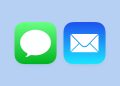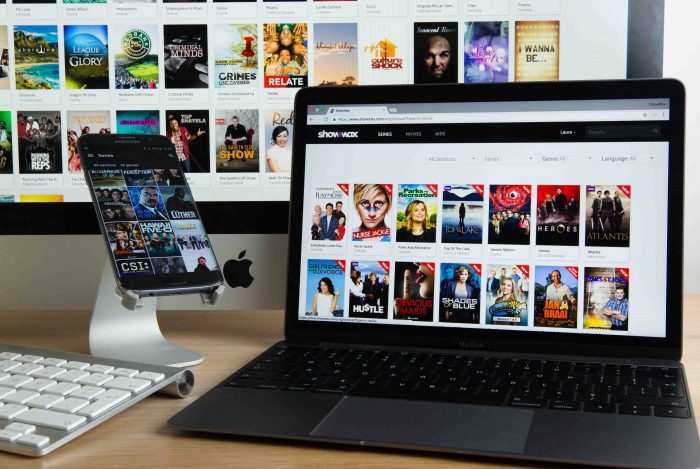
Home is usually the place where people sit down to watch their favourite show on TV. However, we live in interesting times where we have options. We are not tied to the 20th century of consuming television by watching content aired by different media stations.
One of the popular options to watch content is through streaming. Showmax is one of the streaming platforms that we have today and it is arguably one of the cheapest ways to consume quality content on your home.
Showmax is available on a variety of platforms and most of these are centered around the home. If you are new to the streaming age, you may be wondering how you would be able to setup Showmax for your home.
Step 1: Data connection
Showmax needs a data connection to work and this will mean that you will rely on either a Wi-Fi network or a mobile data connection.
Mobile data works well if you are streaming content on your phone or tablet while on the go or at home. Wi-Fi is best if you are catching up on your favourite content at home or in areas like your favourite cafe.
Wi-Fi is usually the best bet for a home since it is usually relatively cheaper than mobile data. In this case, you might need a Wi-Fi connection for your house which your devices will be connected to so as to watch content on Showmax.
Step 2: Supported devices
Showmax is available on multiple platforms and you might need to know what devices are supported. Here is the official list.
- Android phones and tablets running Android 4.1 or later
- iPhones and iPads running iOS 9.3 or later
- Apple TV (4th Generation) running tvOS 10.0 or later
- Android TV devices running Android 4.1 or higher (Sony BRAVIA, Sharp AQUOS, Philips Android TV, NVIDIA Shield, Nexus Player)
- Personal Computers via web browsers
- Xbox One
- PlayStation 4 (South Africa and Poland only)
- DStv Explora (Kenya, Nigeria and South Africa)
- Samsung Smart TVs (2012 and later)
- Samsung Tizen Smart TVs (2015 and later)
- LG NetCast Smart TVs (2012-2014)
- LG WebOS Smart TVs (2014 and later)
- Hisense Smart TVs (Selected models, Africa only)
For Android phones/tables and iOS phones/tablets, install the Showmax app on Google Play and the App Store respectively.
For Android TVs, connect your TV to an internet connection, search for Showmax app on the Google Play Store and downloaded. If it doesn’t show u, your Android TV is not supported.
For the smart TVs, check the respective Smart TV app stores, search for Showmax and install.
In the case for gaming consoles (Xbox One and PlayStation 4), you’ll need to go to their respective stores, search for Showmax and install the app.
Finally, for those DStv subscribers who have the Explora set up box, follow the instructions detailed here in our previous article.
You can even use AirPlay on iOS or Google Cast to cast Showmax to your TV.
Step 3: Setting up Showmax
You need a subscription to enjoy Showmax. Showmax has an unbelievable offer of KES 250 valid for 3 months of streaming if you pay via MPESA or you can start a 14 day free trial. By doing that, you’ll have secured your Showmax subscription.
Showmax allows you to register up to 5 devices on one account and watch on two devices simultaneously. You can setup your TV, phone, tablet, laptop and Xbox Showmax apps for example, to be registered on your account. This makes it so easy to switch effortlessly between your phone/tablet to your more stationary gadgets at home.
Offline viewership and bandwidth capping
The mobile Showmax app has some tricks up its sleeve. You are able to download shows onto your device for offline watching on the go.
This is available on compatible iOS and Android phones and tablets. You can download up to 25 shows to watch offline.
The content downloaded is available for viewing up to 30 days from the day it was downloaded. However, once you press play, you have up to 48 hours of unlimited plays to view the content.
If you decide to stream instead and you’re conscious about your data use, you will be glad that you can control how much data you use. Under the settings menu on the mobile apps, you can choose whether not to have any bandwidth cap (up to 3GB per hour based on Internet speed), medium (0.7GB per hour) and low (0.3 GB per hour.)