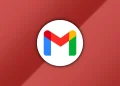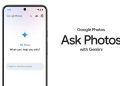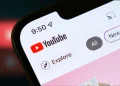Goole I/O 2019 began yesterday and Privacy was one of the most touched on subjects during the developer conference the tech giant hosts every year.
Goole I/O 2019 began yesterday and Privacy was one of the most touched on subjects during the developer conference the tech giant hosts every year.
On matters privacy, Google is more about implementing rather than talking about privacy features it’s embedding and upgrading in its software and hardware products unlike Facebook in their recent F8 conference. Well, people had different takes on this
https://twitter.com/pierce/status/1125809449535397888
And this one
https://twitter.com/kevinroose/status/1125941841956941824
In an OP-ED for the New York Times, Sundar Pichai clears up the air on why it collects more user data saying that it does that to make its services more useful to people who consumer Google’s products.
The Google CEo even takes a jab at Apple by saying that privacy cannot be a luxury good
Here’s how Google is taking user privacy seriously
On device processing
Google has implemented what it call Federated Learning, a form of collaborative machine learning technique although iOS 10 already had on-devjce intelligence. On it’s smart home device, the Nest Home Max that now comes with a camera, all it’s face match processing is done on the device so that facial recognition data isn’t sent to Google.
With federated learning, a new approach to machine learning invented by Google, products like #Gboard get better, faster—without collecting data from your device. https://t.co/xHdDvGnVzn #io19 pic.twitter.com/GJ9tpZt1gn
— Google (@Google) May 8, 2019
On device processing goes on to Android Q whose main focus include security and privacy. The new privacy settings are so important they grow top level placement when you open settings. Android Q comes with almost 50 new security and privacy features such as TLS 1.3 support and MAC address randomization. Users also get granular controls for things like location access so that you get reminders when an app is trying to access location data in the background.
Other features which were announced earlier on before the I/O conference include the ability to use your phone as a hardware security key to provide another layer of authentication to access your accounts.
The functionality is rolling out worldwide to all Android 7.0+ devices.
Just last week, Google had also announced new auto-delete controls to erase your location history, web and app activity after a period of 3 or 18 months.
Privacy on Chrome
Google announced that it’s browser, Chrome will limit cookie-based tracking and add support for blocking certain type of user fingerprintingwhuch online advertisers have been abusing similar to what Firefox does.
Google is also in the works of making a new open source browser extension available for users that will inform them of the various intermediaries that were involved in serving a particular ad and the factors used to tailor that ad to the user.
Incognito Mode on Maps and Search
The incognito mode found on Chrome and YouTube is making it’s way to Google Maps. The incognito mode will prevent specific searches from being associated with your profile.
Coming soon to @googlemaps, when you turn on Incognito mode in Maps, your activity—like the places you search or get directions to—won’t be saved to your Google Account. Just tap from your profile picture to easily turn it on or off. #io19 pic.twitter.com/z7GRkkmDbn
— Google (@Google) May 7, 2019
Worth noting is that Google Search is also getting incognito mode later this year.
Google Assistant
Google Assistant is also getting the ability to edit or delete details about people, places and events at any time
Google Assistant now shrunk to fit on a phone makes it respond super fast. Boom boom boom — can drive software, too, like Gmail "send it" command that sends message it's just transcribed. Coming to @madebygoogle Pixel phones this year. #io19. pic.twitter.com/xI22LpuuX4
— Stephen Shankland (@stshank) May 7, 2019
You can do this by:
• Open your Google account
• Tap on the Data and Personalisation tab
• Scroll down to Activity controls
• Click on Voice and Audio Activity
• Manage Activity
• Tap on the three dots on the right of a day or specific recording
• Press delete
If you want to delete recordings in a certain time frame:
• Follow the above steps until the Manage Activity section
• Click on the three dots on the right of the Search Voice and Audio bar at the top of the page
• Tap on Delete Activity by
• Select All Time from the Delete by Date scroll down menu and select delete.
Alternatively, you can delete your recordings on the Google Home app:
• Open the Google Home app. Tap on the My Account tab in the bottom right corner with the person in the circle
• Tap on the My Activity tab
• Scroll down to see all the recorded voice recordings
• Tap on the three dots on the right of the day or specific recording and press delete
To delete voice recordings automatically,
• Open the Google Home app. Tap on the My Account tab in the bottom right corner with the person in the circle
• Tap on the My Activity tab
• Scroll down to “Choose to delete automatically”
• Select from the options: Keep until I delete manually, Keep for 18 months then delete automatically, Keep for three months then delete automatically” and press next.