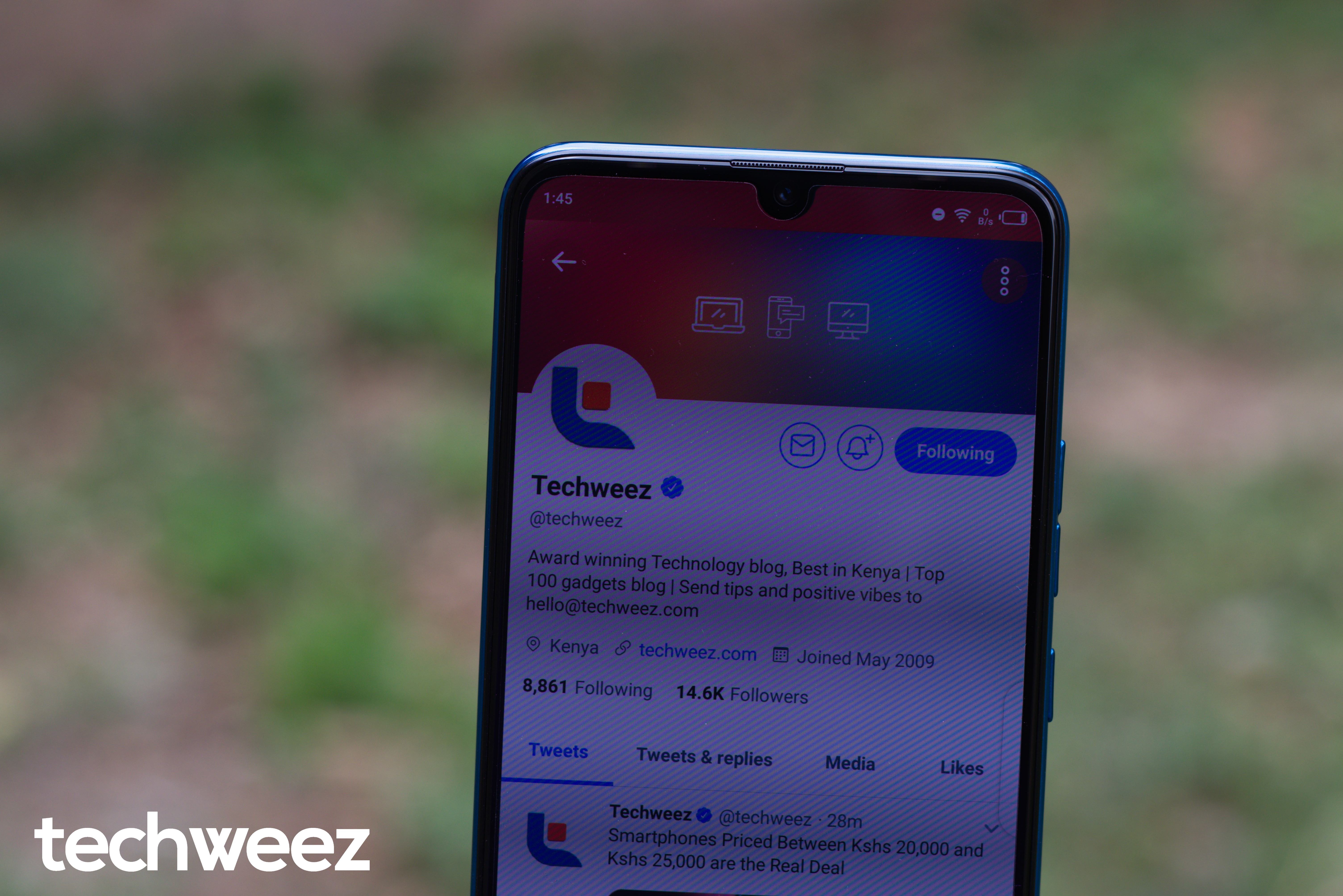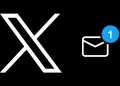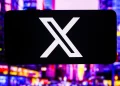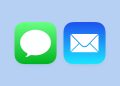Twitter finally fulfilled its promise of bringing a lights out dark mode to Twitter after months of waiting. Early this year, Twitter had announced that they will be bringing a “Lights Out” dark mode and this feature is finally here. The update comes a month later than the slated time Twitter had said. This feature was expected in September but we’re glad it’s available and here’s how to enable it.
- Update your Twitter app if this feature isn’t available on your app by going to the Google Play Store.
- The feature is a different kind of dark mode and more true black which will save your phone’s battery life especially if you device has an OLED screen.
- On the Twitter app, click on your profile or slide from the left to get the main menu
- Click on “Settings and Privacy” and select “Displays and Sound”
- On the “Displays and Sound”, under Display, you’ll see the new feature in “Dark Mode Appearance’ with two choices “Dim” and “Lights out”
- Select “Lights out”
Here’s how different they look: