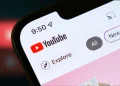Can you bear the loss of your important pictures and files on your external hard drive when it suddenly became corrupted? Of course, you can’t. They mean irreplaceable memories and future career to you. However, the unexpected could happen due to various reasons. It is just simply the nature of the beast.
If you encountered this problem, hopefully this post can help you regain the lost files and repair the corrupted external hard drive.
What is a corrupted external hard drive?
Different from hardware damages, a corrupted external hard drive usually results from software errors. The errors may resident in the partition table, file system, root directory or large data sectors. The errors will make the external hard drives failed to be mounted, recognized or read by MacOS. Consequently, users will be unable to open the external hard drive nor access the files on it.
The corruption not only happens to external hard drives but also to internal Mac hard drive and other external devices. To fix a corrupted external hard drive on Mac, the solutions are categorized into without formatting and by formatting.
Fix a corrupted external hard drive without formatting
Formatting usually is the least wanted solution for fixing the problem, so we gather two fixes without formatting here.
- Verify the connection
It sounds dumb but working very well. Many times, poor connection will make the Mac/MacBook not recognize the external hard drive. Make sure the connection is clean and firm.
- Wipe the USB port with a clean and dry towel to get rid of any dust or other material.
- Use another USB port/cable/hub/adapter.
- Reboot the Mac/MacBook to refresh all USB ports.
- Run First Aid to repair the software errors
Do you know First Aid? It is a small utility in Disk Utility for checking and repairing the minor logic errors on a disk. In this case, you can use it to repair the corrupted external hard disk.
- Open Disk Utility through Finder and Applications.
- Select the external hard drive at the left side.
- Click on the First Aid button, or right-click the external hard drive and choose First Aid from the options.
- Click Run.
If you see the messages telling you that the First Aid failed, the external hard drive is too corrupted to be fixed by First Aid.
Fix a corrupted external hard drive by formatting
When the external hard drive has been badly corrupted, formatting will be the last fix. It will remove all errors by writing a new file system on the external hard drive and prepare it as a new and blank disk for use.
Before handling the formatting, you need to make sure you have adequate backups of important files. Otherwise, you need to restore the files from the external HD first with a Mac file recovery app you trust.
Then format the corrupted external hard drive:
- Open Disk Utility through Finder and Applications.
- Select the external hard drive at the left side.
- Click on the Erase button, or right-click the external hard drive and choose Erase from the options.
- Give the external hard drive a name.
- Choose ExFAT as the Format.
- Choose GUIDE as the Scheme.
- Click Erase.
After the external hard drive is completely formatted, you need to safely eject it and replug it back to the computer. The Mac/MacBook can mount and read the external USB hard drive successfully now.
How to prevent the external hard drive from corruption?
Even though disk corruption is something that will eventually happen, it doesn’t mean that it will happen soon. In fact, a lot of precautions you can take to avoid the early disk corruption.
Some tips are listed below:
- Detach the external hard drive during the shutdown and restart the computer.
- Safely eject the external hard drive after finishing using it.
- Don’t download any spammy-look files to the external hard drive.
- Don’t disconnect the external hard drive during the file transferring.
- Handle the external hard drive careful without dropping it hard or setting it in a wet, dusty or corrosive environment.
Final words
Regardless of external hard drive brands such as Seagate, Western Digital or Toshiba, the post can be applied to almost each corrupted external hard disk. In addition, if other USB drives such as memory sticks or pen drives, this post can be a good resource as well.