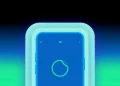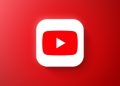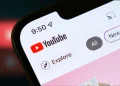When you launch or open Spotify account in Kenya, you’ll be hit by the “Spotify is currently not available in your country” notice and it is frustrating. Spotify is a global music streaming and now a podcast giant and in this article, we’ll show how to set up a Spotify account, download the app plus more.
Signing Up
Signing up on for a Spotify is easy as you can create a new account with your email address or connect with Facebook.
- You’ll have to install a VPN app on your phone or get a VPN extension for your browser. Get ProtonVPN app – its the best free VPN app. Get Betternet VPN extension. A VPN(Virtual Private Network) connects your devices or devices to a remote server through a secure tunnel and hides your IP address making it look like you’re browsing from a different location thus bypassing geo-restrictions.
- When you set up your VPN, connect to a location that has Spotify like the US or Canada or Australia – it’s much easier as Spotify will be presented in English. When you connect to other countries such as the Netherlands, the interface will be presented in dutch.
- You can now access Spotify where you’ll be presented with the various plans such as the free tier, individual tier for $10, Family that’s $15 a month for 6 accounts or the Student tier that’s $5 a month.
- You’ll then be redirected to the sign-up page where you can create a new account with your email address or connect with Facebook.
- For this step, connect to Canada on the Betternet VPN and open[https://open.spotify.com/] and fill in your details.
- Now you have a Spotify account and you can start following artists, playlists, albums and like them too.
Installing the Spotify App
Once you have an account, you can play Spotify on the web or get the Spotify app for desktop. Worth noting if your laptop uses SSD storage, it’s advisable not to use the Spotify app as it quietly kills your SSD’s life for months by writing massive amounts of data over and over, even when the service was in idle mode. The app wrote anywhere from 5GB to 10GB of data in less than an hour, even when left in idle. Read more in our Techweez forum discussion here.
The Spotify app won’t be available in the Google Play Store so you’ll have to sideload it by installing Spotify APK from APKPure.
How to bypass this problem
I have been using a neat trick to overcome this problem as I don’t trust installing apps from untrusted sources – I prefer downloading apps from the Google Play Store for privacy issues although some malware gets through.
Back to my handy trick – before I set up a new phone, I download ProtonVPN APK and connect to the US and then continue setting up my phone by signing in to my Google account.
Going to the Google Play Store, I download Spotify and log in to my account and continue streaming music and podcasts.
The good thing is that I did it once and now Spotify is always on my list of apps and don’t need to sideload it ever again.
One caveat of using Spotify on the phone in a country that doesn’t offer the service, you can sometimes be logged out. So you have to connect the VPN again and log in.
You don’t get logged out when using the Spotify web player.
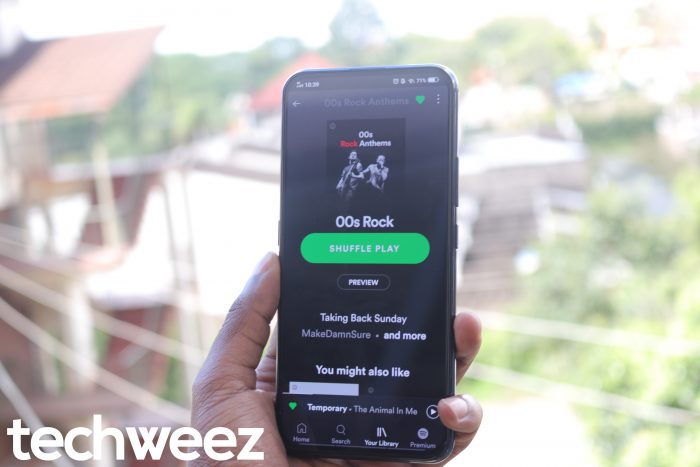
The free version of Spotify is ghetto as the default streaming quality on your computer/phone is 160 kbps – select High on the music streaming quality setting.
The premium version has streaming quality up to 320 kbps and you get a slightly better, richer overall sound with deeper bass especially if you have great earphones(JBL T110s -Ksh 1500) or headphones.
Now that you are all set up, bing-read all our Spotify-related articles. For more, head over to our Spotify Forum discussion.