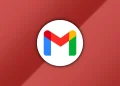Diagnostic tools are very essential for every person using Windows 11. Whether you are a casual user or a tech enthusiast, having the right tools is very significant for resolving issues on your Windows 11 PC. If you ever find yourself in an issue that you don’t know how to fix them, then you can install one of the tools below.
Tools to diagnose CPU and GPU issues
CPU-Z: A popular bench-marking tool that can provide detailed information about your CPU and GPU, including specifications, clock speeds, and temperature.
FurMark: A GPU stress testing tool that can help identify GPU stability issues and overheating problems.
CCleaner: A popular system optimization tool that can clean up junk files, registry entries, and browser history.
Malwarebytes Anti-Malware: A reliable anti-malware solution that can detect and remove threats that may be affecting your system’s performance.
CrystalDiskInfo: Provides detailed information about the health of your hard drive or SSD, including temperature, SMART status, and error rates.
Speed Fan: A hardware monitoring tool that can display temperatures, fan speeds, and voltage levels for various components in your system. Process Explorer: A more advanced task manager that provides in-depth information about running processes, including their dependencies and memory usage.
Network diagnostic tools for Windows 11:
- Windows 11 Pcs comes with built-in tools for diagnosing networks. These tools include:
- Command Prompt: This tools uses commands like ping, tracert, ipconfig, and netstat to troubleshoot your network and view network statistics.
- Network and Sharing center: It is found in the control panel. Moreover, it provides information about your network connections, active networks, and allows you to troubleshoot common network problems.
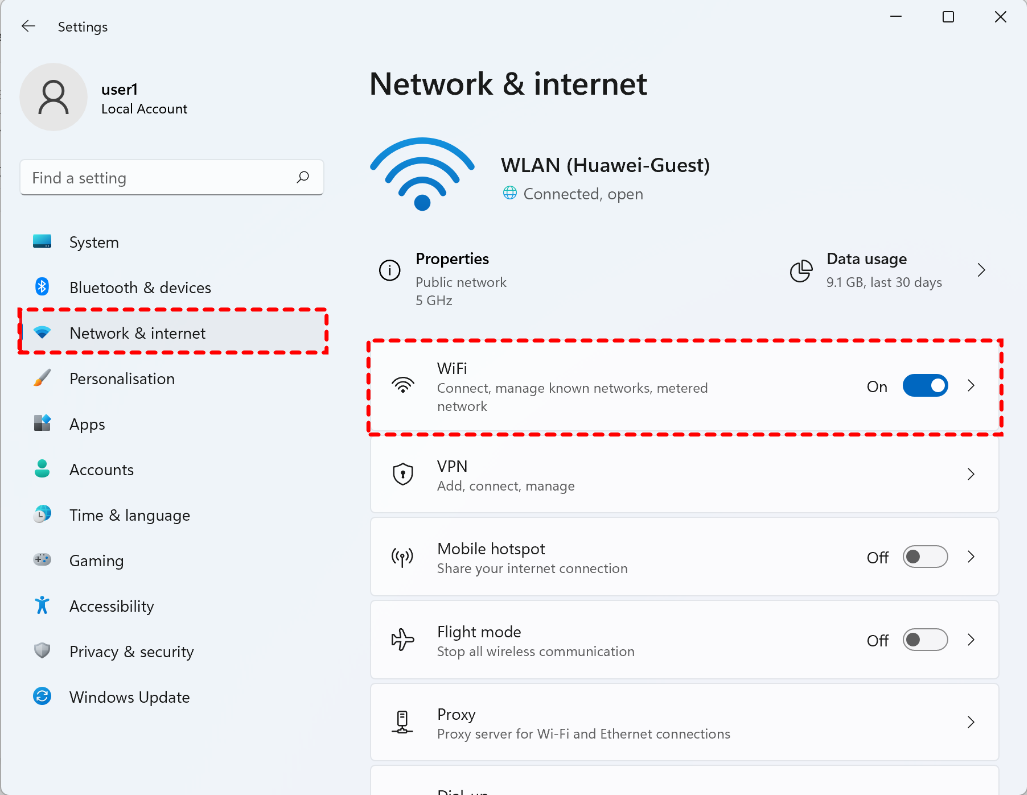
Other network diagnostic tools include
Speed test: This is a popular diagnostic tools for measuring your internet download and upload speeds.
Wireshark: It is a network tool used to analyze and capture the network traffic. Additionally, it identifies packet loss and network congestion.
Network mapper: commonly known as Nmap. It is used to check on the vulnerabilities on a network.
System Diagnostic tools
System diagnostic tools include:
Task manager: Task manager alternative, process hacker. A tool used to provide you with a depth report on resource utilization on your PC.
HWiNFO: used to display hardware information for your PC, including hardware temperature and voltage.
By having these diagnostic tools at your disposal, you can effectively troubleshoot and resolve various issues that may arise on your Windows 11 PC.
Screen display diagnostic tools
If you’re experiencing display issues like flickering or screen tearing, try these steps:
1. Use the built-in calibration tool. This testing tool (often found in the display settings menu)is used to see if there is a fault within the display.
2. Update your display drivers on your Windows 11 PC.