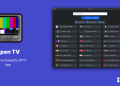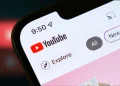There’s no doubt that mobile phone theft is still a very unfortunate concern in many regions including Kenya and is an occurrence that leaves many users with a huge financial and emotional toll. Luckily, we have seen tech companies integrate various features to help users and authorities track stolen devices and hopefully recover. Android smartphones are now equipped with innovative theft detection features that use artificial intelligence to ensure your device is locked in case of a theft incident making sure you keep your personal information intact.
Google designed the feature a couple of years ago, particularly for devices with Android 10+. It is now available on some of the latest Infinix devices, namely the Infinix Hot 50 Pro+ and Zero Flip, which have Android 14.
Now, the feature seems to have gone up a level with an offline version of the feature that ensures your device is locked once it detects theft without needing an internet connection. The feature is designed to automatically lock the phone’s screen when the device is offline for a prolonged time.
This prevents thieves from using or reselling the device without your permission, ensuring your data stays safe.
If you lose your phone or suspect it has been stolen, there is also provision of a Remote Lock feature. You can lock your device from anywhere, even if you can’t remember your Google account credentials. By visiting https://www.google.com/android/find/lock you can instantly lock your device using a verified phone number. If needed, you can also use Find My Device to track, lock, or wipe your data remotely, ensuring complete control over your personal information.
How to Enable Theft Protection Features on Android Device
To activate these advanced theft protection features on your Infinix HOT 50 Pro+ or Zero Flip, make sure your device is updated to Android 15 or later. Here’s how to enable the protection features:
1. Enable Theft Detection Lock:
• Go to Settings > Google > All services > Theft Protection > Turn on Theft Detection Lock.
2. Activate Remote Lock:
• Go to Settings > Google > All services > Theft Protection > Tap Remote Lock and turn it on.
• Verify your phone number to complete the setup.
3. Turn on Offline Device Lock:
• Go to Settings > Google > All services > Theft Protection > Toggle on Offline Device Lock.
Once enabled, the phone will automatically take action to protect data if it’s stolen or tampered with.