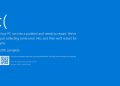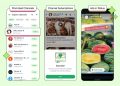If the cursor on your Windows laptop doesn’t move when you use the touchpad, ensure you are using only one finger on the tap zone and that the finger is free from dirt, grease, liquids, or food particles. This is one method you can try if your laptop’s cursor arrow suddenly becomes stuck. However, it only addresses a physical issue and is applicable only to those operating their personal computers without a mouse.
Many users, as seen on numerous online question-and-answer forums offering resources for Windows laptops, have over the years complained about their cursors getting stuck after logging into their devices. Many report that the cursor works before signing in but then becomes stuck to the left or right side of the screen, resisting all attempts to move it with the mouse.
Experts responding to such complaints recommend starting with a basic solution: restarting the Windows laptop by pressing and holding the power button until it shuts down completely. Wait a few seconds, then press the power button again to restart.
If restarting doesn’t solve the problem, try the following steps:
- Clean your Bluetooth mouse: Dirt or moisture underneath the mouse can cause the cursor to freeze. Wipe it clean and test it again. After that, to ensure all mouse buttons are functioning properly, you can visit the mouse tester page to check them.
- Replace or Recharge the Mouse Battery: If your mouse uses batteries, check whether they are low or depleted. Replace them or recharge the mouse if necessary, as a low battery can cause the cursor to freeze temporarily.
- Disconnect external devices: If the laptop cursor is still unresponsive, it may be due to Bluetooth devices connected to your laptop. Disconnect your Bluetooth mouse, gamepad, or any external device connected via USB, then restart your laptop and try moving the cursor again.
- Update drivers and check settings: Stuck cursor issues may arise due to outdated or corrupt drivers, incorrect touchpad settings, or hardware failures. Check for Windows updates and install them to help resolve the problem.
- Restart in safe mode: Restarting your machine in safe mode can help identify or resolve the issue. Follow these steps:
- Press and hold the power button for 10 seconds to turn off the laptop
- Turn it back on by softly pressing the power button
- Hold the F8 key until the Advanced Boot Options menu appears
- Select Safe Mode using the arrow keys, then press Enter
- The laptop will reboot into Safe Mode
- Once the process is complete, restart your computer and check if the issue is resolved
If the problem persists, perform a System Restore to revert your PC to a previous state. To do this:
- Open the Control Panel, select Recovery, and click Open System Restore
- Click Next and choose a restore point from the list of results
- Scan the affected programs, then click Finish
After the System Restore, Windows will restart automatically, and your cursor may begin working again.