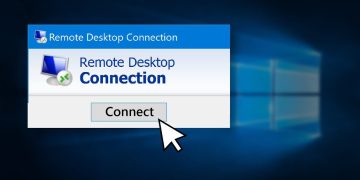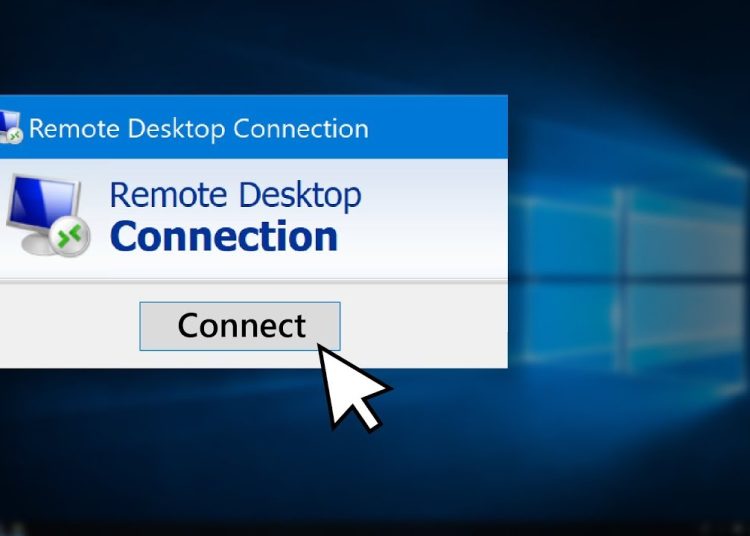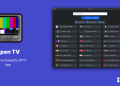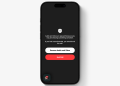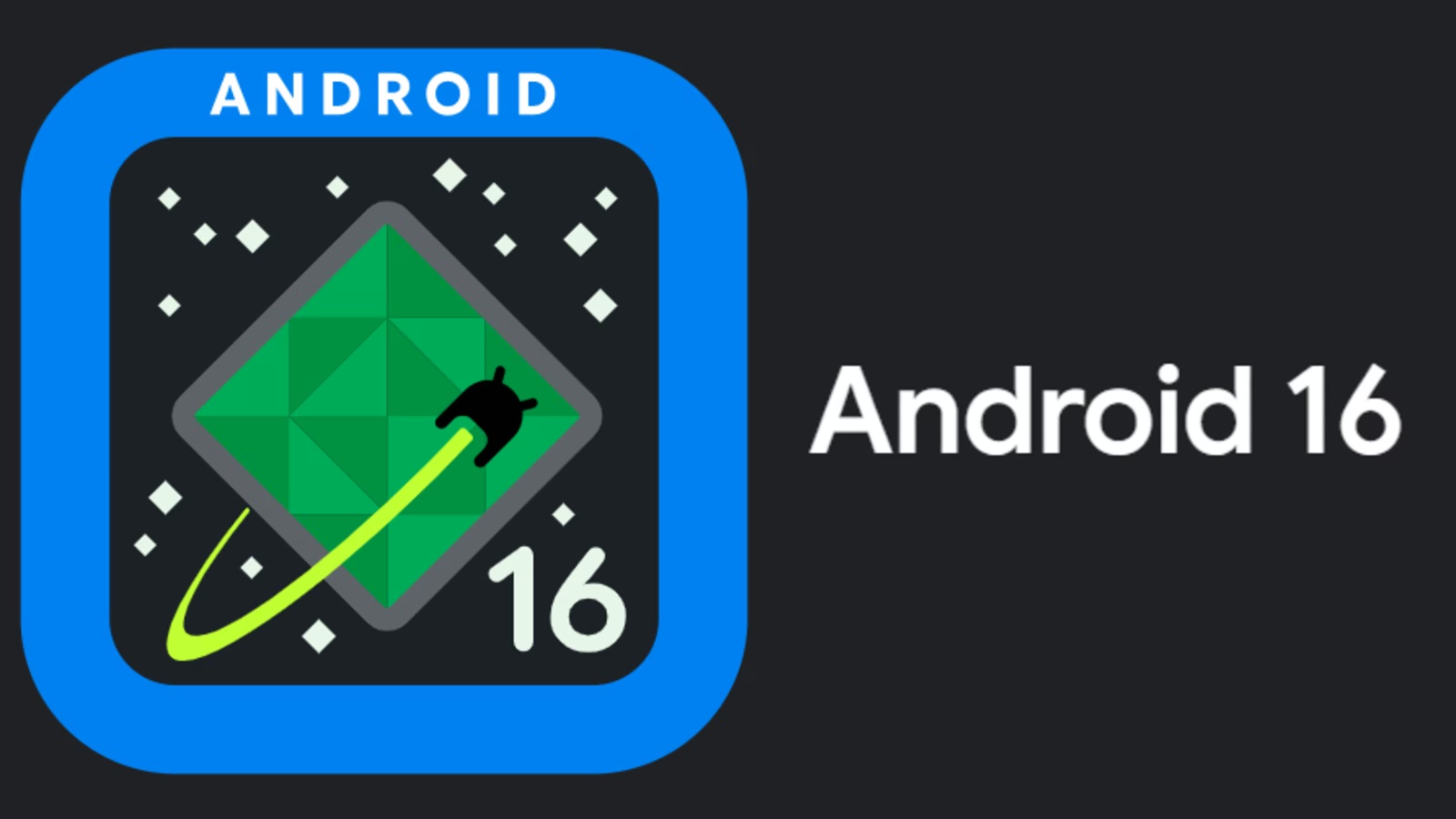Remote Desktop Software (RDS) offers a convenient way to access and control a computer from another location. Whether you are working from home, troubleshooting a device remotely, or accessing files from different locations, RDS enables seamless control as if you were physically present.
In this guide, we will walk you through the steps to set up and use the remote desktop software effectively.
Step 1: Choose the Right Remote Desktop Software
There are many remote desktop software available. Here are some of the most popular options.
| RDS | Best For | Platform | Pricing |
| Microsoft Remote Desktop (RDP) | Windows-to-Windows remote access | Windows, Mac | Free |
| AnyDesk | Lightweight, Fast remote access | Windows, Mac, Linux, Android, iOS | Free (Personal), Paid (Business) |
| TeamViewer | Cross-platform, remote support | Windows, Mac, Linux, Android, iOS | Free (Personal), Paid (Business) |
| Chrome Remote Desktop | Simple, browser-based access | Windows, Mac, Linux | Free |
| LogMeIn | Enterprise-level remote access | Windows, Mac | Paid |
Which One Should You Choose?
- For Windows-to-Windows: Use Microsoft Remote Desktop (RDP).
- For cross-platform access: Use AnyDesk or TeamViewer.
- For a simple and free option: Use Chrome Remote Desktop.
Step 2: Enable Remote Desktop on Your Computer
For Windows (Using Microsoft Remote Desktop)
If you are using Windows Pro or Enterprise, follow these steps:
- Enable Remote Desktop:
- Open Settings > System > Remote Desktop.
- Toggle Enable Remote Desktop to “On.”
- Note down the PC name (you’ll need this to connect).
- Find Your IP Address:
- Open Command Prompt (
Win + R > type "cmd" > Enter). - Type
ipconfigand note down the IPv4 address.
- Open Command Prompt (
- Allow Remote Desktop Through Firewall:
- Open Windows Defender Firewall. Allow an app through Windows Firewall.
- Check Remote Desktop in both private and public networks.
For Mac (Using Microsoft Remote Desktop)
- Download the “Microsoft Remote Desktop” app from the Mac App Store.
- Open the app and click Add PC.
- Enter your Windows PC name or IP address.
- Click Save and Connect.
Step 3: Connect to Your Computer from Another Device
Windows to Windows (Using Microsoft Remote Desktop)
- On your home computer, open the Remote Desktop Connection app (
Win + R > type "mstsc" > Enter). - Enter your office computer’s name or IP address and click Connect.
- Enter your office username and password when prompted.
- Click OK, and your remote session will begin!
Windows/Mac/Linux to Windows (Using AnyDesk)
- Download and install AnyDesk on both your home and office computers.
- Open AnyDesk and note the 9-digit address of the office computer.
- On your home device, enter the 9-digit address into AnyDesk and click Connect.
- Accept the connection request on the office computer.
- Enter a password (if required), and you’ll be connected.
Windows/Mac to Windows/Mac (Using TeamViewer)
- Download and install TeamViewer on both devices.
- Open TeamViewer and note down the Partner ID of the office PC.
- On your home device, enter the Partner ID and click Connect.
- Enter the password shown on the office PC.
- Click Log On, and you’ll be connected.
Chrome Remote Desktop (Works on Any Device)
- Install the Chrome Remote Desktop extension in Google Chrome.
- Open remotedesktop.google.com.
- Click Set up remote access on your office PC and follow the instructions.
- On your home computer, go to the same website, log in, and click on your office PC’s name to connect.
Step 4: Secure Your Remote Connection
To keep those pesky hackers at bay and ensure your connection is rock solid, follow these smart steps:
- Create a tough password (no more “123456”—get creative)
- Enable two-factor authentication (2FA) for an extra layer of security.
- Keep your remote desktop software up to date; security patches are key.
- Use a VPN if you’re connecting to your office network. Think of it as your digital security guard.
- Always log out when you’re done; no one likes an open door.
Step 5: Troubleshooting Common Remote Access Headaches
Can’t Connect to Your Office Computer?
- Ensure your office PC is powered up.
- Double-check that Remote Desktop is enabled.
- Make sure you’re using the correct IP address or PC name.
- Try disabling your firewall temporarily to see if it’s blocking the connection.
Is Remote Desktop Lagging?
- Reduce the display quality in Remote Desktop settings.
- Close unnecessary apps on the remote computer.
- Use a wired internet connection instead of Wi-Fi.
Remote desktop software is your ticket to working from anywhere, whether it’s accessing important files, helping a friend with tech issues, or running software remotely. Follow these steps to set up, connect, and secure your remote access quickly and easily.