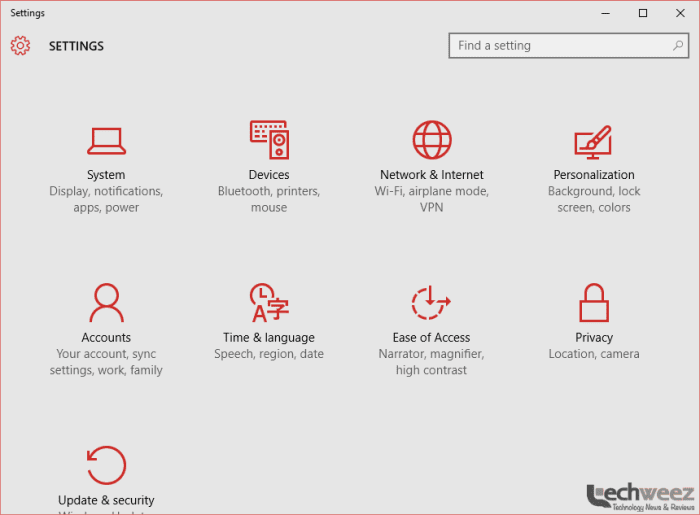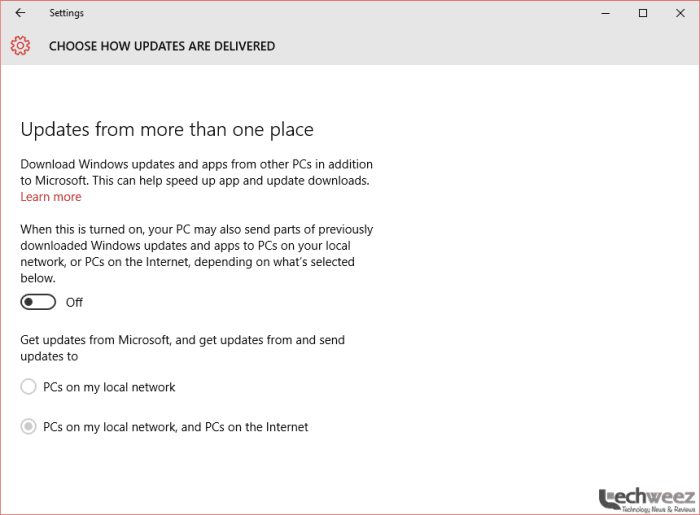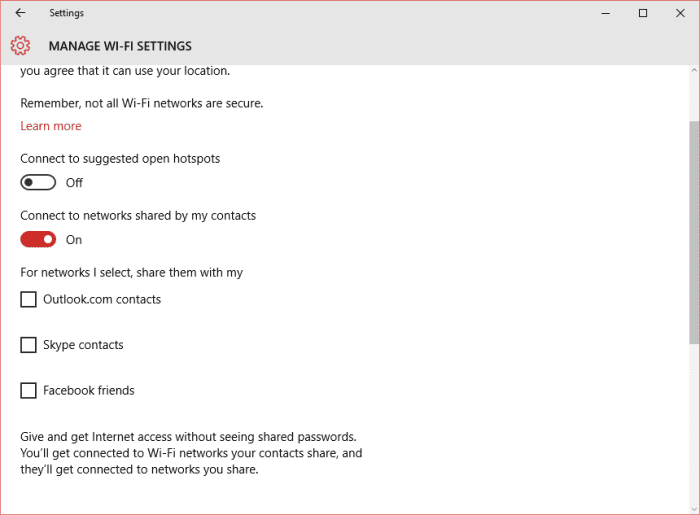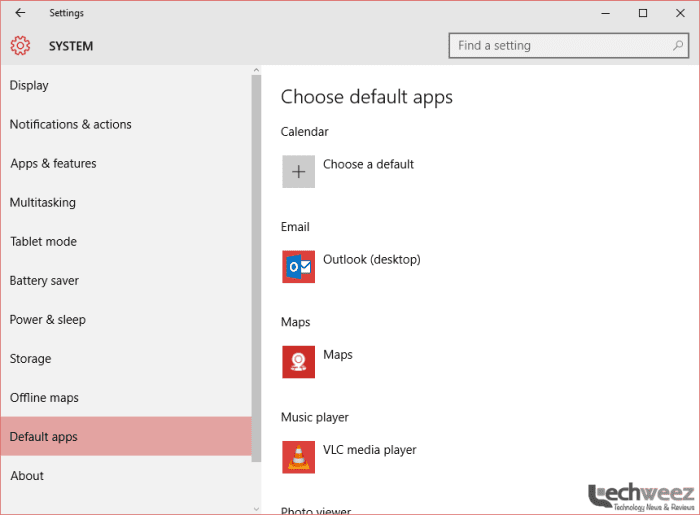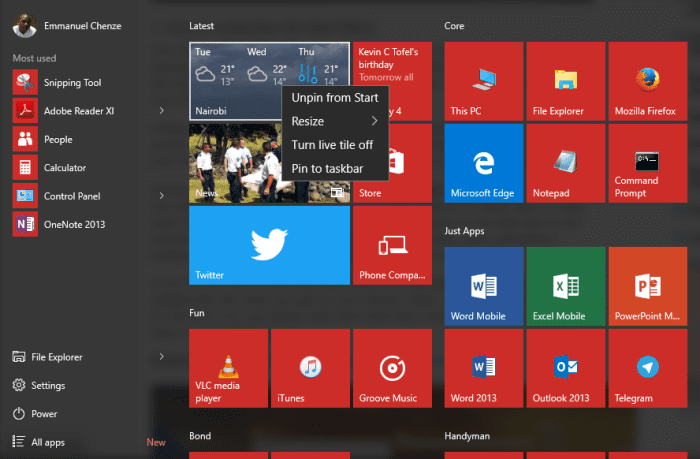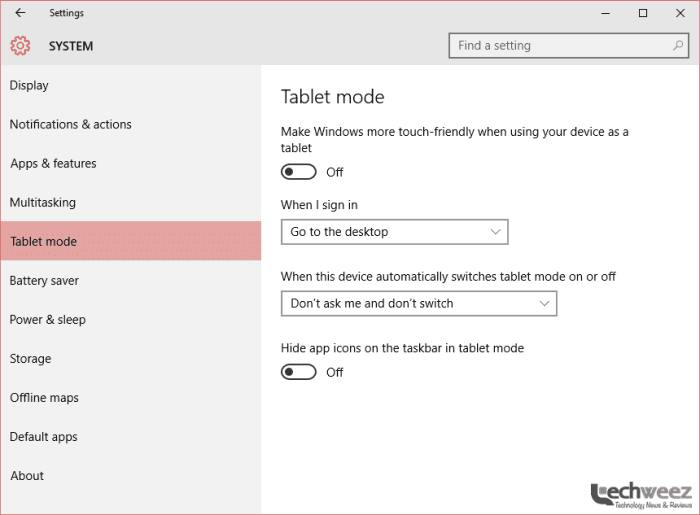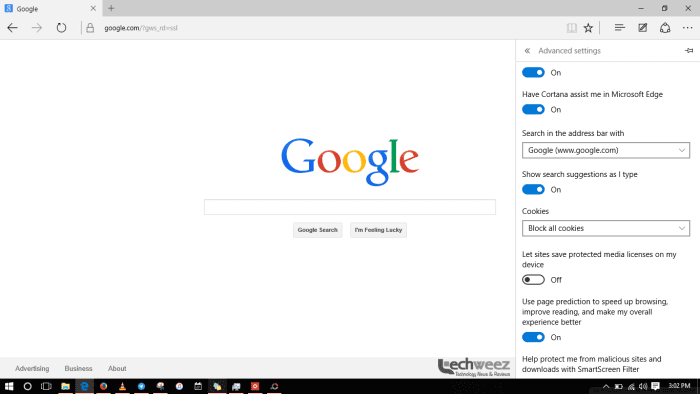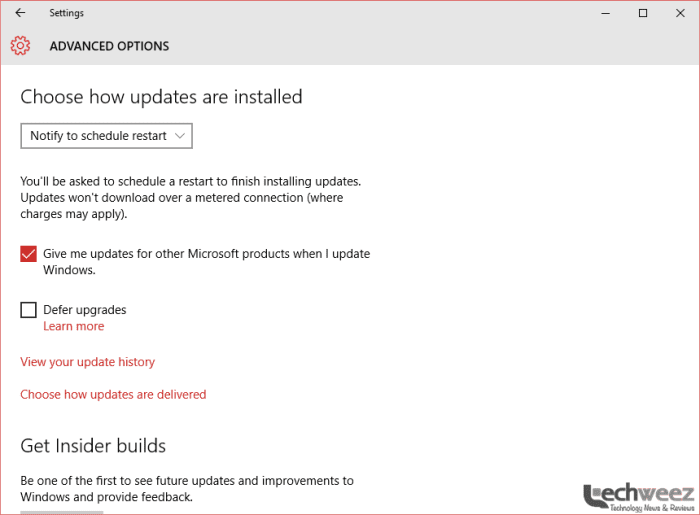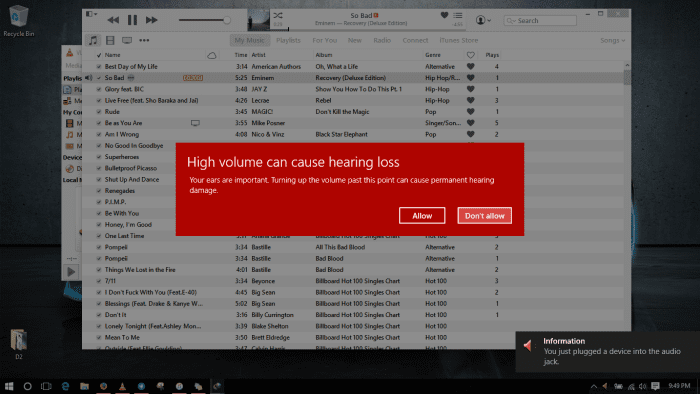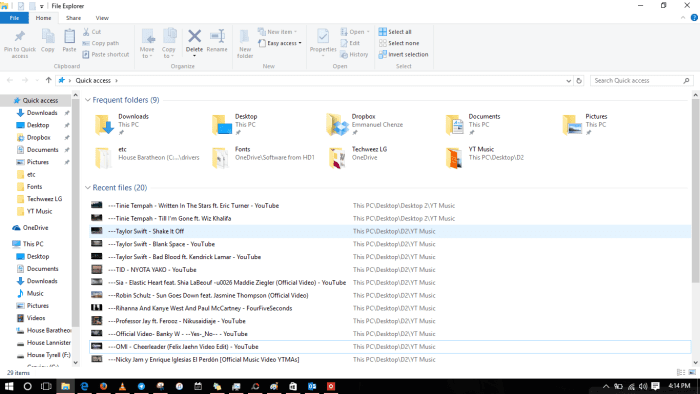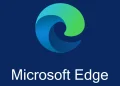1. Settings. Settings. Settings
Just about everything in this listing involves digging around the settings application so as to have Windows 10 know who is actually in-charge and have it stop doing some things by default. So while we’ve just highlighted what we believe is important for you, you’re better off looking at every toggle that is “ON” and deciding if it ought to be that way or you’re or otherwise.
2. Disable torrent-style Windows 10 update
Did you know that Windows 10 will automatically start delivering updates to the next guy in the office who’s yet to make the jump from your computer as long as you’re on the same network? Yep, that’s been happening and while Microsoft assures us that your security ain’t compromised in the process and you’re just helping Redmond get Windows 10 to as many people as possible, you may not want this kind of thing happening so go to the settings and turn it off.
3. Wi-Fi Sense
At times I am at an event with colleagues or other friends. It makes sense to make it painless for them to share the Wi-Fi credentials at the event with you since you’re friends on Facebook or they have you in their address books thanks to Skype, right? As brilliant as that is, it won’t always be that way. At times you just don’t want someone eating into your capped home internet with their huge True Detective download or queued up Windows 10 upgrade. At times you just don’t want to share your connection or just don’t want to share with your circle of friends your workplace’s Wi-Fi. Playing around with the toggles at Settings > Network & Internet > Manage Wi-Fi Settings should have you sorted.
4. Set default applications
Microsoft Edge is set as the browser by default regardless of your previous preferences. I love Mozilla’s Firefox and it is my go to browser for just about everything. As much as Microsoft Edge is a breath of fresh air, it may not be everyone’s cup of tea. If you’re invested in the Google ecosystem for instance and use Google Docs religiously then this is not your thing. Can’t do without sharing every little thing you found online to your followers on Twitter and check afterwards how it faired using Buffer? Edge is not your thing as well. Edge doesn’t have plugins and extensions, at least not yet, and you may want to stick with your preferred Chrome or Firefox. After an upgrade from Windows 7 or 8.1 the first thing you’ll notice is that Microsoft has set Edge as your default browser. You can easily change this by digging in the settings application so it isn’t much of an issue we believe as Mozilla’s CEO wants you to think.
5. Disabling the Start Menu’s live tiles
The start menu is back and while the much-hated Start Screen is no longer front and centre unless you really need it or have a convertible, the live tiles that were first introduced in Windows 8 live on. They are not necessarily a bad thing, I actually like them and I’ve let them be for handy information like weather and news updates, you can do away with them and go back to a Windows 7-like clean start screen with no “modern” bells and whistles.
6. Bringing back the Windows 8 Style Start Screen
Well, you could be one of those people (like Latiff) who really loved the Windows 8 Start Screen (and really it wasn’t a bad idea to start with just that it was introduced so drastically to everyone who was used to the thin stripe start menu and not a full screen banner with “apps”) and can’t wait to have it in all its full screen glory. The settings my friend is where you start and you’re back to your Windows 8 days. Only the black task bar (if you haven’t customized it with your favourite shades yet) and the lack of charms will serve as a constant reminder that those old days are gone. You can also quickly toggle between full screen and the normal start screen by pressing the “Tablet Mode” button in the action center.
7. Setting Google as your default search engine
Google is not necessarily the best search engine on the planet thanks to our increasing concerns for privacy but it surely is the most popular of them all. Well, you can check the stats from your favourite research firm and they’ll tell you pretty much the same thing. Since Edge is Microsoft’s browser, the long-awaited replacement to the much-maligned Internet Explorer, it has Bing as the search engine by default. However if you want to go back to using Google as your search engine, you’ll need to take some few several steps. for instance to set Google as your default search engine you’ll have to load google.com or your coutry subdomain like google.co.in, google.co.fr or google.co.ke then click the three dots at the right hand corner of Edge and scroll down to Advanced Settings and select it.
8. Automatic updates
Windows 10 is said to be the last of the big Windows releases as Microsoft transitions to what is being called “Windows as a service”. What this implies is that throughout the assured support period of Windows 10, 10 years, users will not have to wait for certain moments in order to get updates. No more Patch Tuesdays. Updates to bring in new features as well as fix bugs here and there will be provided, downloaded and installed automatically. One huge benefit of turning Windows to the SAAS model (software as a service) is that eventually the Windows Ecosystem will be less fragmented as everyone updates to Windows 10. Thus from henceforth, Microsoft will require that all updates must be installed. Depending on your Windows 10 license you may either have no choice (Windows 10 Home Edition), or be able to defer updates temporarily (Windows 10 Pro). Users on Windows 10 Enterprise with an extended service contract will be able to defer updates for periods up to a year.
Though it is not advisable, your naivety can be quashed by playing around with the settings. Also, it comes in handy in case you are not a fan of surprise reboots once an update has finished installing and the changes have to be effected.
9. Do away with annoying alerts
I work alongside some awful Chemistry, Geography and Economics faux professors. I slide my Sony headphones over my ears and remove them occasionally in between their boring but at times informative “lectures”. But there’s another more disturbing matter at hand: every time I plug in the headphones, I can’t just hit play on Apple Music and be shaking my head to Lecrae’s Live Free the next second since I have to click the volume icon on the task bar to raise the volume (I’m used to this by the way so no biggie here). The problem is I can’t do this in piece without triggering another screen that apparently is set to warn me to care about my ears like I don’t already have an abundance of self love. I’m talking about this screen:
Of course not everyone will get the above but just check and if you’re in the same boat as I am then dig the settings app.
10. Bring back old File Explorer
Windows 10 introduces a feature called Quick Access in the File Explorer. It replaces the favourites tab and it is the first thing you see by default when you open File Explorer but not all of us want it. Some long time users of Windows may just desire the good old familiar arrangement where you saw your disk drives first thing after opening Windows/File Explorer. You can do that by following a few simple steps. Click on the File menu then Change Folder and Search Options then select Open File Explorer to: This PC. Or you could be just like me and let Quick Access be.
If you find yourself needing the old school Control Panel, all you have to do is right click on the start button and select it from the menu provided. this menu also provides shortcuts that you may find useful, like Device Manager, Command Prompt, Disk Management, Network Connections and more.
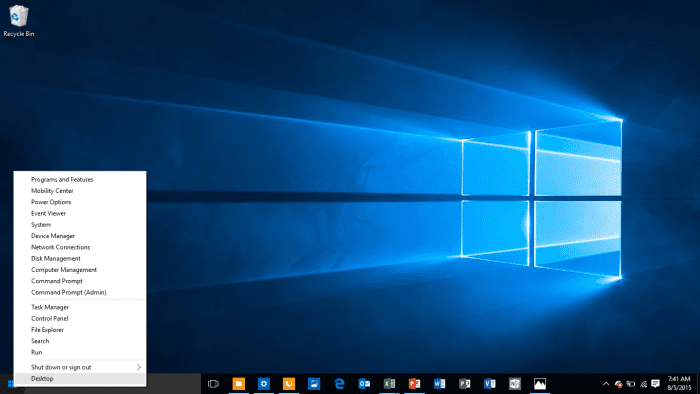
Change is inevitable and while Windows 10 strives to take care of the old by still keeping a lot of everything you’re familiar with intact, it builds on the new stuff brought in Windows 8 and more. That means there’s far more to explore once you’ve installed Windows 10 than could be highlighted here, go ahead and experience it!