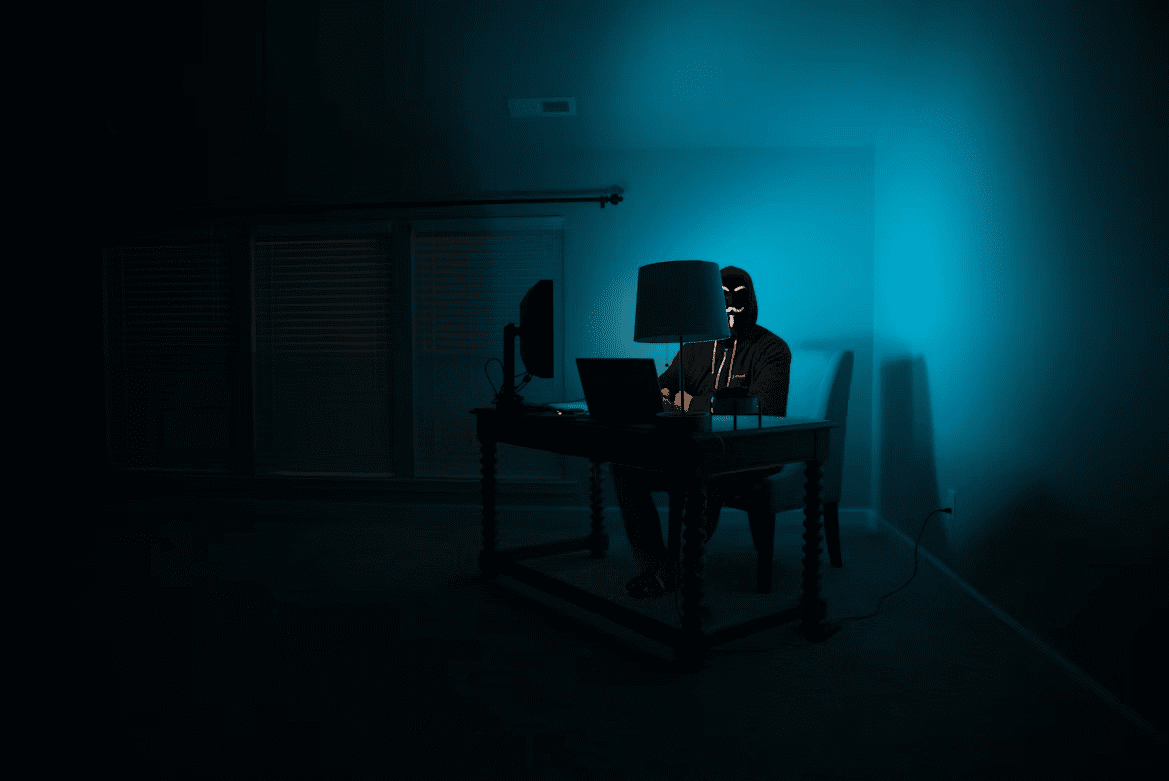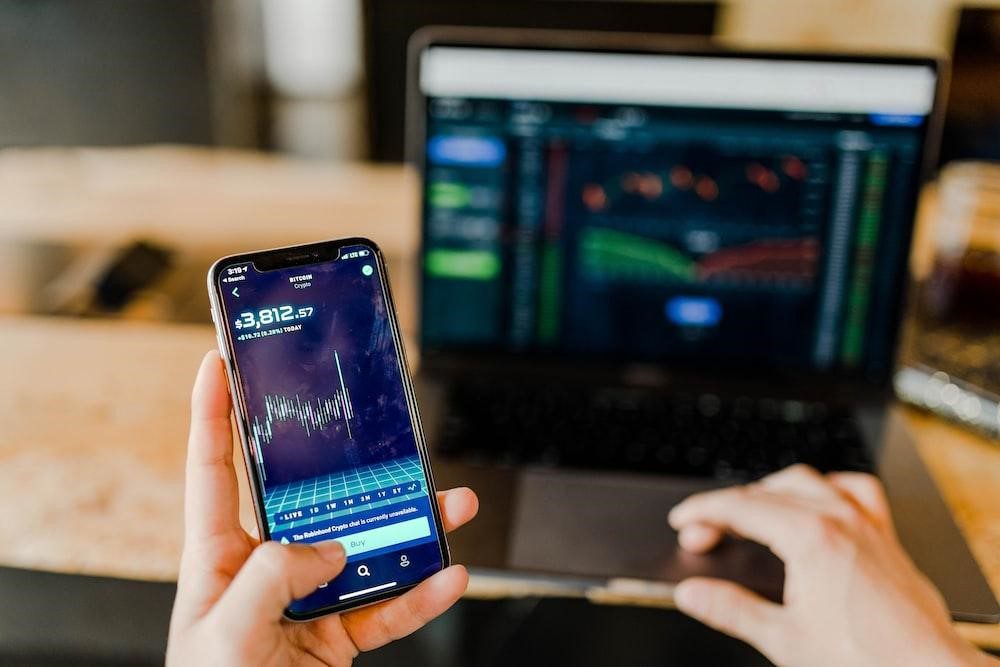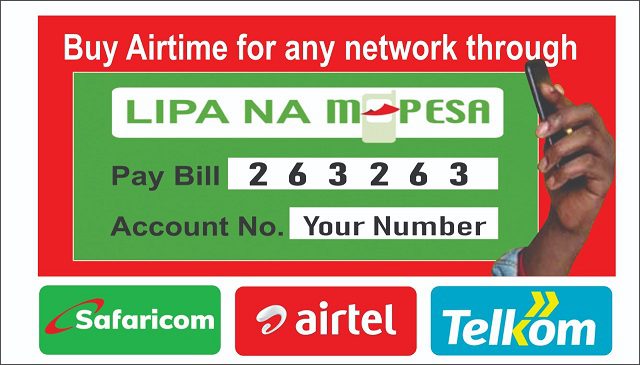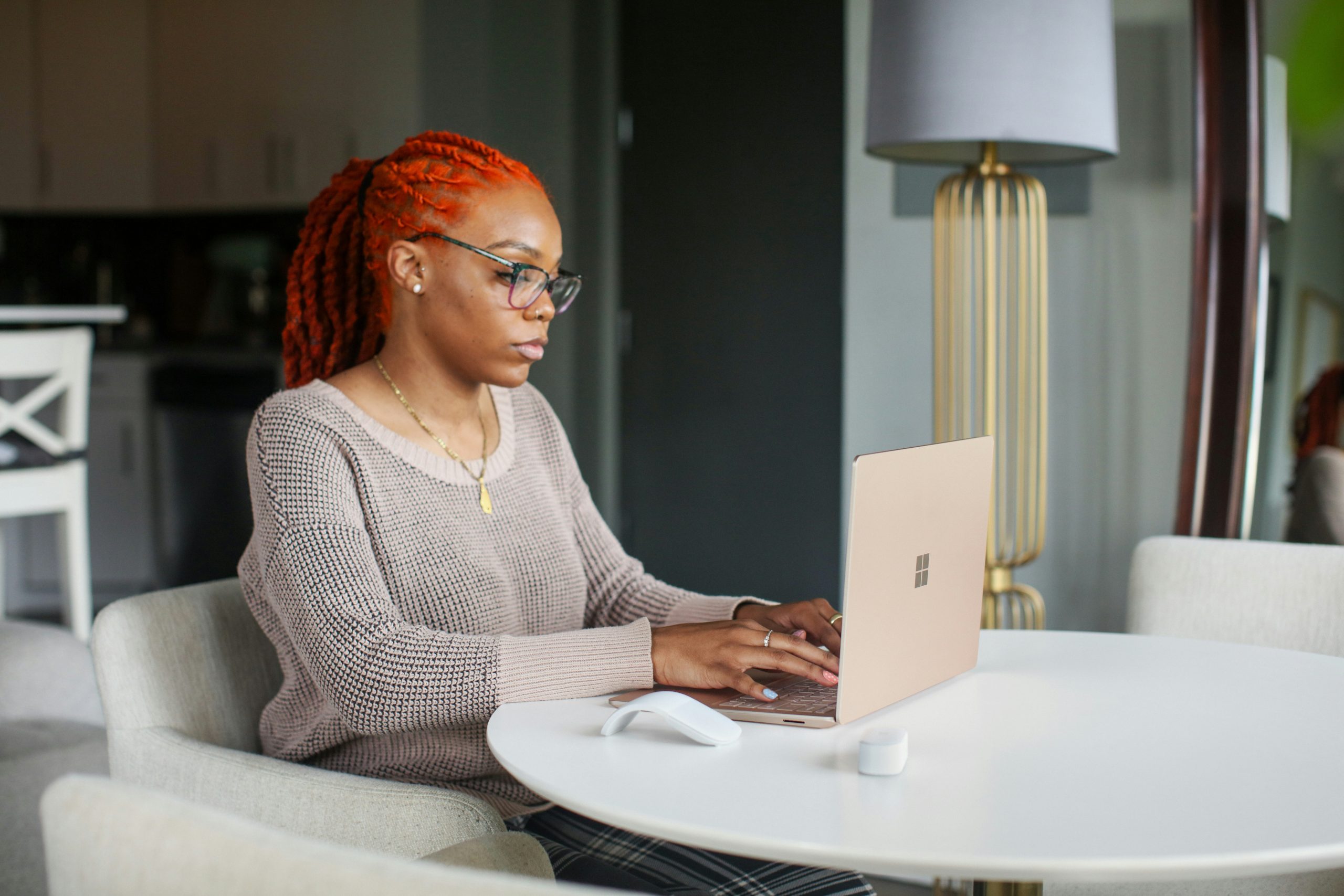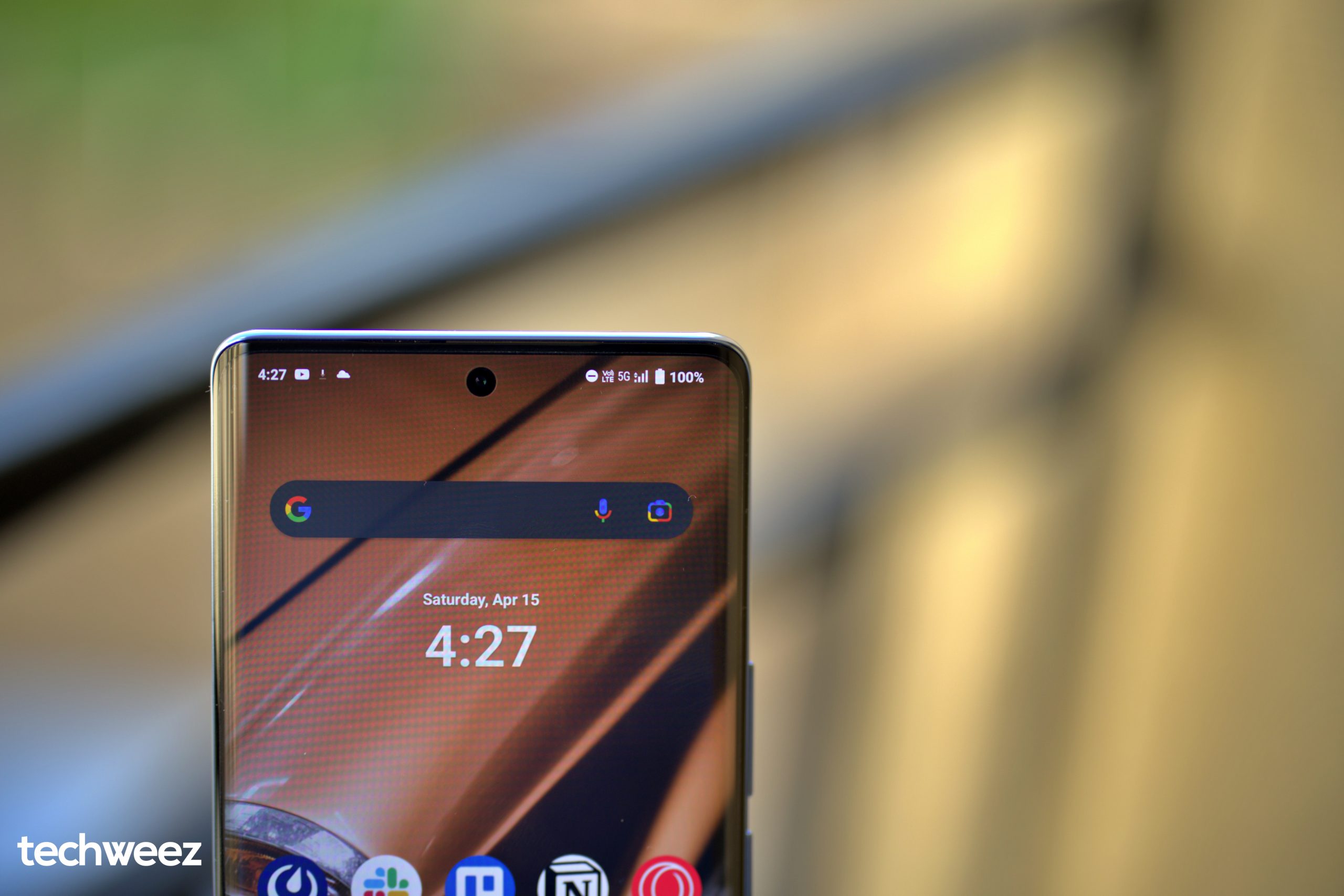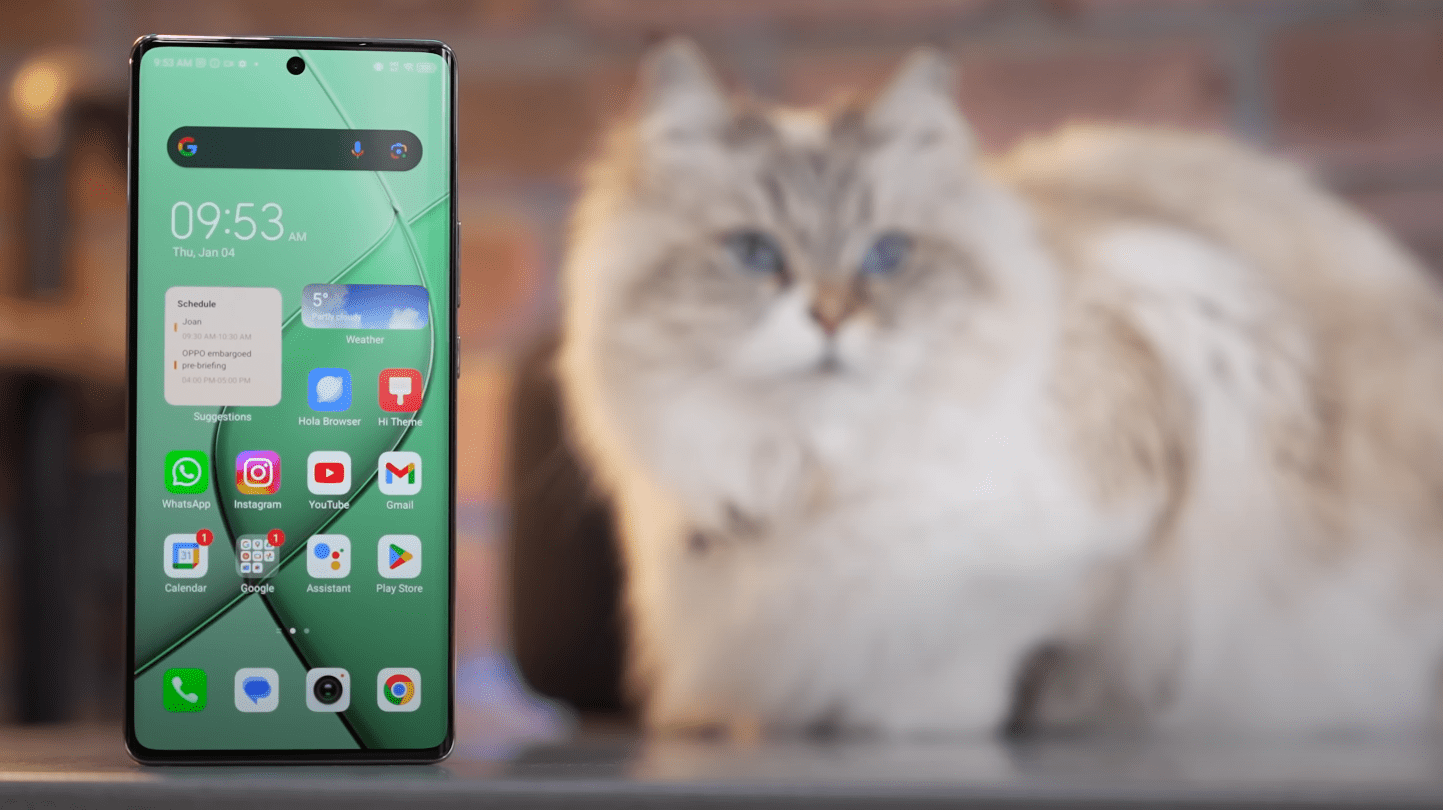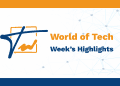My laptop (HP Envy X360 from 2016) is slowly but surely getting old, which implies that some things have not been working as smooth. Battery life has deteriorated, thermals are handled poorly and the thick bezels surrounding the display are begging to be replaced with thinner solutions. Of course, I have been dying to do so, and the motivation is from the kind of laptop tech we consume from online materials as folks in progressive countries have access to the best machines at an affordable price – but here, it is nearly impossible to rock a good mobile computer without making a hole in your pocket. To this end, all I can do is use my antiquated machine in the best way possible, which includes tweaking it to run just fine by adjusting a few settings here and there, and using tools are seldomly resource hogs.
So, what did I do? Well, I pushed Chrome browser to the background because it hurts my RAM and spins my fans too fast and often if I run more than ten tabs – but this is not news to you guys because we all know what Chrome does, and it is not pretty.
Now enter Opera browser. I know the company has affiliations to China, which is a bad thing in tech for some reason, bearing in mind that Opera has not been doing things quite well for its mobile products. The Opera Mini browser is now an ad mess, and some of Opera’s fintech products are actually shady – but we already talked about that.
Now hear me out: I installed Opera mainly because I really wanted to. I have come to learn that it is faster, works admirably on a slow Telkom 4G connection tethered from one end of my house, and hey, it has a free VPN (which is how I have been watching the fifth season of Better Call Saul on Netflix because locally, we only have access up to S03).
Therefore, in summary, these are some of the most interesting features I have come to like about it, which means I will stick here for a while before moving on to something else.
The free built-in VPN
Yes, that’s right. Not many browsers have this feature. In Chrome, for instance, you have to use an extension or download a VPN app and tunnel your entire computer traffic through it. In Opera’s case, it is just a toggle you click on the Setting Menu and you are good to go. However, you are limited to continents and not countries, that is the Americas, Asia, and Europe. Still, it is free and I can work with that – and the best part is that you can watch shows and YouTube videos that are regionally locked.
Built-in ad blocker
This is another underrated feature. In Chrome, of course, I have to use an extension to block ads. You know, not all of us are particularly fond of ad interruptions on YouTube, and it is very nice of Opera to do this for us without seeking a third-party solution.
Chrome extensions are supported here
Opera is not a popular browser, so it does not receive huge developer support, hence it has limited extension support. The good thing is that you can install Chrome extensions here quite easily. All you needed is this Chrome extension for Opera. Install it, and below it, it gives you a link to the Chrome Store. Open it, and search for your favourite Chrome extension. Add it to Opera, and that’s it.
Speed
While Firefox and Chrome are fast on powerful machines, Opera is equally fluid, no doubt about it. It uses less internet and PC resources. The experience is just a breeze.
Ability to customize keyboard shortcuts
I know many of us love their keyboard shortcuts. I use them a lot because they make life easier, and you can customize your own in Opera. I can get access to my extension through CLTR+SHIFT+E, or close a tab through CLTR+W. All these can be edited according to your preferences going to the Shortcuts section, and configuring them.
Lastly, I wish the Opera store had more extensions without reverting to other solutions. I also wish the built-in torrent app was faster, but it works.