It sucks when you can’t access your iPhone because it is stuck on the restore screen. An iPhone stuck recovery mode often manifests itself with a USB charging icon or a connection to the iTunes icon on the screen. An iPhone or iPad stuck in recovery mode is majorly triggered by software issues like failed software update, unsuccessful jailbreaking, or if you deliberately activated the recovery mode to cure another iPhone issue. Whichever the cause, the crux of the matter is how to get your iPhone out of recovery mode. In this article, we take you through five ways to fix iPhone stuck on the restore screen.
5 Ways to Fix iPhone Stuck in Recovery Mode on iOS 14/13.7
1. Force Restart
This method is often the first resort for scores of iPhone users to solve the iPhone stuck recovery mode issue. It solves plenty of fundamental iOS problems without using a computer. Different iPhone versions have different steps. We have them expounded below.
iPhone 6 and Older Versions
Simultaneously press the Home and Power button and then release them when the Apple logo appears.
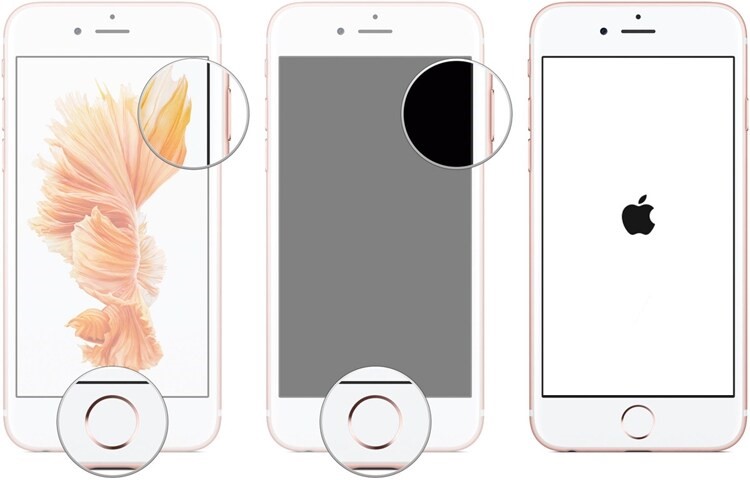
iPhone 7
Simultaneously press the Volume Down button and the Power button. Continue pressing and release when the Apple logo appears.

iPhone 8 and 11
Step 1. Press and release the Volume Up button and Volume Down button in that sequence.
Step 2. Now proceed to long-press the Power button until the Apple logo appears.
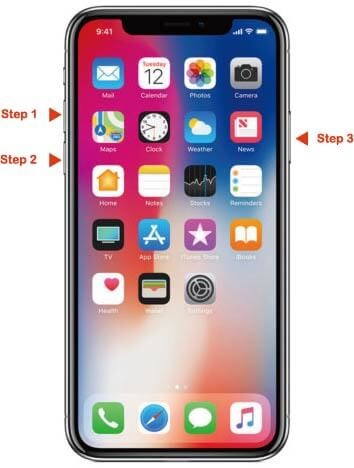
1. Using iTunes
Apple’s iTunes can be a good option to fix iPhone stuck recovery mode or iPad stuck in recovery mode. However, this method wipes your iPhone data because it takes your iPhone back to the factory settings. If you backed up your data before your iPhone 7 stuck in recovery mode, then this can be a plausible solution. However, you need the latest iTunes version and there is no guarantee it’s going to fix the issue.
Step 1. Navigate to the Apple website and get the latest version of iTunes. Download and follow the on-screen instructions to install it.
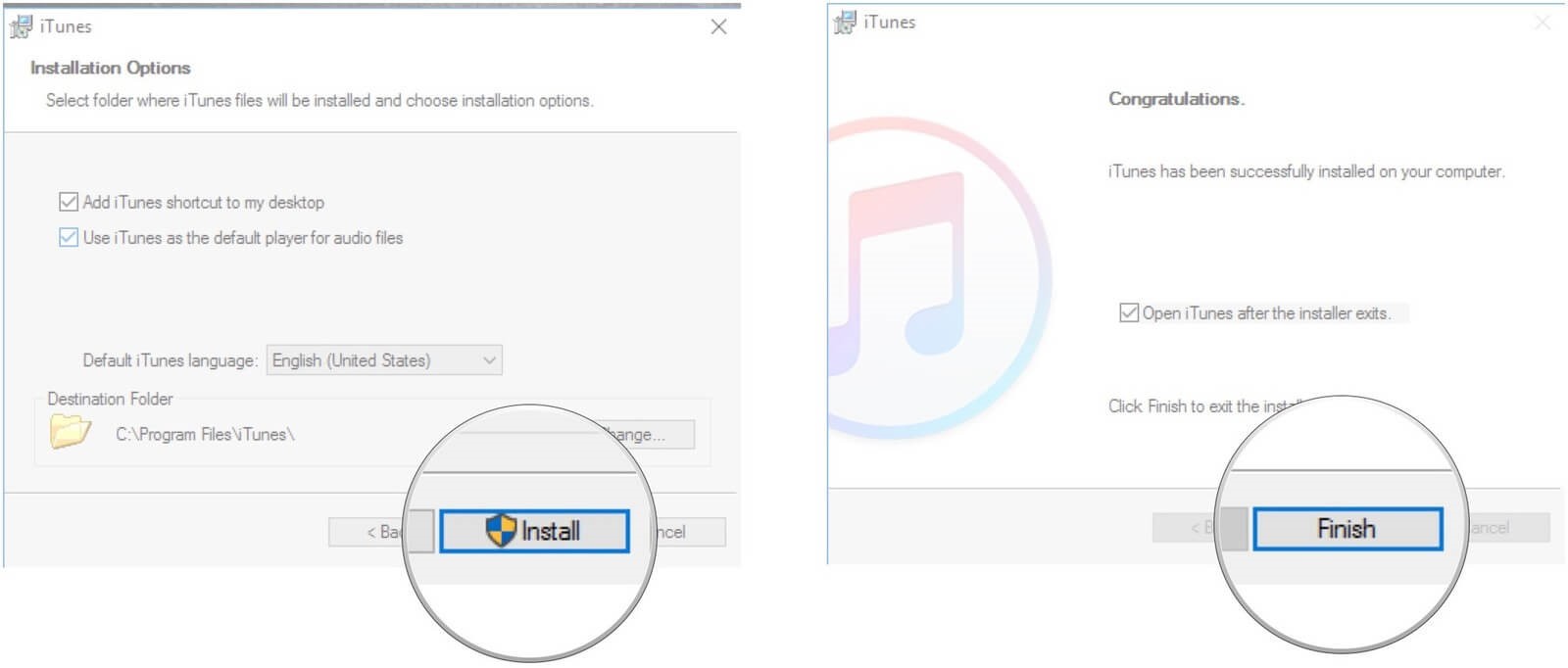
Step 2. Connect your iPhone stuck in the recovery screen to the computer and launch iTunes. Once detected, you should see a pop-up confirming iTunes has detected your iPhone stuck in recovery mode. Click “OK” to confirm.
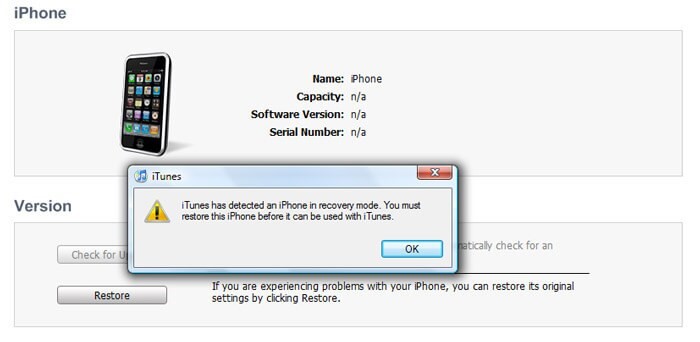
Step 3. Now, locate and click the “Restore iPhone” tab to finish the business. The ailing iPhone should restart.

1. Visit Apple Store
If you don’t mind checking into Apple Stores for technical assistance, why not try it. Simply visit Apple Service Centre near you, any authorized Apple Service provider, or a nearby Apple Store for expert service. If you have an active warranty, then you don’t need to chuck out any cash. Walk into any of these Apple Service providers or stores and let them check the problem. However, this option doesn’t guarantee that your data is preserved after fixing.
2. Get Rid of Corrupted IOS Downloads
Corrupted iOS downloads can be the reason behind your iPhone getting stuck in the recovery screen. This is because your iPhone stores them alongside other temporary files to improve how it updates and restores your device. Finding and deleting these corrupted iOS downloads can cure your ailing iPhone.
For Mac
Step 1. Open Finder, then hit “Go” while pressing the “Option Key.”
Step 2. Select Library and locate the iTunes folder.
Step 3. Navigate to the “iPhone Software Updates” and drag these updates to the “Trash.”
For Windows
Navigate to C:\Users\Account name\AppData\Roaming\Apple Computer\iTunes and delete all the files.
3. Best Solution: Use Dr.Fone –System Repair (IOS)
To this point, it is crystal clear that the other ways of getting out an iPhone stuck in recovery mode suffer from navigation complexity and the risk of data loss. Fortunately, Dr.Fone –System Repair (IOS) offers a superior method of fixing any iPhone version stuck in recovery mode. This fantastic application fixes a range of iOS issues with speed and ease. Mention iOS stuck in recovery mode, DFU mode, white screen of death, boot loop, frozen iPhone, iPhone black screen, and iPhone that keeps restarting.
It supports virtually all iOS devices and systems including iPhone, iPad, and iPod touch running on even the latest iOS versions 13.7 and 14. The bright side of Dr.Fone –System Repair (IOS) is that it fixes iPhone stuck in recovery mode without data loss. Simply put, Dr.Fone –System Repair (IOS) is designed with the user in mind. Whether you are an amateur or an expert, fixing your iPhone is as good as handling an elementary assignment. Download Dr.Fone –System Repair (IOS) and solve many iOS issues like never before.
How to fix iPhone Stuck in Recovery Mode using Dr. Fone –System Repair (IOS)
Step 1. To begin with, download Dr.Fone –System Repair (IOS) and install it on your computer. Once installed, proceed to launch and access the main window. Here, choose the “System Repair” option.
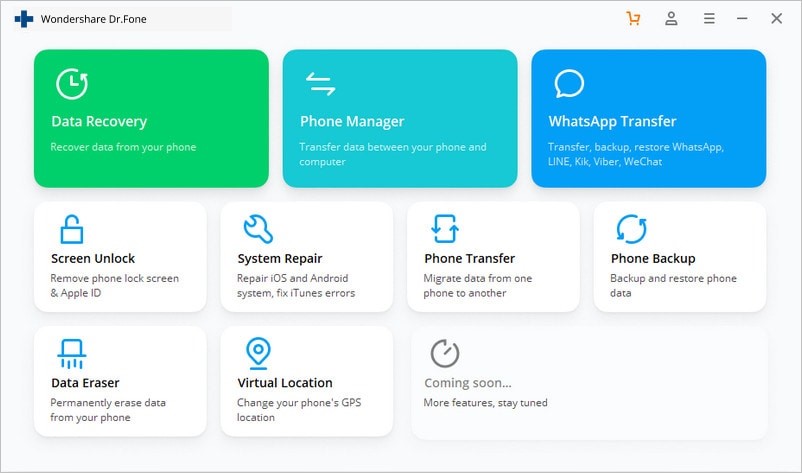
Step 2. Now connect your ailing iPhone to the computer using a suitable cable. When the iPhone is detected, you should first see two modes: Standard Mode and Advanced Mode. The Standard Mode helps to fix common iOS issues and doesn’t result in data loss. On the other hand, Advanced Mode fixes those stubborn iOS issues but results in data loss. Therefore, choose the “Standard Mode” option to proceed.

Step 3. The program will detect your iPhone model and give you the available iOS system versions on the right. Just click the drop-down icon, select your iOS version, and then hit the “Start” button to fetch the right firmware.

When the download is complete, the program will first verify the firmware.
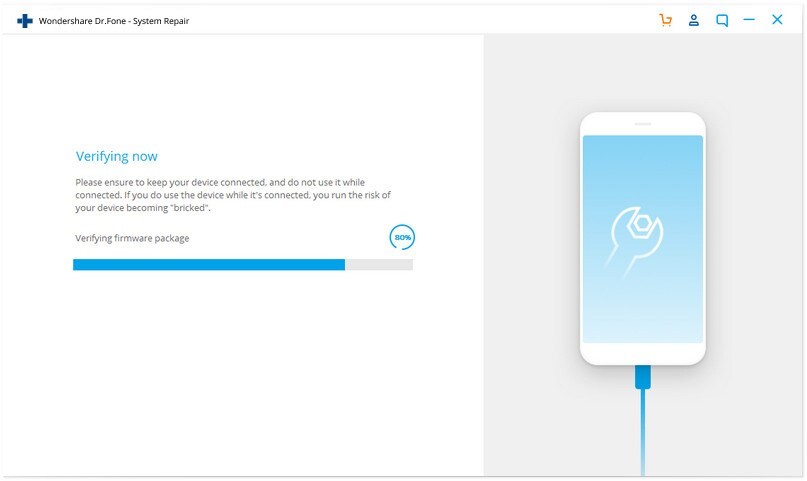
Step 4. With verification now complete, hit the “Fix Now” button to trigger the repair of your iPhone stuck in recovery mode.

In a few minutes, your iPhone stuck in recovery mode will finally be repaired. You can now disconnect your device from the computer and wait for it to start up.

Wrap Up
This guide has simplified how to get iPhone out of recovery mode without iTunes. As you can see, you only require the right iOS recovery tool to cure your iPhone or iPad stuck in recovery mode. Fortunately, Dr.Fone –System Repair (IOS) is that all-in-one quick fix solution you need. Download and install Dr.Fone –System Repair (IOS) today, then say goodbye to iPhone stuck on restore screen issues.