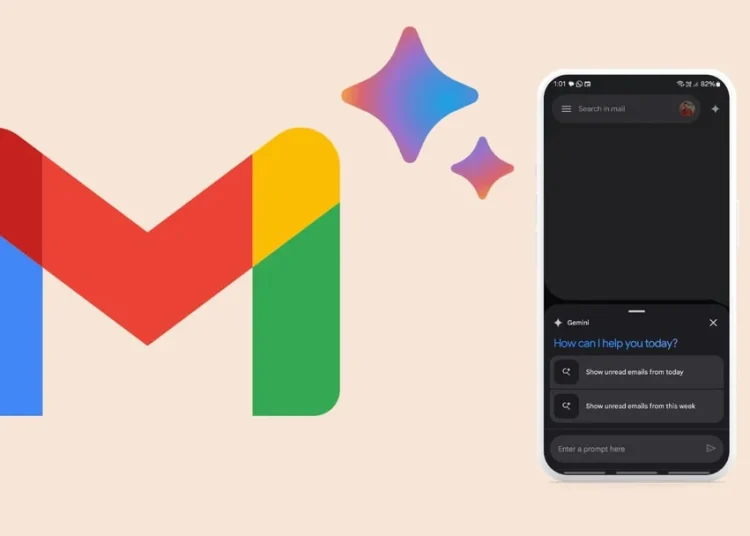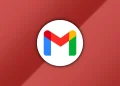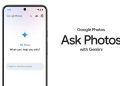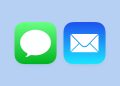Google has been swiftly integrating Gemini, its own AI model, into most of its services like Gmail to help users streamline their email experience. While this tool can be useful for many, some users may find it unnecessary or intrusive. Luckily, turning off Gemini in Gmail is a simple process.
What is Gemini in Gmail?
Gemini is part of Google’s AI push, offering predictive suggestions, automatic responses, and email drafting assistance. It aims to save time by generating smart replies and helping with email composition. However, if you prefer a manual approach to your emails, disabling Gemini might be the right choice.
Simple Steps to Turn Off Gemini in Gmail
- Open Gmail on your desktop.
- Click on the gear icon in the top-right corner to access Settings.
- Select See all settings.
- Navigate to the General tab.
- Scroll down to the Google Workspace smart features section.
- Click Manage Workspace smart feature settings.
- Uncheck the box next to Enable smart features. This will disable Gemini along with other AI-driven suggestions.
- Scroll to the bottom and click Save Changes.
Optional: Disabling Smart Compose and Smart Reply
For additional control, you can turn off Smart Compose and Smart Reply features individually in the General tab. Simply find these options and uncheck the corresponding boxes.
Why Would You Want to Turn Off Gemini?
Some users may prefer to maintain full control over their emails without AI-generated suggestions. Others may have privacy concerns or simply find the feature distracting.
By following these steps, you can easily disable Gemini and enjoy a more traditional email experience. If you ever change your mind, you can re-enable the feature at any time in your settings.