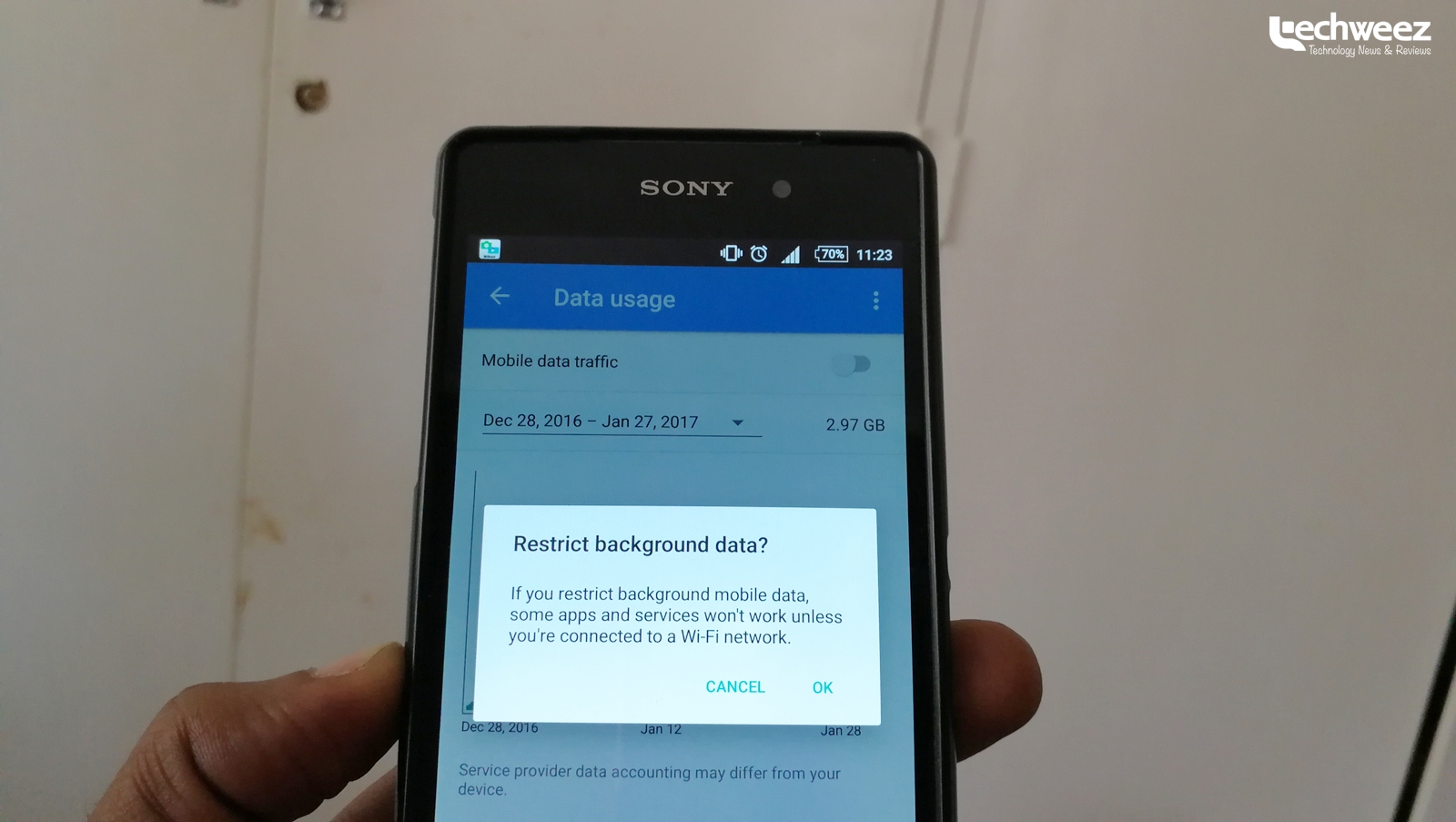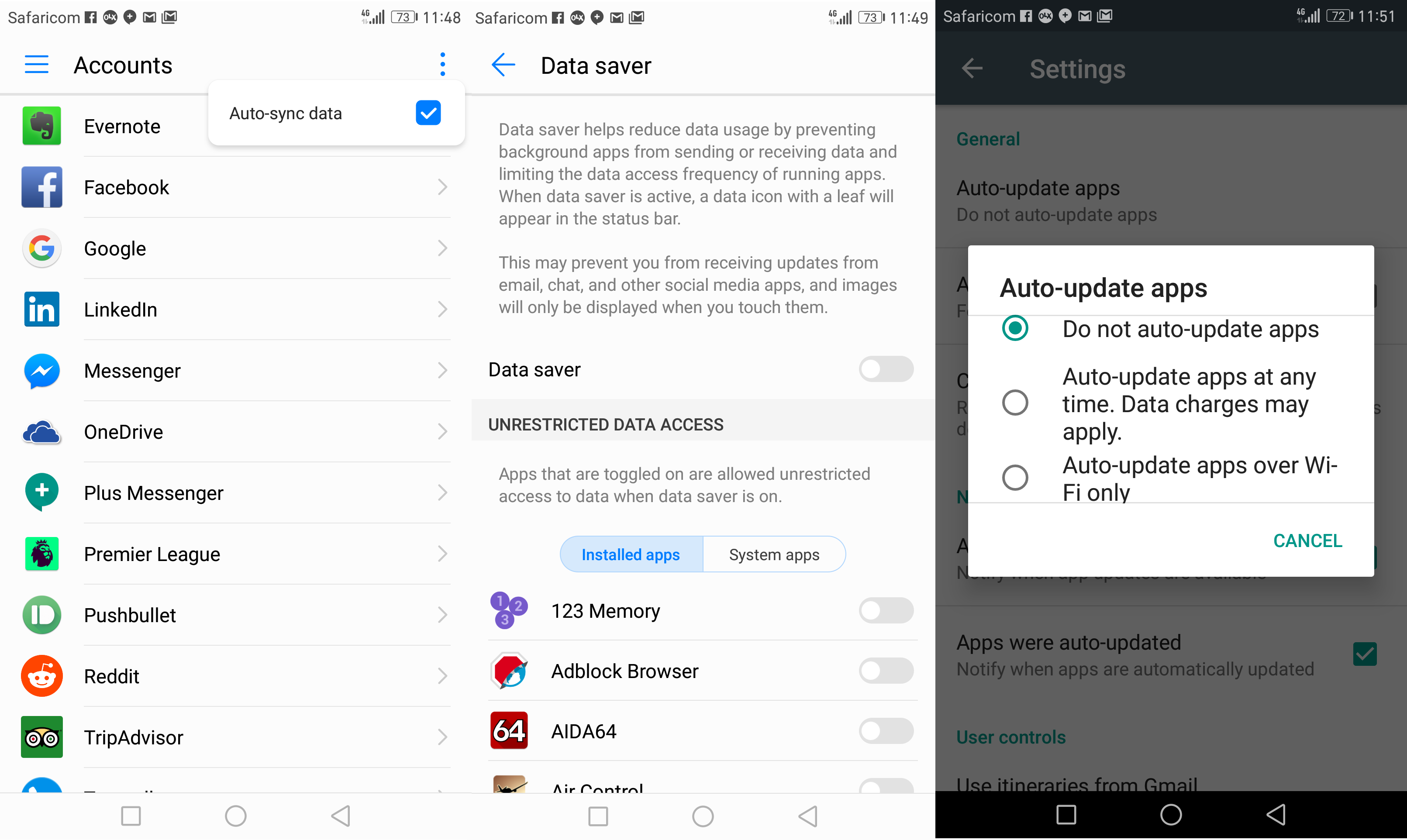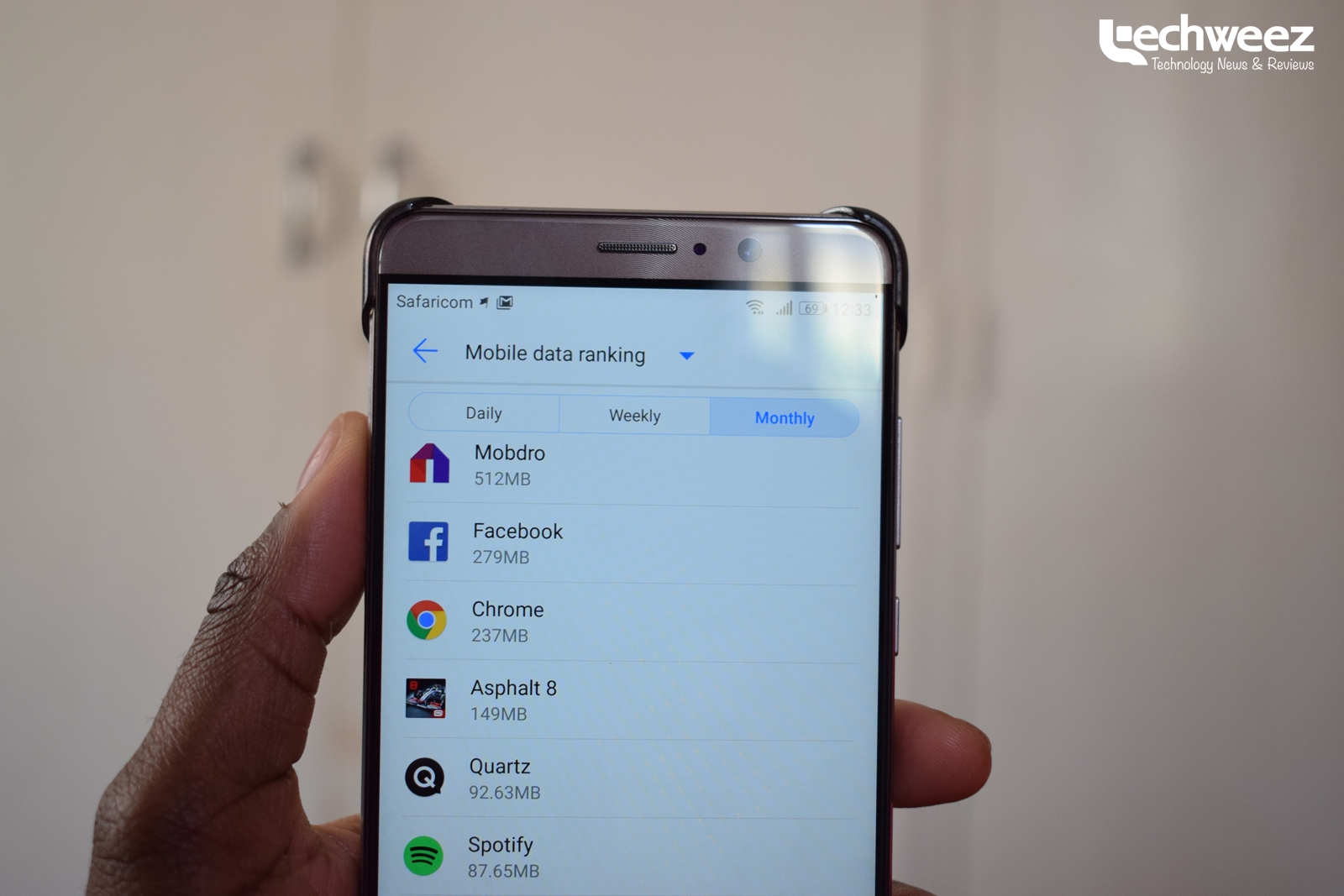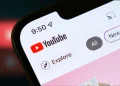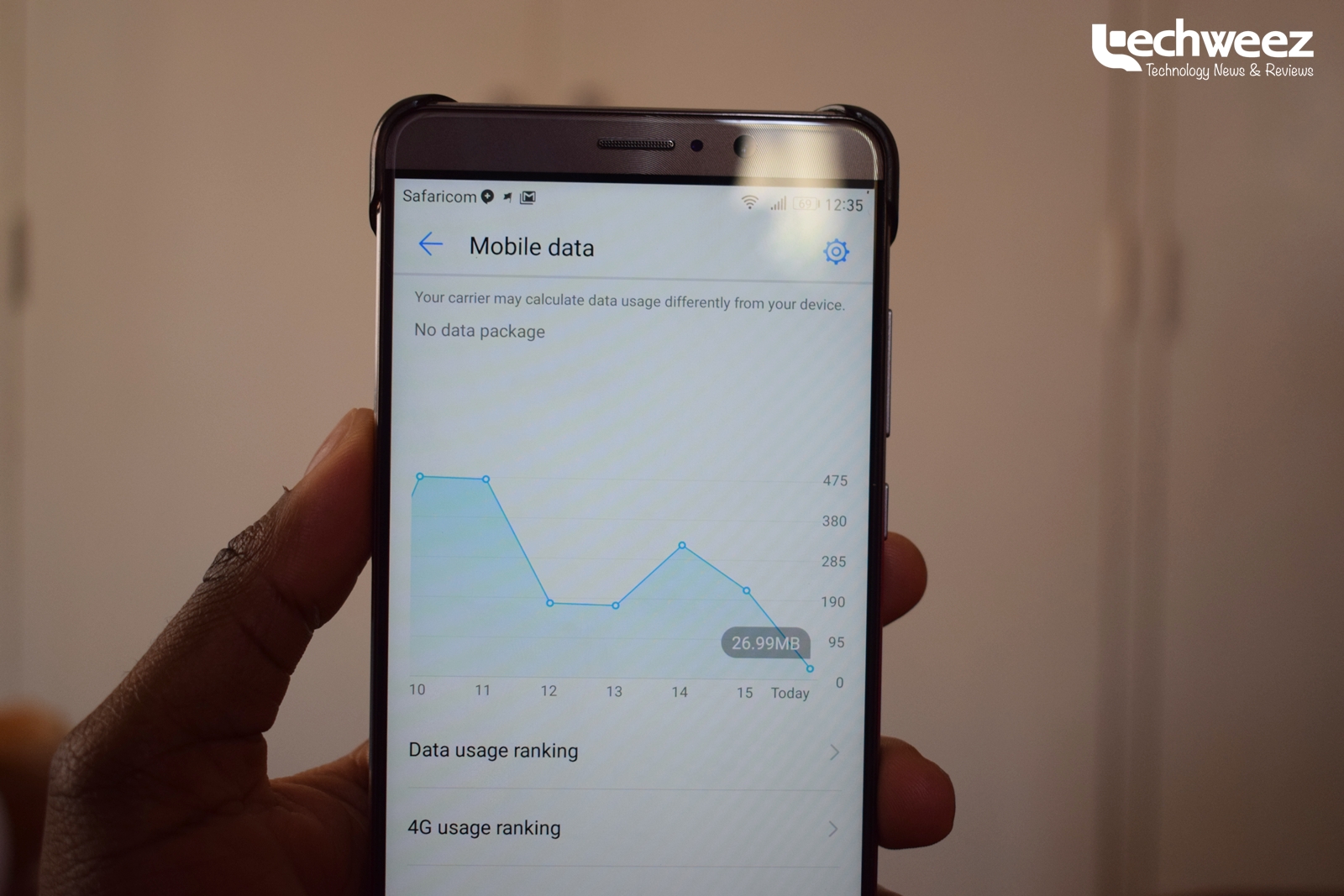
Every now and then I wake up to a fired up Twitter or Facebook feed involving a disgruntled customer whose data bundles were depleted as soon as they bought them and a hapless service provider on the other end trying to explain the situation. Granted there is always a chance that there’s failure on the part of the service provider but more often than not, the bigger responsibility lies on the part of the customer since with smartphones, there are more ways and tools to be more in control on the part of the user.
For the many years that I have used smartphones and bought data bundles from mobile operators in Kenya, I have never had an instance where the data package I am subscribed to ran out without an explanation. There are times when I forget to set the network I am connected to as metered on my computer and as such since I am sharing the data from my smartphone (tethering), Windows Update goes ahead and does what it does best: have my data bundles for dinner.
If you own a smartphone or use one, there is a huge difference between how it functions and how a feature phone with 2G or 3G data operates. For the latter, most if not all apps and services only connect to the internet on demand. That is to say, on an as-is-needed basis. When you open the Facebook app on a Nokia feature phone, only then will it seek a data connection so as to be able to sync data on the device. On most feature phones, this will be marked by the appearance of the E (for EDGE, 2G) or H (for HSPA, 3G). The same will be the case when one opens Opera mini on the same Nokia or Tecno feature phone.
Background data and auto-sync
On the smartphone, things are, uuum, smart. There is something called background data. Background data, when turned on, basically allows apps to proactively fetch any new information and update themselves. For instance, the app store will periodically check to see if the apps installed on the device have any updates, Facebook will periodically check for any new activity on one’s account and report back with the findings – a new comment on a status update, friend’s birthdays, an upcoming event one RSVP’d to etc. Many users turn off background data because it is directly related to a decrease in the battery life of a device. It also does something else: eat into your data plan.
For those users not in the know, apps may be updating themselves (via the app store) and their content automatically thanks to their settings. This means that there is a higher likelihood of one being shocked at their data bundle balance than if the feature was turned off. That brings me to another feature that is related to background data: auto-sync. Today, the line between background data and auto-sync is so blurred that you may mistake them for one and the same thing and for the most part, they are! Or rather they used to be since their implementation nowadays varies depending on the device you are using, at least on Android. Whatever the case, turning the feature off, while not recommended since most apps won’t function as they should, would go a long way in helping users account for the data they use.
Tethering?
Do you use your smartphone as a modem of sorts? That is, sharing the data on your mobile device with other devices, maybe smartphones, computers and the like? If the answer is in the affirmative and you can’t seem to have data bundles last long then you may need to review your usage. Yes, setting the wireless connection as “metered” on connected computers goes a long way but tethering brings with it another dynamic: the connected devices have their own background services that may end up consuming more data without your knowledge or approval. Think of email apps if on a desktop computer (thankfully, Outlook knows when you’re using a metered connection and stops syncing) as well as other programs that are data-intensive like Chrome.
So now, what to do?
- Turn off background data. Sure, you will lose most of the smartness that comes with a smartphone but you will have more control over what’s happening to your data bundles.
- Turn mobile data off when you don’t need it. This will save you a great deal and is actually what I recommend to restricting background data. I still want to be notified as soon as someone responds to my comment on the Techweez forums, or emails me or mentions me on Twitter so…
- Turn off Auto-sync data in the Accounts settings. (Settings > Accounts > Auto-sync Data)
- Make sure that apps like the Play Store are set to never auto-update at any time. Maybe set auto-update to Wi-Fi-only.
- Make sure that system updates only download via Wi-Fi.
- Make sure that some apps like say Dropbox or OneDrive are set to upload content only on Wi-Fi and not all the time as this could be catastrophic to your data bundles.
- In the event you tether, make sure you are conversant with what is happening in the devices connected. Better yet, use tools that help you manage the amount of data you are tethering. Huawei devices have a built-in feature that does this. For other devices, go shopping on the app store.
- Use one of the many apps that make it easy to track your data usage out there. My personal favourite is Internet Speed Meter. The app simply gives you a look at how much data you are using, in realtime, in your notifications and you can decide what to do with that information. There are more advanced apps that will let you set a limit and then terminate the data connection when the threshold is reached like Onavo and My Data Manager.
- Or you could use the built-in Android data manager whose implementation varies by device thanks to the customization Android device makers do. This can be found in the settings app under mobile data. It also offers a nice breakdown of the data consumption on a per-app basis. By default, the built-in Android data manager sends a warning when you’ve used up at least 2GB of data.
- Download Opera Max. Forget Chrome mobile’s data saving feature that doesn’t work (though we should be having something better now), Opera Max is the real deal. It saves you data without letting you go through the compromises you’ll have to make when using Opera mini.
NB: All this will only work when your own data usage is kept in check. There’s no way you’ll pitch tent on YouTube for hours on end while on a Safaricom 4G connection and expect some sort of miracle as far as your bundles consumption is concerned. That won’t happen. You only need at least 5 minutes on the internet on your smartphone for magic to happen to your data bundles, you won’t even believe what hit you/your data.
Next time you buy data from Safaricom or any other operator for that matter and it vanishes faster than money in a government account, ask yourself if there’s nothing/no one to blame before passing the blame to the operator. Yes, there could be something wrong on their end but, maybe, just maybe, your smartphone is being too smart at your expense.