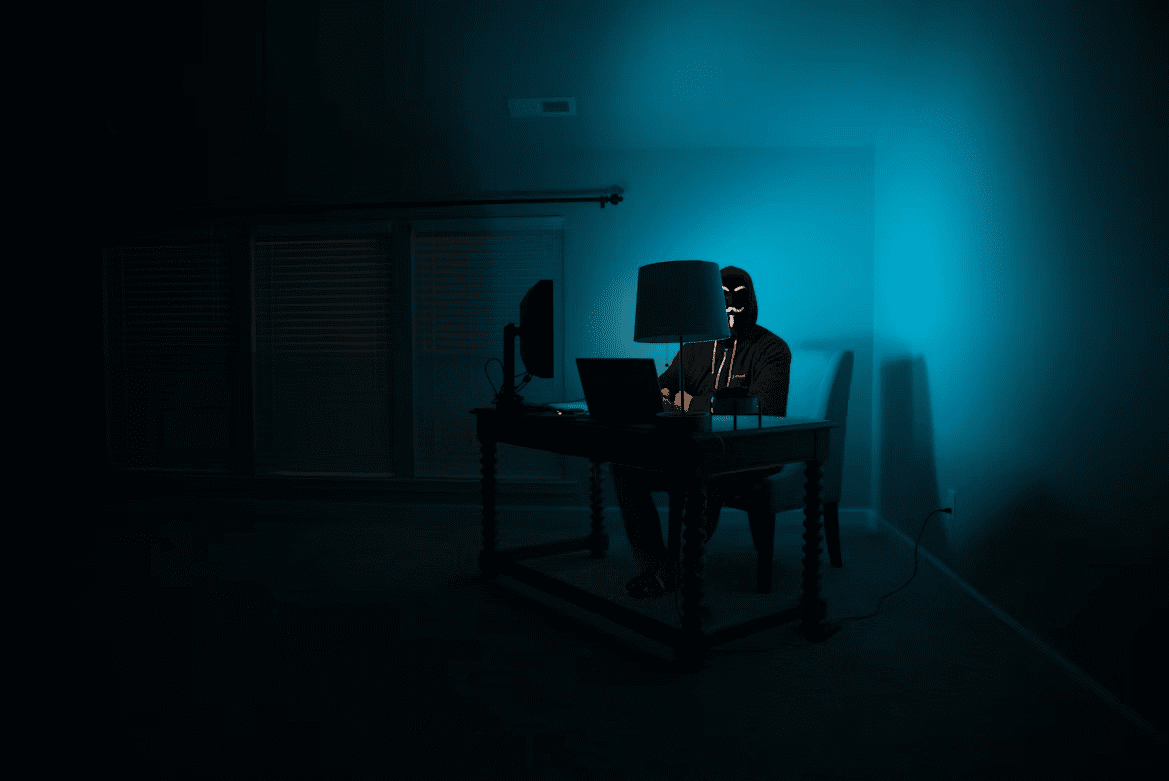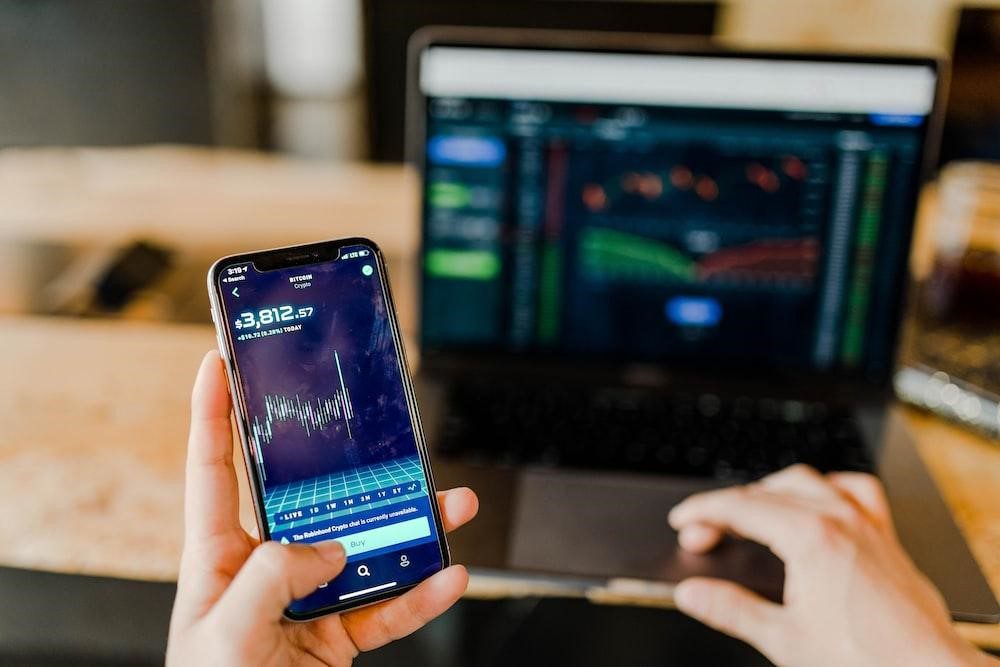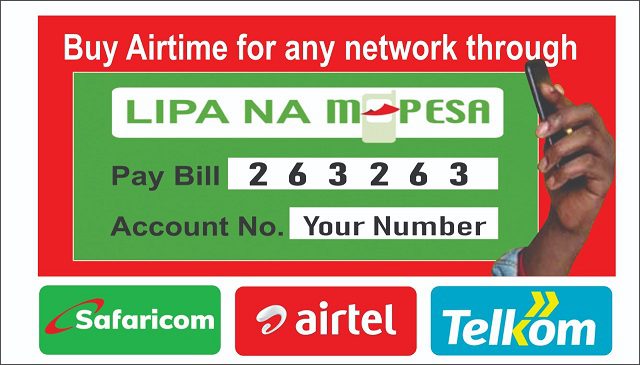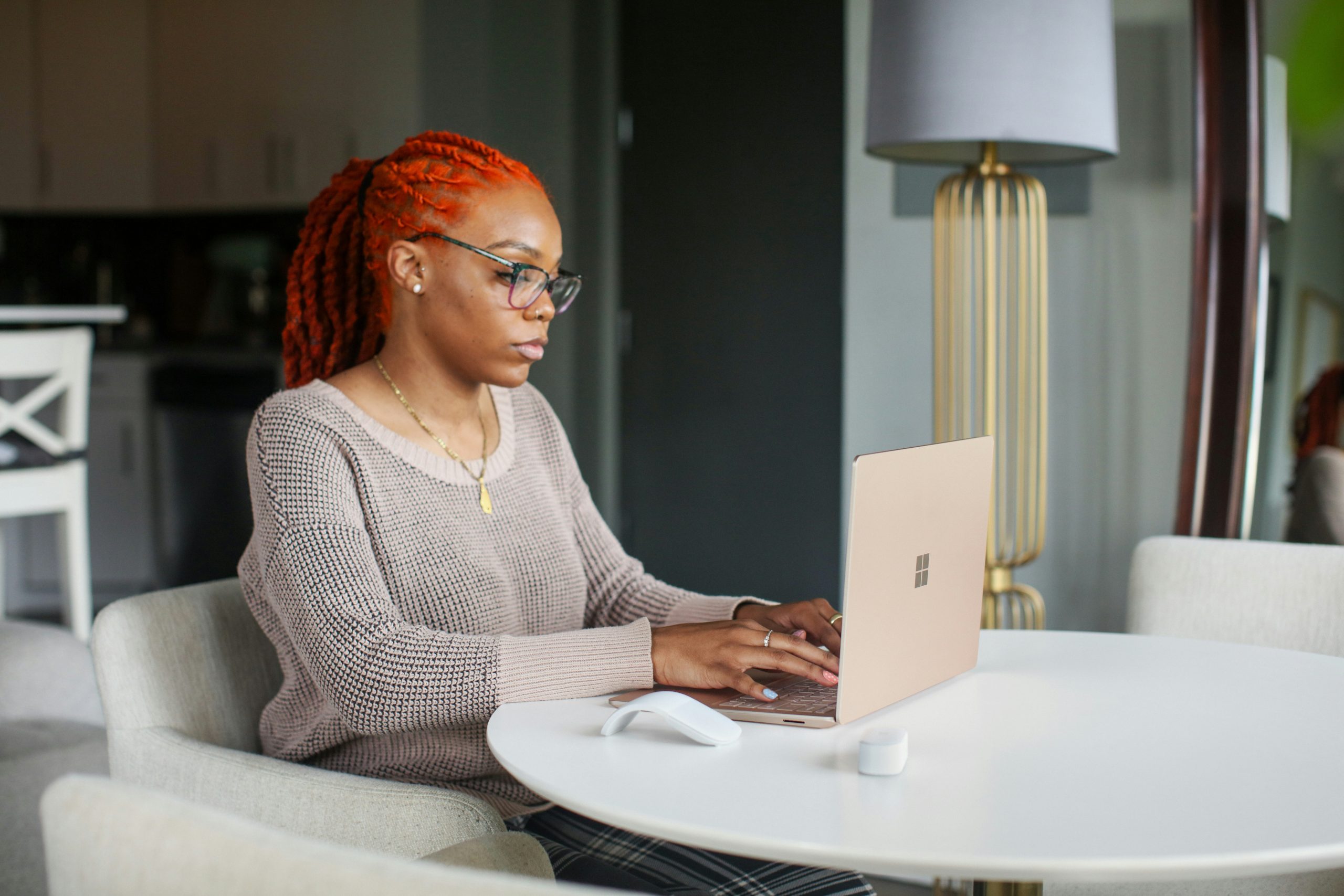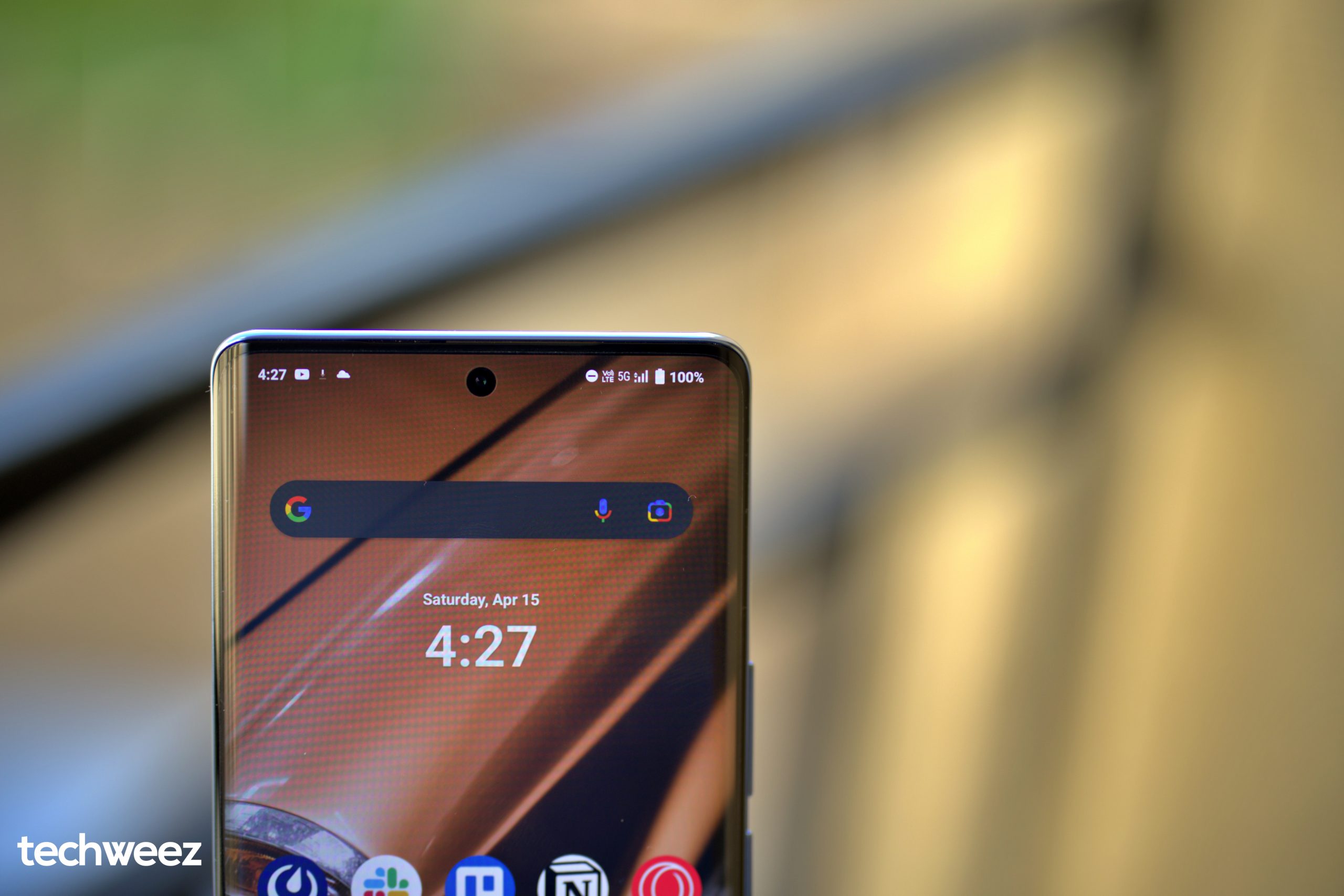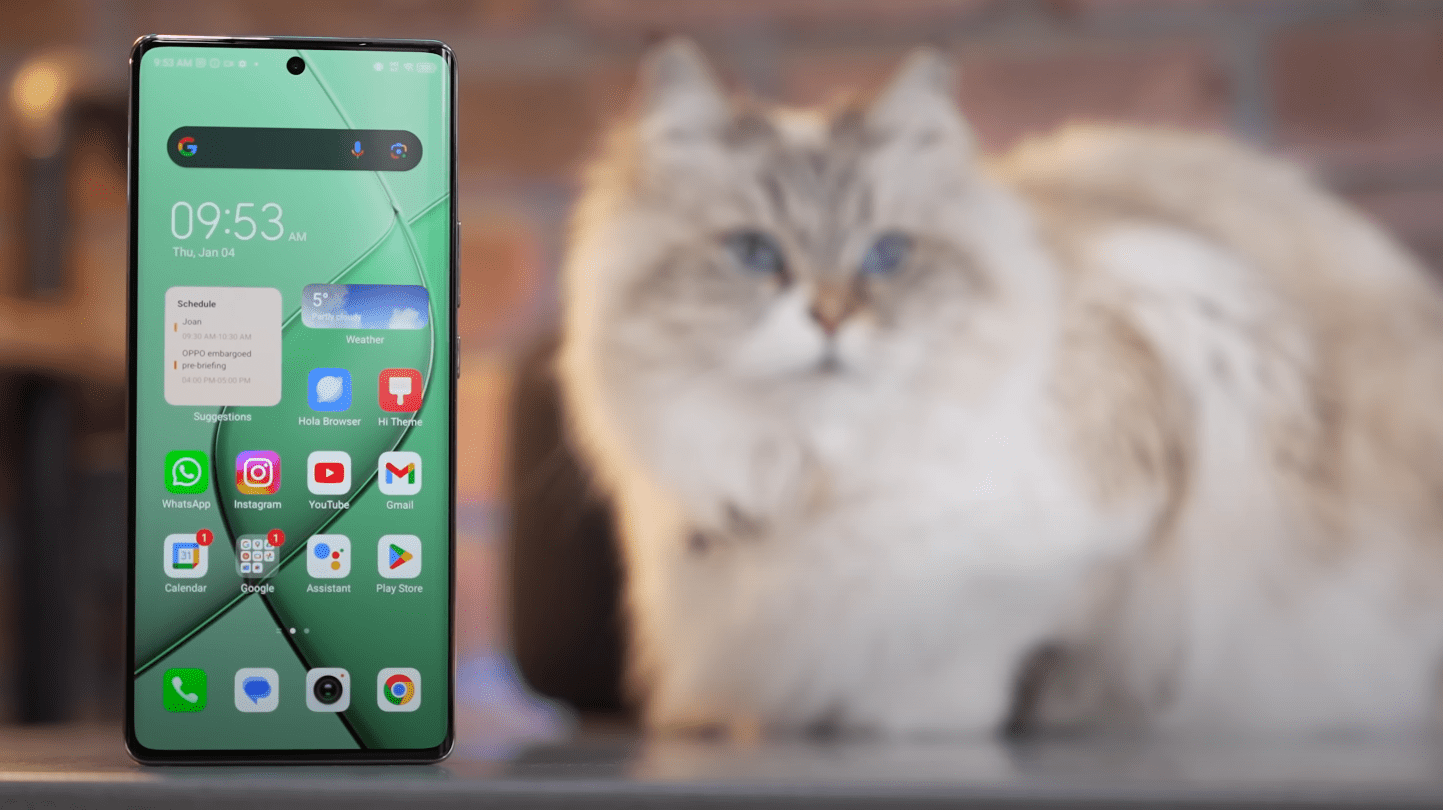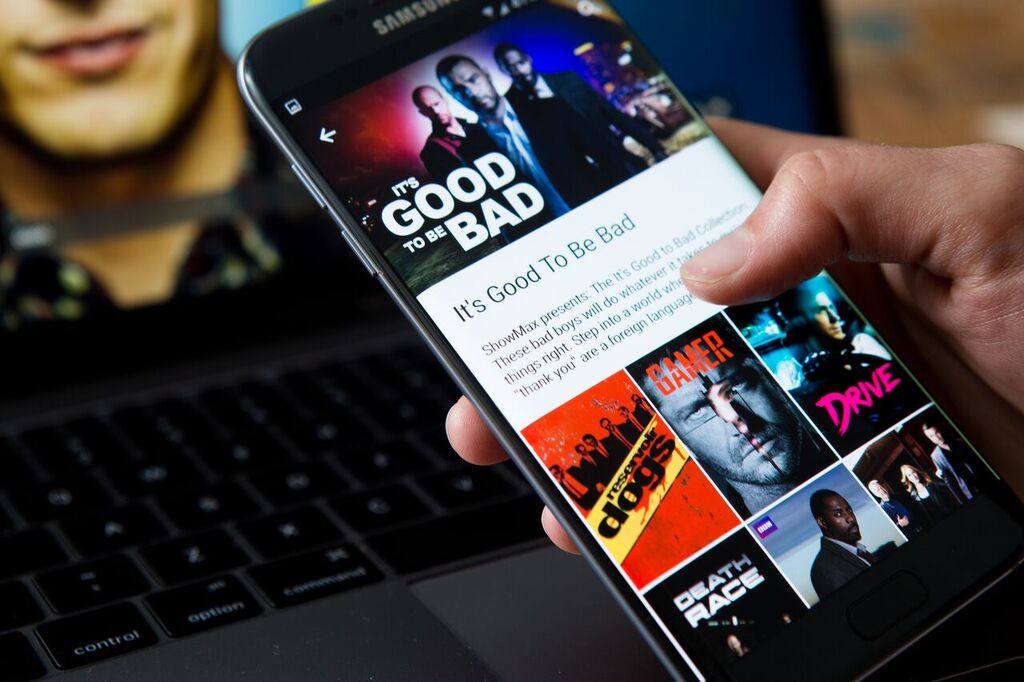
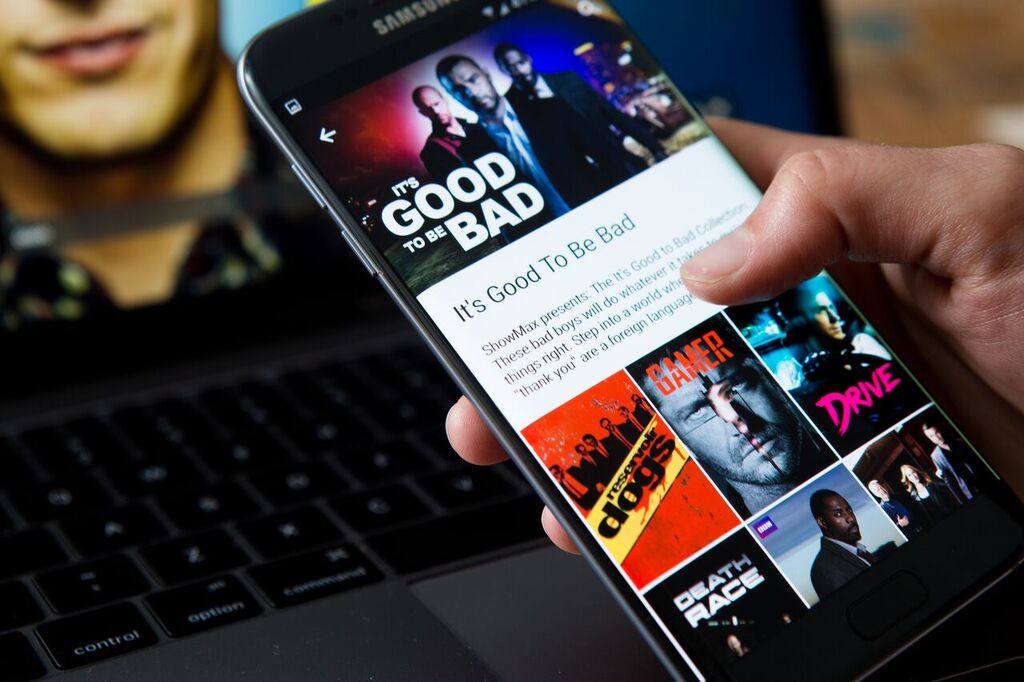
Since this is 2017, and streaming has become the new way of watching TV shows and movies, you may end up binge-watching your favourite programmes.
Fortunately, as a Showmax subscriber, there are nifty hacks that you can use to make bingeing ridiculously easy.
Skipping intros on PC
TV shows usually have intros and some have really long ones (*cough* Game of Thrones *cough*). You would love to skip the intro and get right to the action. Well, on Showmax, you can do just that with the skip intro virtual button when you watch on your computer.
Just look out for the Skip Intro button on the bottom right of the screen. It works well in such TV shows like Game of Thrones as shown below.


Keyboard shortcuts
Keyboard shortcuts are one of the fastest ways to perform tasks on a computer – you might know the likes of Ctrl C + Ctrl V, for example. Sites like Showmax also use keyboard shortcuts to allow you perform certain tasks faster. Here are the baked-in shortcuts to use when bingeing on Showmax on your computer.
- Space bar – Play/pause
- Q – unload/stop
- F – Fullscreen
- Shift + Left & Right Arrow buttons – slower/faster
- Left & Right Arrow buttons – seek
- Full stop – Seek
- Up and down arrows – Volume
- M – Mute
- 1,2 or 6 – seek to 10%, 20%…60%
Showmax Collections
The content on subscription on demand services can be overwhelming at first glance and you may want guidance if you’re unsure of what you would love to watch.
That’s where Showmax Collections come in, boxsets that Showmax has curated of a bunch of shows with a similar theme.
Getting these Showmax Collections is easy: Just search “Collections” in the Showmax app or on PC or just scroll down your timeline to find them. They include the likes of the Oscar Movie Collection, the Transformers Movie Collection, Undiscovered Gems and much more.
Offline viewing
Although Showmax is a streaming site, it is not a must that you have to watch your favourite TV show while connected to Wi-Fi or on mobile data. You can download your TV shows or movies on your mobile app for offline viewing. The great thing is that you can download up to 25 shows, so if you need to binge on an entire season, you are in luck!
Voice search on Android TV
When you want to binge-watch a couple of shows on Showmax, you might be too tired to use physical controls to search for these shows. That’s where search by voice comes in with Android TV.
On an Android TV, navigate to search within the app and say the name of the show you’re looking for.
Apple TV “show end” feature
For subscribers on Apple TV, there is a hack to know how many movies or shows you can fit in before going to bed. The “show end” feature tells you what time your current show will end, instead of telling you how much longer it will run for, so you don’t even have to look away from the screen to check the time.
Just switch the player progress bar from position to time by touching the pad area of the Apple TV remote control to do this.
Suggestions feature on PC
When you’re in the spirit of binge-watching on Showmax, you might be on the lookout for the next show to get stuck into. On PC, Showmax gives you suggestions while you are in the process of watching an episode. When there is around 20 seconds left of the episode, a window will open that will give you the option to skip straight to the next episode or choose one of the two suggested shows curated by Showmax. If you are interested in carrying on with the same series, click the pink Watch Now button, or click on one of the two suggested shows to move to something similar.
Thanks to these nifty Showmax features, watching back-to-back episodes of your favourite shows has never been easier!