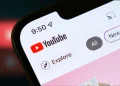Another point to note is that people use their devices differently; some love custom skins because of extra customization options, while others hate them because they take a toll on software performance and delay updates for obvious reasons. On the bright side of things, this does not seem to be the case with the Phantom 8 because it glides along just fine. I’m yet to see it stutter, and while I have not pushed it to the limit, this is quite impressive for a device with a heavy skin that reminds me of Samsung’s Touchwiz of the past.
Having said that, lets jump right in and explore the world of HiOS v3.0.0
Lock Screen
This is a familiar territory. Lock screen notifications live here, and so are inspirational quotes and changing wallpapers that are powered by the Magazine lock screen. This can be disabled from settings, which is something I did immediately. You can keep them on if motivational phrases are your thing. You will also get ads from Boom Player and Phoenix Browser, which is targeted as the device’s primary browser. Fortunately, you can disable them (both the app and the services they push your lock screen) for some peace of mind.

The lock screen also accommodates a weather widget powered by a custom Hi Weather app.
Lastly, there is a quick option to get access to the camera (upward swipe on the right) and an unlocking option on the left.
Home Screen
Tecno appears to have done a lot here. It is not directly observable as to what changed from older versions of Hi OS, and while that might be the case, there are several aspects that can be modified. By default, 4 home pages are set up, but you can add more with a pinch gesture that opens a plethora of launcher settings, including a changing wallpaper and swipe effects.
At the extreme left is a Google Now-esque page for accessing commonly used apps, a universal search button (for apps, messages and messages) and a newsfeed dubbed Headlines. There is no option to customize what kind of news you will see, and this did not sit well with me.
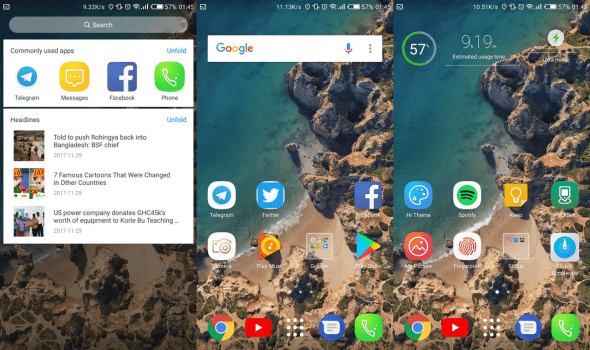
Speaking of power management, it seems that Tecno wants users to have quick access to this option because there is a widget for it, an accompanying app in the app drawer as well as a setting option. Not that the handheld’s battery is tiny to guarantee swift access to power saving features, but that is how Hi OS has been setup anyway.
Another key feature to the home screen is a dock that has a static page. You cannot add more dock pages (a bummer), but at least it is customizable. If you swipe to the left, you will also access desktop settings just like the pinch gesture.
App Drawer
There is a 5 * 4 grid here, which cannot be adjusted to any other factor. I would have loved the ability to change it to 5 by 5 grid that I’m used to.
Anyway, there is nothing you can do here other than drag apps a home screen of choice and create folders (this can also be done from the home screen). There is an A-Z button that rearranges the drawer in alphabetical order, which is a welcome addition because the current horizontal page is messy with apps haphazardly strewn all over.
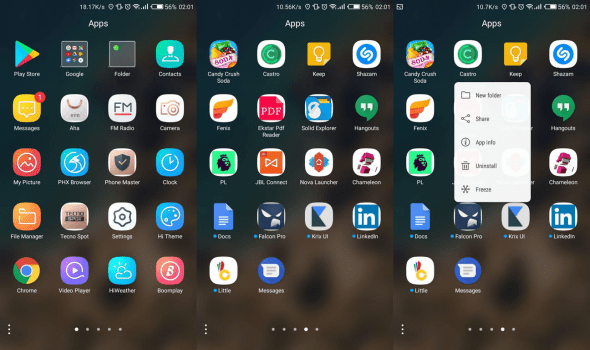
While I’m sad that you cannot uninstall an app by dragging to the top of the screen, Hi OS makes things easier with a long press that has that option, as well as quick access to freeze the app in question, among other features. Notably, these actions are custom and do not align native Android solutions such as quick access to say, the most frequent contact in Telegram.
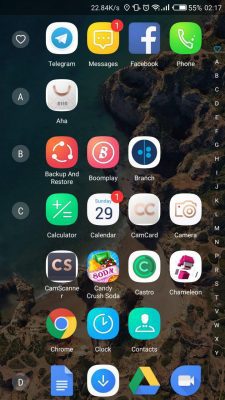
Another custom addition fo the Phantom 8 is in the from of themes. There are tens of them in Hi Theme store, as well as custom fonts and wallpapers.
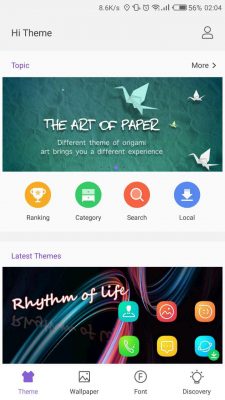
Quick Settings
Oftentimes, this is one place where you see what features are integrated in a device, and the Phantom 8 is no different. Other than a set of ordinary shortcuts such as Bluetooth toggles, Wi-Fi and data options, to name a few, two new additions are observed. One of them is Eye Care, which is a blue light filter that reduces blue ray radiation and eyestrain. Its intensity can be adjusted from cold to warm, and the latter makes the screen really yellow. I’m glad Tecno deemed it appropriate to add this key feature.
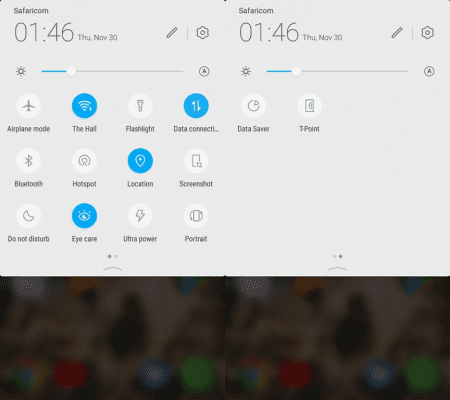
Another addition is T-Point, a floating action button that has navigation and app shortcuts. You can move it around the display, and its existence is justified by the device’s heft, which could be challenging to handle for people who fancy using a one hand to navigate around the user interface. It should be noted that T-Point lives on the second page of the quick shortcuts, so in case miss it, you can get access to its services via a dedicated app and the Settings menu.
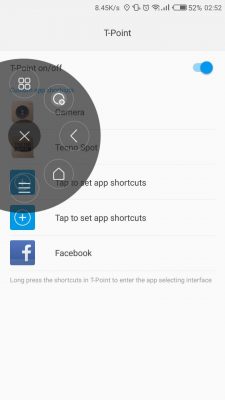
There is no significant shift from what we have come to expect of settings in Android devices because they are generally the same. However, Tecno has tucked in key features here, including a Micro Intelligence menu (which has a dedicated app as well…wow) and the aforementioned T-Point setting.
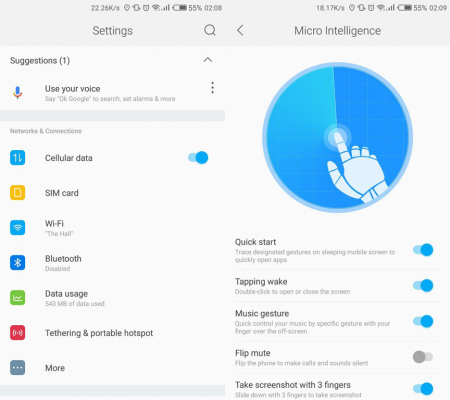
Micro Intelligence is a hub where you can initiate key actions and gestures, including:
- double click to wake/sleep (thank you)
- music gestures for controlling playback; a single forward/backward swipe skips a track/calls a previous song and a slide up/down stops/pauses music. Great, really… until I realized it only works with the native Boom player. Sigh.
- A setting where you cover the phone to silence incoming calls.
- Pick device and place it by your ear to answer calls, as well as pick up dial that initiates a call for a recipient on the current screen in the SMS app or contacts page.
If these features remind of a certain OEM, then you are right. Samsung used to do the same thing back in the day, and would shove these gimmicks down our throats until a global uproar in the tech world forced them to tone Touchwiz down.
That said, I’m not saying these features are bad; they are just excessive, and while a ton of people use them, the majority would be fine without them.
Additional apps
I’m not sure how I feel about Hi OS generosity in packaging a load of extra apps here. They are way too many for anyone’s taste. Personally, I know the dynamics behind bloat – OEMs have to make an extra buck because the smartphone game is fiercely competitive. However, some decisions do not favour users in any way – like bundling bloatware to the north of 20 apps. Two, three or five apps are excusable but +20? Worse, some of them are system apps!
Here is the list (I found the ones in bold to very useful in my experience):
- Freezer: freezes installed apps up to that time when you might need it. Not a bad addition.
- Transfer: helps you move data from your old phone to the Phantom 8. I’m yet to test it.
- Notebook
- Palmstore: Its design reminds me apps from 2011. Anyway, this is a store for games and apps.
- Micro Intelligence
- System Update: I do not get why it exists when you can do this from settings.
- Sound Recorder: I use this a lot.
- Phoenix Browser: It will nag you with notifications. Disable them.
- Power Saving Management: Why is this an app in the first place?
- Finger print: Another feature that you can get access to from settings.
- Hi Cloud: This is a safe haven for contacts, SMS, call logs and notes.
- Calcare: This identifies the nearest customer care store in case your device is having bad moods.
- Recharge King: You don’t like punching in numbers from scratch cards when topping airtime up? Scratch the card, and let Recharge Kings scan it for seamless top ups. Nice.
- T-Point: Already covered
- Xender
- WPS Office: This is useful.
- Trust Security Pro: You and I know antivirus apps on Android are mostly useless.
- CamScanner: This transforms pictures into pdf documents.
- CamCard: Scans business cards. Generally speaking, every phone should have this feature.
- Packsell: This some form of an online marketplace.
- Aha: Another store for more games.
- Phone Master: This is a one-touch cleanup utility that wipes app cache to free up some space. Also, it manages data as well as controlling auto restarts for apps.
- Hi Theme: This is a store for themes, wallpapers and themes.
This is not a full list.
Conclusion
Several questions come up from Hi OS’s feature set. One of them is whether these features affect performance of the device, and the answer is a resounding NO. I’m actually impressed on performance as well as memory management. Ideally, 6 GB of RAM on a phone is an impressive number by any metrics, and while the Helio P25 is not MediaTek’s top SOC, performance is admirable, to say the least.
Another question is whether additional apps cannibalize storage. Well, there is 64 gigs of space to work with, which I would never fill and I’m not even halfway. See, bloat was unpopular back in the day when phones shipped with meagre storage, but things have changed. This is the future we all wanted.
That said, I just wish Tecno will ease up on the skin. Yes, it is functional and fast, but some elements need a polish. For instance, the theme store does not have great themes, nor are the inbuilt wallpapers any better. A fair share of extra apps do not have modern design elements. Also, bundled apps and installed ones have some visual inconsistencies. In other words, there is a clear mismatch between the two, where the latter fail to blend with a theme running the show. Lastly, repetition seems to be the order of the day in Hi OS. It makes little sense to have a dedicated app for an action that exists in the Settings menu.
How Hi OS works with the phone’s hardware aspects will be done in the phone’s review, so stay tuned.